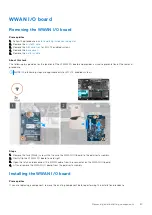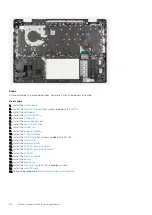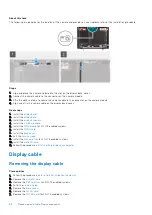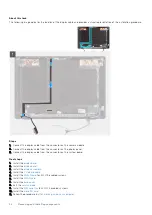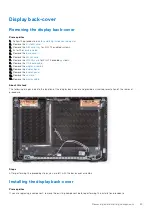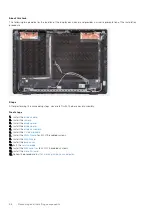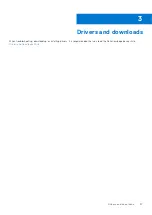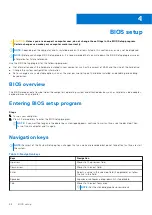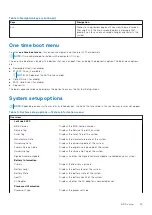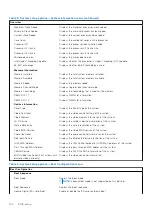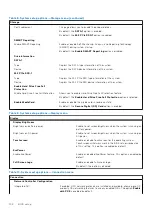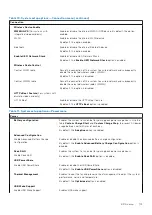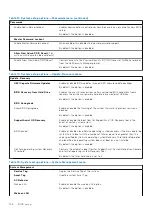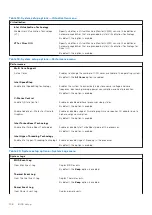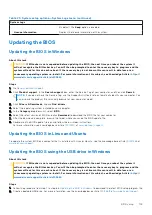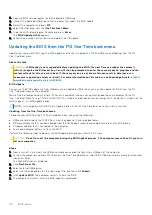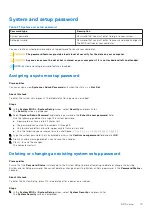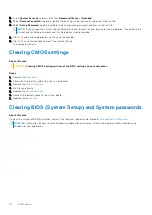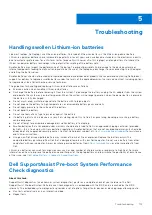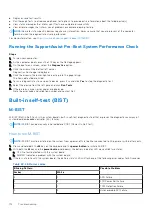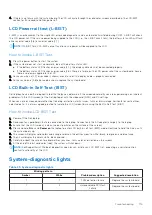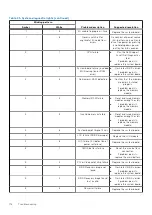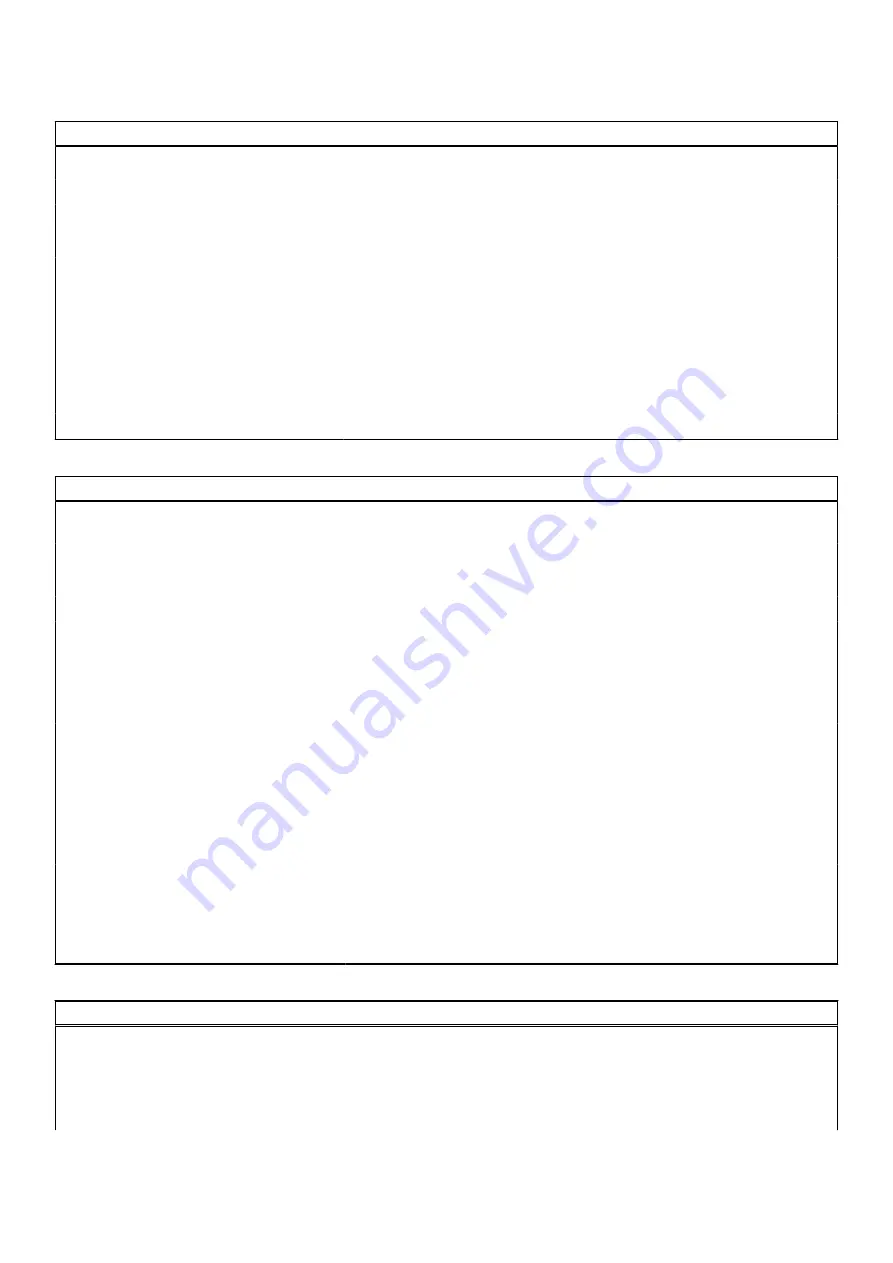
Table 6. System setup options—Boot Configuration menu (continued)
Boot Configuration
By default, the
Secure Digital (SD) Card Boot
option is not enabled.
Secure Boot
Enable Secure Boot
Enable or disable the secure boot feature.
By default, the option is disabled.
Secure Boot Mode
Allows you to modify the secure boot mode options.
By default, the
Deployed Mode
is enabled.
By default, the
Audit Mode
is disabled.
Expert Key Management
Enable Custom Mode
Enable or disable custom mode.
By default, the
custom mode
option is not enabled.
Custom Mode Key Management
Allows you to select the custom values for expert key management.
Table 7. System setup options—Integrated Devices menu
Integrated Devices
Date/Time
Displays the current date in MM/DD/YYYY format and current time in
HH:MM:SS AM/PM format.
Camera
Enables or disable the camera.
By default, the
Enable Camera
option is selected
Audio
Enable Audio
Enable or disable the integrated audio controller.
By default, the
Enable Audio
option is enabled.
By default, the
Enable Microphone
option is enabled.
By default, the
Enable Internal Speaker
option is enabled.
USB Configuration
●
Enable or disable booting from USB mass storage devices that are
connected to external USB ports.
By default, the
Enable External USB Ports
option is enabled.
●
Enable or disable booting from USB mass storage devices such as external
hard drive, optical drive, and USB drive.
By default, the
Enable USB Boot Support
option is enabled.
Disable USB4 PCIE Tunneling
(For
systems with discrete video card only)
Disable the USB4 PCIE Tunneling option. By default, this option is disabled.
Video/Power only on Type-C Ports
(For systems with discrete video card
only)
Enable or disable the Type-C port functionality to video or only power. By
default, the
Video/Power only on Type-C Ports
option is disabled.
Table 8. System setup options—Storage menu
Storage
SATA/NVMe Operation
SATA/NVMe Operation
Set the operating mode of the integrated storage device controller.
By default, the
RAID On
option is enabled.
Storage interface
BIOS setup
101
Содержание Inspiron 3420
Страница 13: ...Major components of your system 1 Base cover Removing and installing components 13 ...
Страница 55: ...Removing and installing components 55 ...
Страница 56: ...56 Removing and installing components ...
Страница 58: ...58 Removing and installing components ...
Страница 78: ...78 Removing and installing components ...
Страница 81: ...Removing and installing components 81 ...