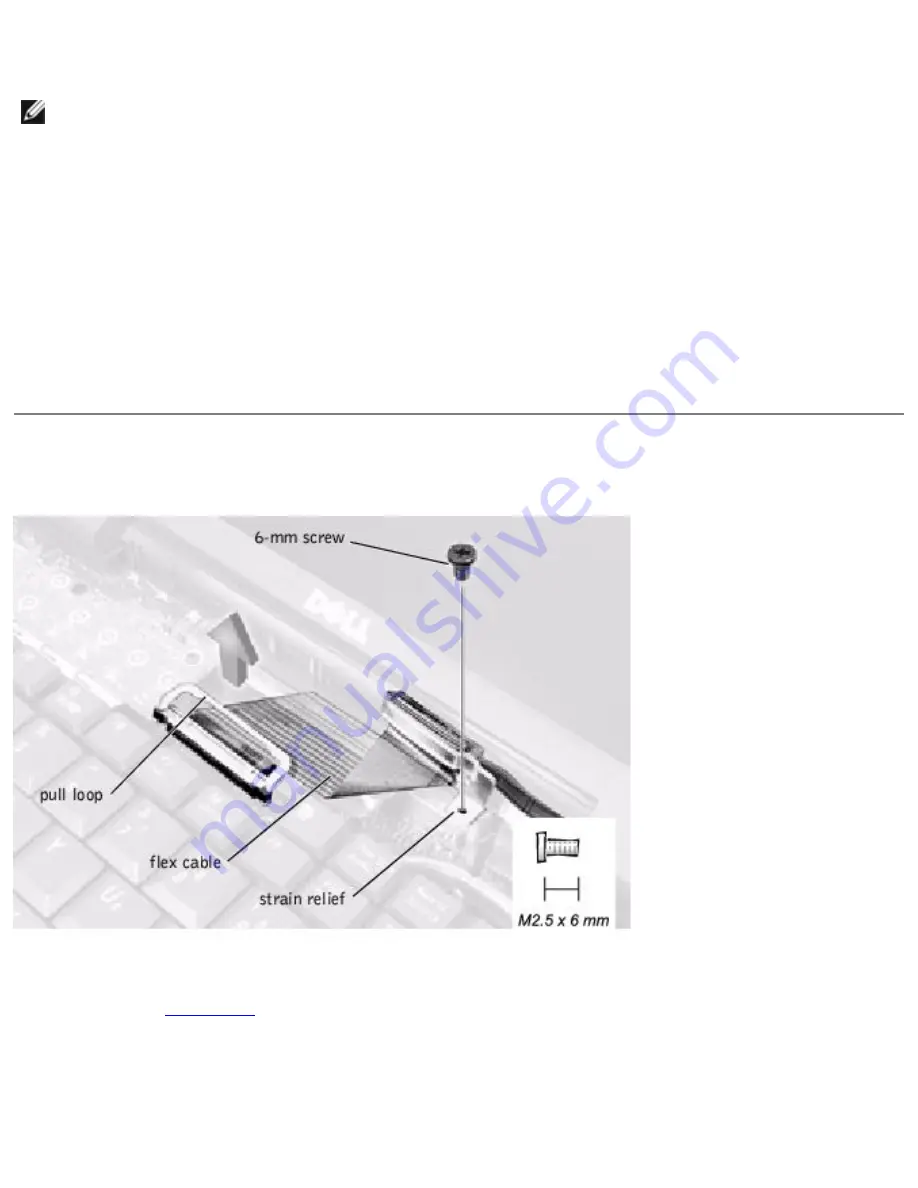
Removing and Replacing Parts : Dell Inspiron 2500 Systems
Replacing the Display Panel
HINT:
Use a magnetic screwdriver to reassemble the display panel in the
display.
1. Connect the flex cable to the two connectors (ensure that the ZIF connector is locked into place) on the
back of the display panel.
2. Place the display panel assembly in the top cover, taking care that the flex cable is in place and is not
crushed or crimped.
3. Reinstall the 4-mm screw that secures the flex-cable mounting bracket to the top cover.
4. Starting on the left side, use a magnetic screwdriver to reinstall the six 3-mm screws that secure the
display panel in the top cover.
5. Reinstall the display assembly bezel.
Display Latch Assembly
1. Remove the
2. Remove the screw securing the flex cable to its strain relief, and then use the pull loop to remove the flex
cable from the system board memory cache card.
file:///I|/SERVICE%20MANUALS/DELL%20MANUALS/LA...hecked%20ok/Inspiron/2500/2500%20SM/remove.htm (27 of 46)6/21/2004 12:45:37 AM
















































