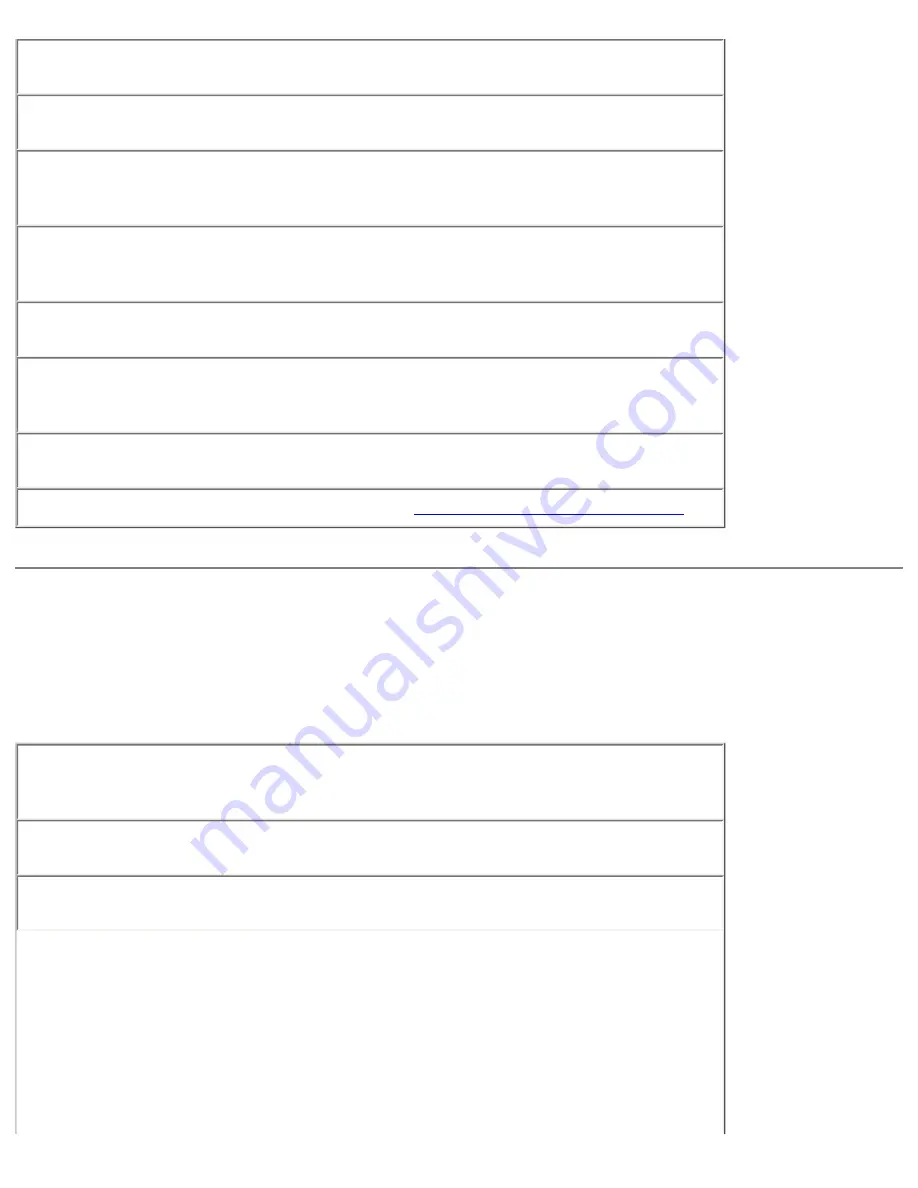
Solving Problems : Dell Inspiron 2500 Systems
Ensure that the speakers are turned on—
See the setup diagram supplied
with the speakers.
Adjust the speaker controls—
Adjust the volume, bass, or treble controls to
eliminate distortion.
Adjust the Windows volume control—
Double-click the yellow speaker icon
in the lower-right corner of your screen. Be sure that the volume is turned up
and that the sound is not muted.
Test the speakers—
Plug the speaker audio cable in to the headphone
connector on the side of the computer. Ensure that the headphone volume is
turned up. Play a music CD.
Run the speaker self-test—
Some speaker systems have a self-test button on
the subwoofer. See the speaker documentation for self-test instructions.
Move the subwoofer away from the computer or monitor—
If your
external speaker system includes a subwoofer, ensure that the subwoofer is at
least 60 cm (2 ft) away from the computer or external monitor.
Eliminate possible interference—
Turn off nearby fans, fluorescent lights, or
halogen lamps to check for interference.
Reinstall the sound (audio) driver—
See "
Reinstalling Drivers and Utilities
."
Printer Problems
If you cannot print to a parallel port printer
Verify the printer cable connections—
Ensure that the printer cable is
connected (see "Connecting a Printer" in the Dell Solutions Guide that came
with your computer).
Test the electrical outlet—
Ensure that the electrical outlet is working by
testing it with another device, such as a lamp.
Ensure that the printer is turned on—
See the documentation supplied with
the printer.
file:///I|/SERVICE%20MANUALS/DELL%20MANUALS/LAP...hecked%20ok/Inspiron/2500/2500%20SM/solving.htm (5 of 15)6/21/2004 12:45:27 AM






























