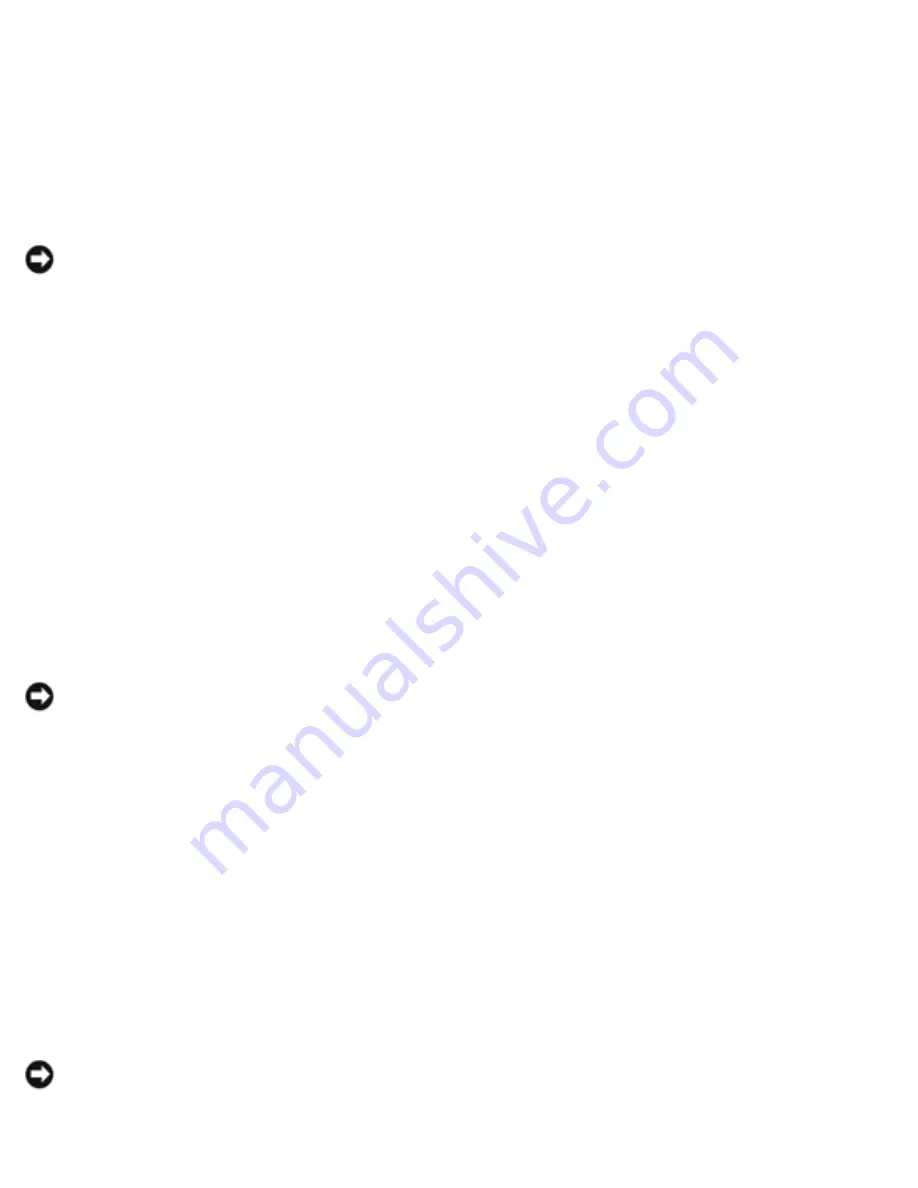
Drivers and Utilities : Dell Inspiron 2500 Systems
6. Click
Next
.
7. Click
OK
.
Restoring the Computer to an Earlier Operating State
1. Turn on your computer.
NOTICE:
Before restoring the computer to an earlier operating state, save and close all open
files and exit all open programs. Do not alter, open, or delete any files or programs until the
system restoration is complete.
2. Click the
Start
button, point to
Programs
—>
Accessories
—>
System Tools
, and then click
System Restore
.
3. Be sure
Restore my computer to an earlier time
is selected, and then click
Next
.
4. Click a calendar date to which you want to restore your computer.
The
Choose a Restore Point
screen provides a calendar that allows you to see and select
restore points. All calendar dates with available restore points appear in bold.
5. Select a restore point, and then click
Next
.
If a calendar date has only one restore point, then that restore point is automatically selected. If
two are more restore points are available, click the restore point that you want to use.
NOTICE:
Save and close all open files and exit all open programs. Do not alter, open, or delete
any files or programs until the system restoration is complete.
6. A message with instructions to save and close all open files and exit all programs appears—click
OK
.
7. Click
Next
.
8. The
Restoration In Progress
screen appears, and then the computer automatically restarts.
9. After the computer restarts, click
OK
.
Undoing the Last System Restore
1. Turn on your computer.
NOTICE:
Before undoing the last system restore, save and close all open files and exit all open
programs. Do not alter, open, or delete any files or programs until the system restoration is
complete.
file:///I|/SERVICE%20MANUALS/DELL%20MANUALS/LAP...hecked%20ok/Inspiron/2500/2500%20SM/drivers.htm (6 of 7)6/21/2004 12:45:29 AM






























