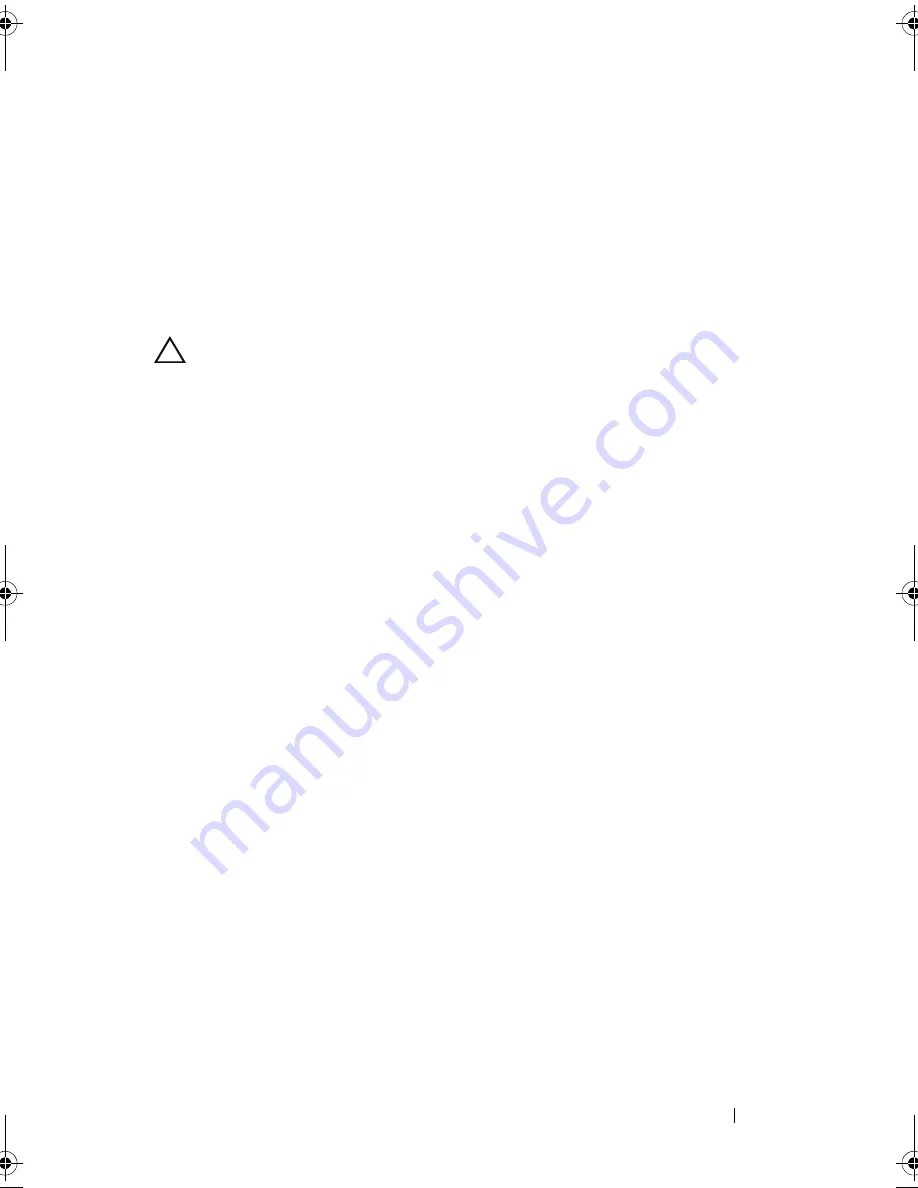
Display
95
2
Align the screw holes on the display panel with the screw holes on the
display back cover and replace the eight screws.
3
Route the display cable and Mini-Card antenna cables through the routing
guides on the display back cover.
4
Replace the display bezel (see "Replacing the Display Bezel" on page 93).
5
Replace the display assembly (see "Replacing the Display Assembly" on
page 91).
CAUTION:
Before turning on the computer, replace all screws and ensure that no
stray screws remain inside the computer. Failure to do so may result in damage to
the computer.
Display Cable
Removing the Display Cable
1
Follow the instructions in "Before You Begin" on page 9.
2
Remove the display assembly (see "Removing the Display Assembly" on
page 89).
3
Remove the display bezel (see "Removing the Display Bezel" on page 92).
4
Remove the display panel (see "Removing the Display Panel" on page 94).
5
Turn the display panel over and place it on a clean surface.
6
Lift the tape that secures the display cable to the display-board connector
and disconnect the display cable.
book.book Page 95 Friday, April 13, 2012 2:02 PM
Содержание Inspiron 17R N7110
Страница 1: ...Dell Inspiron N7110 Service Manual Regulatory model P14E Regulatory type P14E001 ...
Страница 8: ...8 Contents 25 Flashing the BIOS 115 ...
Страница 12: ...12 Before You Begin ...
Страница 26: ...26 Memory ...
Страница 30: ...30 Keyboard 6 Replace the battery see Replacing the Battery on page 16 ...
Страница 36: ...36 Palm Rest Assembly ...
Страница 40: ...40 Hot Key Board ...
Страница 44: ...44 Power Button Board ...
Страница 56: ...56 Speaker Assembly ...
Страница 60: ...60 Status Light Board ...
Страница 64: ...64 Speakers ...
Страница 68: ...68 Thermal Fan ...
Страница 74: ...74 System Board ...
Страница 77: ...Coin Cell Battery 77 ...
Страница 78: ...78 Coin Cell Battery ...
Страница 83: ...Thermal Cooling Assembly 83 ...
Страница 84: ...84 Thermal Cooling Assembly ...
Страница 88: ...88 Processor Module ...
Страница 100: ...100 Display ...
Страница 104: ...104 Camera Module ...
Страница 106: ...106 Hinge Cover 8 Push the two tabs that secure the hinge cover to the computer base ...
Страница 107: ...Hinge Cover 107 9 Lift the hinge cover off the computer base 1 tabs 2 1 ...
Страница 110: ...110 Hinge Cover ...
Страница 114: ...114 AC Adapter Connector ...
Страница 116: ...116 Flashing the BIOS 8 Double click the file icon on the desktop and follow the instructions on the screen ...
















































