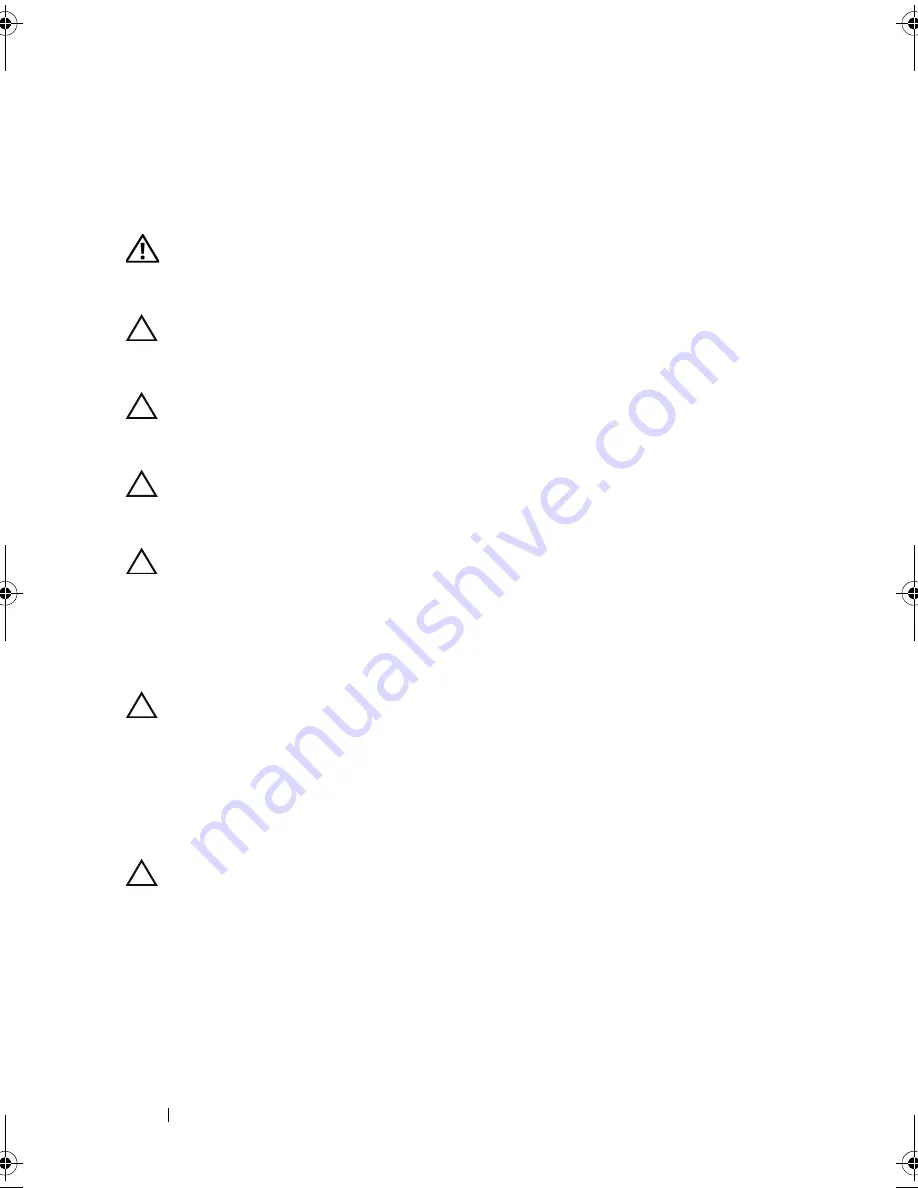
10
Before You Begin
Before Working Inside Your Computer
Use the following safety guidelines to help protect your computer from
potential damage and to help to ensure your own personal safety.
WARNING:
Before working inside your computer, read the safety information
that shipped with your computer. For additional safety best practices information,
see the Regulatory Compliance Homepage at dell.com/regulatory_compliance.
CAUTION:
To avoid electrostatic discharge, ground yourself by using a wrist
grounding strap or by periodically touching an unpainted metal surface (such as a
connector on your computer).
CAUTION:
Handle components and cards with care. Do not touch the components
or contacts on a card. Hold a card by its edges or by its metal mounting bracket.
Hold a component such as a processor by its edges, not by its pins.
CAUTION:
Only a certified service technician should perform repairs on your
computer. Damage due to servicing that is not authorized by Dell is not covered by
your warranty.
CAUTION:
When you disconnect a cable, pull on its connector or on its pull-tab,
not on the cable itself. Some cables have connectors with locking tabs; if you are
disconnecting this type of cable, press in on the locking tabs before you
disconnect the cable. As you pull connectors apart, keep them evenly aligned to
avoid bending any connector pins. Also, before you connect a cable, ensure that
both connectors are correctly oriented and aligned.
CAUTION:
To avoid damaging the computer, perform the following steps before
you begin working inside the computer.
1
Ensure that the work surface is flat and clean to prevent the computer
cover from being scratched.
2
Turn off your computer (see "Turning Off Your Computer" on page 9) and
all attached devices.
CAUTION:
To disconnect a network cable, first unplug the cable from your
computer and then unplug the cable from the network device.
3
Disconnect all telephone or network cables from the computer.
4
Press and eject any installed cards from the 8-in-1 media card reader.
5
Disconnect your computer and all attached devices from their electrical
outlets.
6
Disconnect all attached devices from your computer.
book.book Page 10 Friday, April 13, 2012 2:02 PM
Содержание Inspiron 17R N7110
Страница 1: ...Dell Inspiron N7110 Service Manual Regulatory model P14E Regulatory type P14E001 ...
Страница 8: ...8 Contents 25 Flashing the BIOS 115 ...
Страница 12: ...12 Before You Begin ...
Страница 26: ...26 Memory ...
Страница 30: ...30 Keyboard 6 Replace the battery see Replacing the Battery on page 16 ...
Страница 36: ...36 Palm Rest Assembly ...
Страница 40: ...40 Hot Key Board ...
Страница 44: ...44 Power Button Board ...
Страница 56: ...56 Speaker Assembly ...
Страница 60: ...60 Status Light Board ...
Страница 64: ...64 Speakers ...
Страница 68: ...68 Thermal Fan ...
Страница 74: ...74 System Board ...
Страница 77: ...Coin Cell Battery 77 ...
Страница 78: ...78 Coin Cell Battery ...
Страница 83: ...Thermal Cooling Assembly 83 ...
Страница 84: ...84 Thermal Cooling Assembly ...
Страница 88: ...88 Processor Module ...
Страница 100: ...100 Display ...
Страница 104: ...104 Camera Module ...
Страница 106: ...106 Hinge Cover 8 Push the two tabs that secure the hinge cover to the computer base ...
Страница 107: ...Hinge Cover 107 9 Lift the hinge cover off the computer base 1 tabs 2 1 ...
Страница 110: ...110 Hinge Cover ...
Страница 114: ...114 AC Adapter Connector ...
Страница 116: ...116 Flashing the BIOS 8 Double click the file icon on the desktop and follow the instructions on the screen ...











































