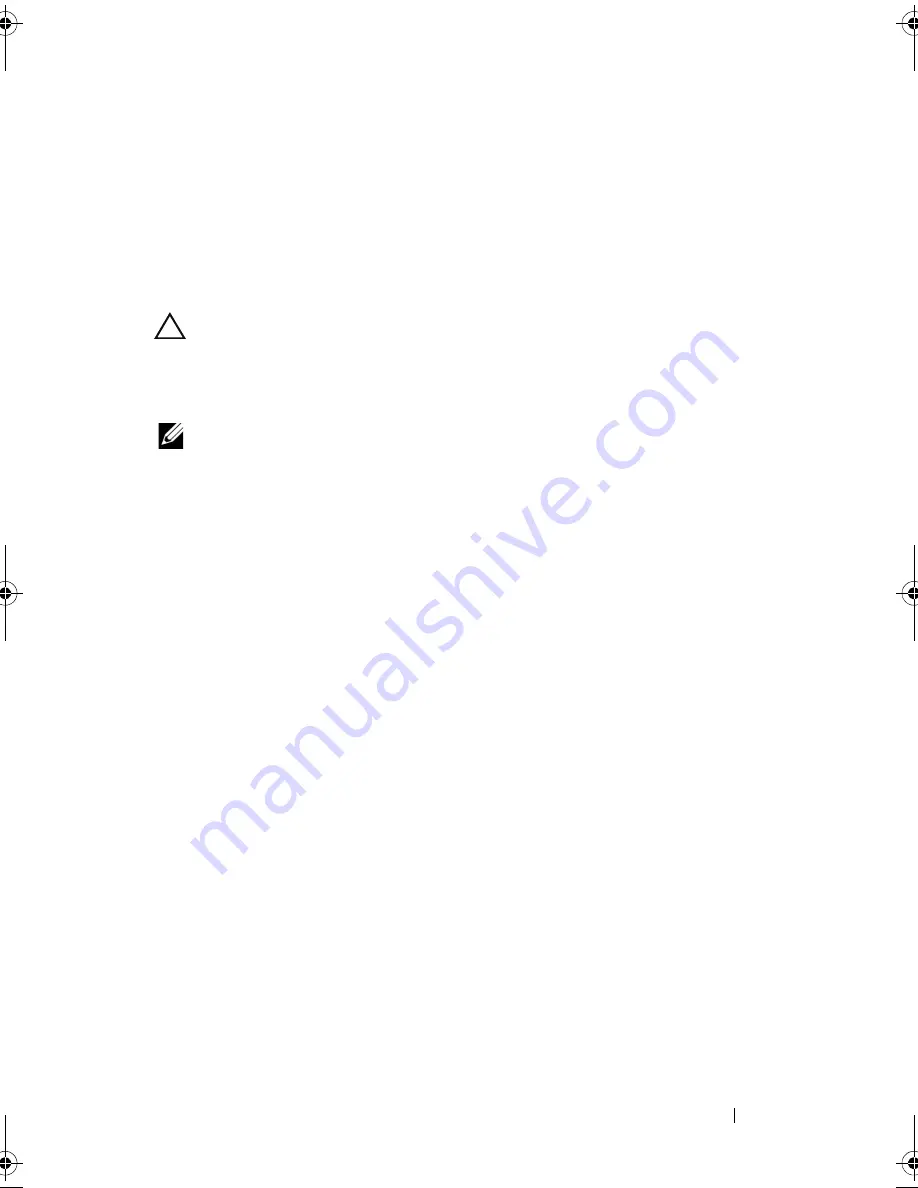
System Board
73
15
Replace the memory module (see "Replacing the Memory Module(s)" on
page 24).
16
Follow the instructions from step 4 to step 5 in "Replacing the Optical
Drive" on page 19.
17
Replace the battery (see "Replacing the Battery" on page 16).
18
Replace any blank or card you removed from the Media Card Reader.
CAUTION:
Before turning on the computer, replace all screws and ensure that no
stray screws remain inside the computer. Failure to do so may result in damage to
the computer.
19
Turn on the computer.
NOTE:
After you have replaced the system board, enter the computer Service Tag
into the BIOS of the replacement system board.
20
Enter the service tag (see "Entering the Service Tag in the BIOS" on
page 73).
Entering the Service Tag in the BIOS
1
Ensure that the AC adapter is plugged in and that the main battery is
installed properly.
2
Turn on the computer.
3
Press <F2> during POST to enter the system setup program.
4
Navigate to the security tab and enter the service tag in the
Set Service
Tag
field.
book.book Page 73 Friday, April 13, 2012 2:02 PM
Содержание Inspiron 17R N7110
Страница 1: ...Dell Inspiron N7110 Service Manual Regulatory model P14E Regulatory type P14E001 ...
Страница 8: ...8 Contents 25 Flashing the BIOS 115 ...
Страница 12: ...12 Before You Begin ...
Страница 26: ...26 Memory ...
Страница 30: ...30 Keyboard 6 Replace the battery see Replacing the Battery on page 16 ...
Страница 36: ...36 Palm Rest Assembly ...
Страница 40: ...40 Hot Key Board ...
Страница 44: ...44 Power Button Board ...
Страница 56: ...56 Speaker Assembly ...
Страница 60: ...60 Status Light Board ...
Страница 64: ...64 Speakers ...
Страница 68: ...68 Thermal Fan ...
Страница 74: ...74 System Board ...
Страница 77: ...Coin Cell Battery 77 ...
Страница 78: ...78 Coin Cell Battery ...
Страница 83: ...Thermal Cooling Assembly 83 ...
Страница 84: ...84 Thermal Cooling Assembly ...
Страница 88: ...88 Processor Module ...
Страница 100: ...100 Display ...
Страница 104: ...104 Camera Module ...
Страница 106: ...106 Hinge Cover 8 Push the two tabs that secure the hinge cover to the computer base ...
Страница 107: ...Hinge Cover 107 9 Lift the hinge cover off the computer base 1 tabs 2 1 ...
Страница 110: ...110 Hinge Cover ...
Страница 114: ...114 AC Adapter Connector ...
Страница 116: ...116 Flashing the BIOS 8 Double click the file icon on the desktop and follow the instructions on the screen ...






























