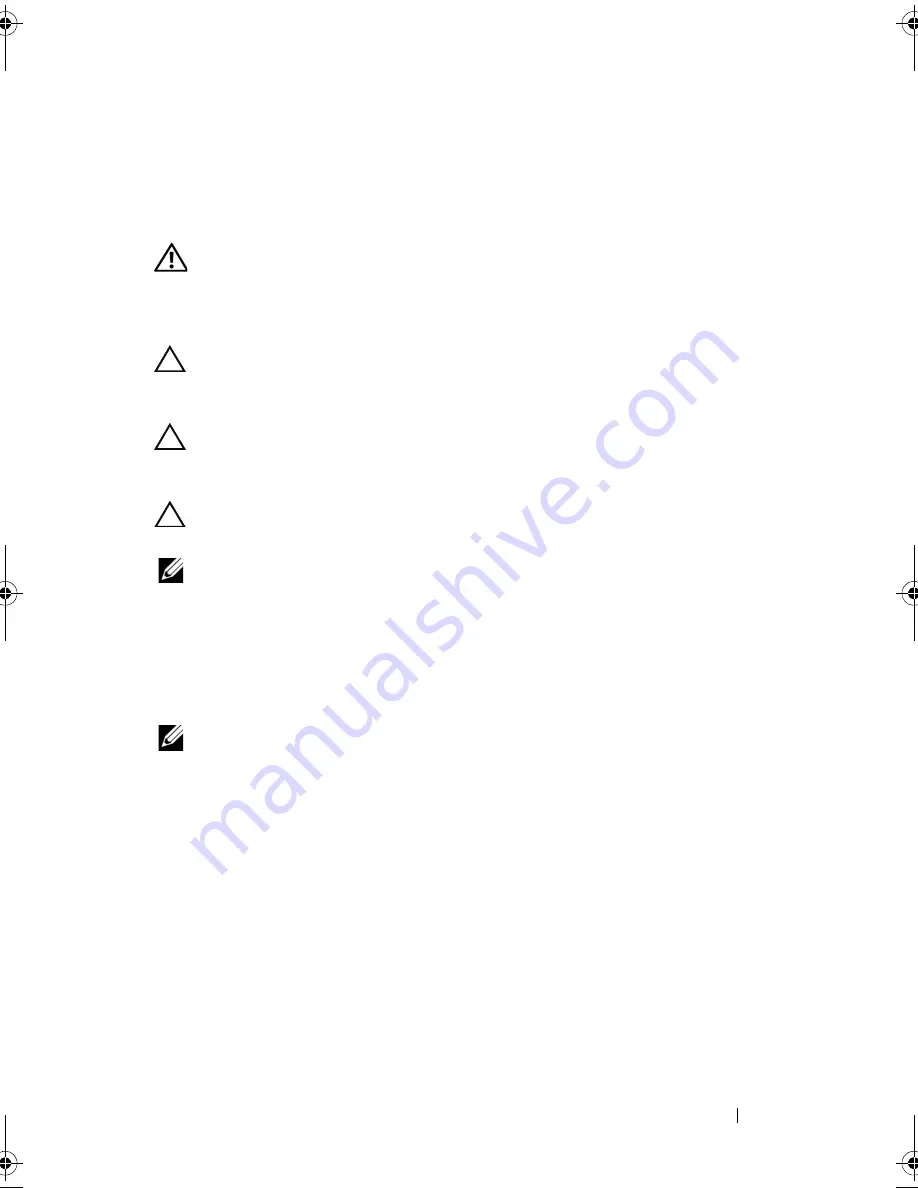
Wireless Mini-Card(s)
45
11
Wireless Mini-Card(s)
WARNING:
Before working inside your computer, read the safety information
that shipped with your computer. For additional safety best practices information,
see the Regulatory Compliance Homepage at
www.dell.com/regulatory_compliance.
CAUTION:
Only a certified service technician should perform repairs on your
computer. Damage due to servicing that is not authorized by Dell is not covered by
your warranty.
CAUTION:
To avoid electrostatic discharge, ground yourself by using a wrist
grounding strap or by periodically touching an unpainted metal surface (such as a
connector on your computer).
CAUTION:
To help prevent damage to the system board, remove the main battery
(see "Removing the Battery" on page 15) before working inside the computer.
NOTE:
Dell does not guarantee compatibility or provide support for Mini-Cards
from sources other than Dell.
If you ordered a wireless Mini-Card with your computer, the card is already
installed.
Your computer has two half Mini-Card slots for Wireless Local Area Network
(WLAN) and Worldwide Interoperability for Microwave Access (WiMax).
NOTE:
Depending on the configuration of the computer when it was sold, the
Mini-Card slot may or may not have a Mini-Card installed.
Removing the Mini-Card(s)
1
Follow the instructions in "Before You Begin" on page 9.
2
Remove the battery (see "Removing the Battery" on page 15).
3
Follow the instructions from step 3 to step 4 in "Removing the Optical
Drive" on page 17.
4
Remove the keyboard (see "Removing the Keyboard" on page 27).
5
Remove the palm-rest assembly (see "Removing the Palm-Rest Assembly"
on page 31).
book.book Page 45 Friday, April 13, 2012 2:02 PM
Содержание Inspiron 17R N7110
Страница 1: ...Dell Inspiron N7110 Service Manual Regulatory model P14E Regulatory type P14E001 ...
Страница 8: ...8 Contents 25 Flashing the BIOS 115 ...
Страница 12: ...12 Before You Begin ...
Страница 26: ...26 Memory ...
Страница 30: ...30 Keyboard 6 Replace the battery see Replacing the Battery on page 16 ...
Страница 36: ...36 Palm Rest Assembly ...
Страница 40: ...40 Hot Key Board ...
Страница 44: ...44 Power Button Board ...
Страница 56: ...56 Speaker Assembly ...
Страница 60: ...60 Status Light Board ...
Страница 64: ...64 Speakers ...
Страница 68: ...68 Thermal Fan ...
Страница 74: ...74 System Board ...
Страница 77: ...Coin Cell Battery 77 ...
Страница 78: ...78 Coin Cell Battery ...
Страница 83: ...Thermal Cooling Assembly 83 ...
Страница 84: ...84 Thermal Cooling Assembly ...
Страница 88: ...88 Processor Module ...
Страница 100: ...100 Display ...
Страница 104: ...104 Camera Module ...
Страница 106: ...106 Hinge Cover 8 Push the two tabs that secure the hinge cover to the computer base ...
Страница 107: ...Hinge Cover 107 9 Lift the hinge cover off the computer base 1 tabs 2 1 ...
Страница 110: ...110 Hinge Cover ...
Страница 114: ...114 AC Adapter Connector ...
Страница 116: ...116 Flashing the BIOS 8 Double click the file icon on the desktop and follow the instructions on the screen ...
















































