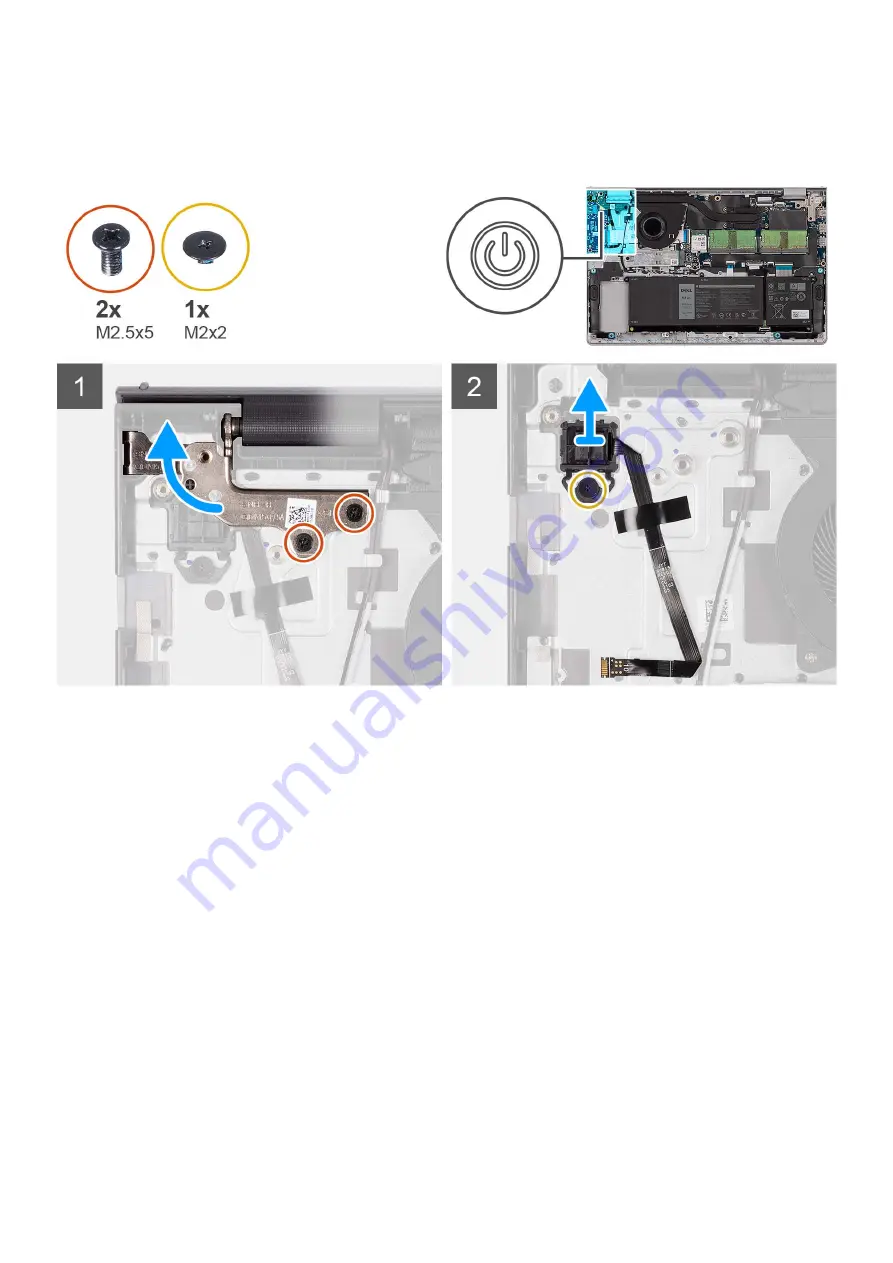
About this task
The following images indicate the location of the power button with optional fingerprint reader and provide a visual
representation of the removal procedure.
Steps
1. Remove the two (M2.5x5) screws that secure the display assembly hinge to the palm-rest and keyboard assembly.
2. Lift the display assembly hinge to access the power button.
3. Remove the (M2x2) screw that secures the power button to the palm-rest and keyboard assembly.
4. Peel the fingerprint reader Flexible Flat cable from the palm-rest and keyboard assembly.
5. Lift the power button with fingerprint reader, along with its cable, off the palm-rest and keyboard assembly.
Installing the power button with optional fingerprint reader
Prerequisites
If you are replacing a component, remove the existing component before performing the installation process.
About this task
The following images indicate the location of the power button with optional fingerprint reader and provide a visual
representation of the installation procedure.
52
Removing and installing components
Содержание Inspiron 15 3520
Страница 12: ...12 Removing and installing components ...
Страница 15: ...Removing and installing components 15 ...
Страница 16: ...16 Removing and installing components ...
Страница 17: ...Removing and installing components 17 ...
Страница 19: ...Removing and installing components 19 ...
Страница 20: ...20 Removing and installing components ...
Страница 55: ...Removing and installing components 55 ...
Страница 56: ...56 Removing and installing components ...
Страница 59: ...Removing and installing components 59 ...
Страница 71: ...Removing and installing components 71 ...
Страница 72: ...72 Removing and installing components ...
Страница 74: ...74 Removing and installing components ...
Страница 75: ...Removing and installing components 75 ...
Страница 87: ...Removing and installing components 87 ...
Страница 90: ...90 Removing and installing components ...
















































