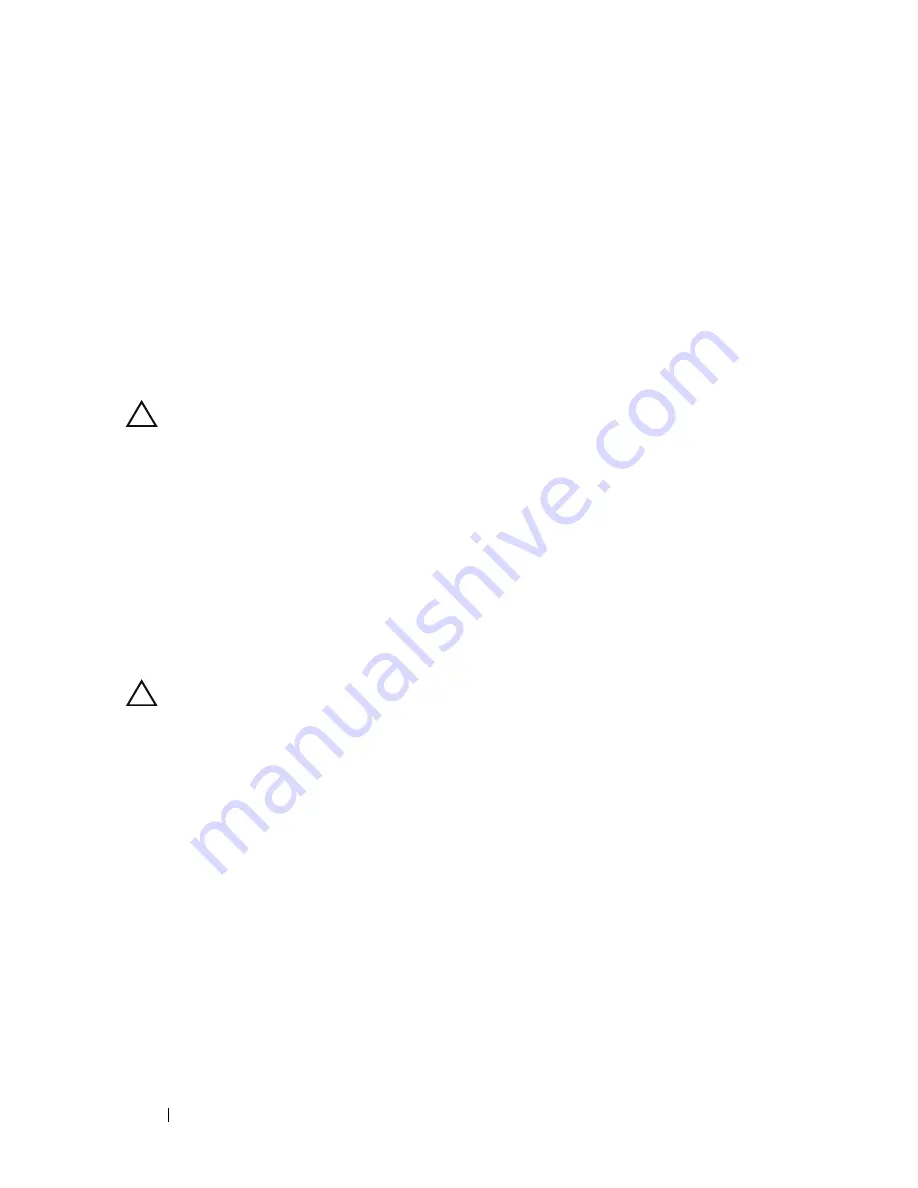
50
Display
4
Replace the display assembly. See "Replacing the Display Assembly" on
page 47.
5
Replace the palm-rest assembly. See "Replacing the Palm-Rest Assembly"
on page 38.
6
Replace the keyboard. See "Replacing the Keyboard" on page 33.
7
Replace the optical-drive assembly. See "Replacing the Optical Drive" on
page 25.
8
Replace the module cover. See "Replacing the Module Cover" on page 16.
9
Replace the battery. See "Replacing the Battery" on page 14.
CAUTION:
Before turning on the computer, replace all screws and ensure that no
stray screws remain inside the computer. Failure to do so may result in damage to
the computer.
Display Bezel
Removing the Display Bezel
1
Follow the instructions in "Before You Begin" on page 9.
2
Remove the display assembly. See "Removing the Display Assembly" on
page 45.
CAUTION:
The display bezel is extremely fragile. Be careful when removing the
bezel to prevent damage.
3
Using your fingertips, carefully pry up the inside edges of the display bezel.
4
Lift the display bezel off the display assembly.
Содержание Inspiron 14z N411z
Страница 1: ...Dell Inspiron 14z N411z Owner s Manual Regulatory Model P23G Regulatory Type P23G001 ...
Страница 8: ...8 Contents ...
Страница 12: ...12 Before You Begin ...
Страница 34: ...34 Keyboard ...
Страница 40: ...40 Palm Rest Assembly ...
Страница 44: ...44 Wireless Mini Card ...
Страница 56: ...56 Display ...
Страница 60: ...60 DC in Connector Assembly ...
Страница 62: ...62 USB Board 10 Remove the screw that secures the USB board to the computer base 1 USB board cable 1 ...
Страница 72: ...72 Thermal Fan ...
Страница 78: ...78 System Board ...
Страница 82: ...82 Heat Sink Assembly ...
Страница 86: ...86 Media Card Reader Board ...
Страница 90: ...90 Speakers ...
Страница 98: ...98 System Setup Utility ...
Страница 99: ...System Setup Utility 99 ...
Страница 100: ...100 System Setup Utility ...
Страница 102: ...102 Flashing the BIOS 8 Double click the file icon on the desktop and follow the instructions that appear on the screen ...
















































