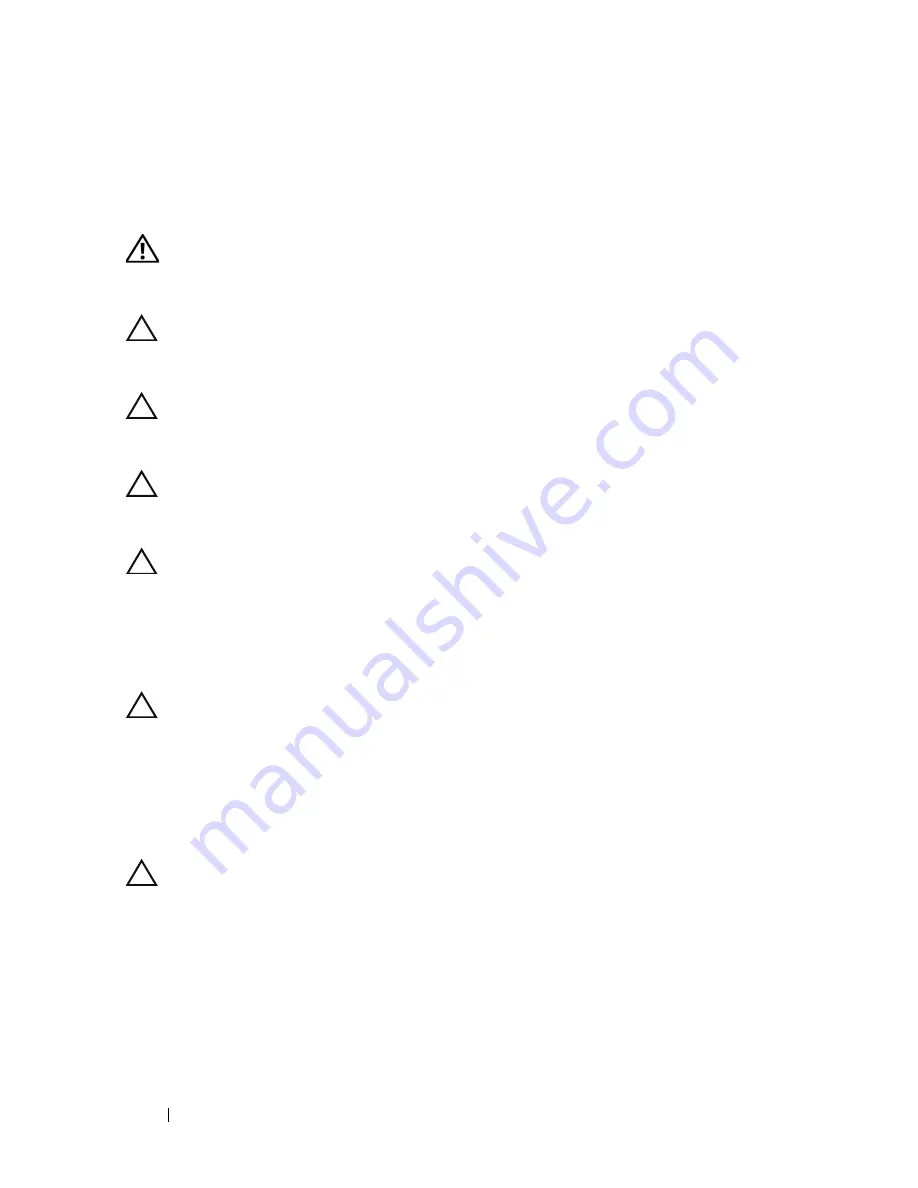
10
Before You Begin
Before Working Inside Your Computer
Use the following safety guidelines to help protect your computer from
potential damage and to help to ensure your own personal safety.
WARNING:
Before working inside your computer, read the safety information
that shipped with your computer. For additional safety best practices information,
see the Regulatory Compliance Homepage at dell.com/regulatory_compliance.
CAUTION:
Only a certified service technician should perform repairs on your
computer. Damage due to servicing that is not authorized by Dell is not covered by
your warranty.
CAUTION:
To avoid electrostatic discharge, ground yourself by using a wrist
grounding strap or by periodically touching an unpainted metal surface (such as a
connector on your computer).
CAUTION:
Handle components and cards with care. Do not touch the components
or contacts on a card. Hold a card by its edges or by its metal mounting bracket.
Hold a component by its edges, not by its pins.
CAUTION:
When you disconnect a cable, pull on its connector or on its pull-tab,
not on the cable itself. Some cables have connectors with locking tabs; if you are
disconnecting this type of cable, press in on the locking tabs before you
disconnect the cable. As you pull connectors apart, keep them evenly aligned to
avoid bending any connector pins. Also, before you connect a cable, ensure that
both connectors are correctly oriented and aligned.
CAUTION:
To avoid damaging the computer, perform the following steps before
you begin working inside the computer.
1
Ensure that the work surface is flat and clean to prevent the computer
cover from being scratched.
2
Turn off your computer and all attached devices. See "Turning Off Your
Computer" on page 9.
CAUTION:
To disconnect a network cable, first unplug the cable from your
computer and then unplug the cable from the network device.
3
Disconnect all telephone or network cables from the computer.
4
Remove any cards installed in the Media-Card Reader.
5
Disconnect your computer and all attached devices from their electrical
outlets.
6
Disconnect all attached devices from your computer.
Содержание Inspiron 14z N411z
Страница 1: ...Dell Inspiron 14z N411z Owner s Manual Regulatory Model P23G Regulatory Type P23G001 ...
Страница 8: ...8 Contents ...
Страница 12: ...12 Before You Begin ...
Страница 34: ...34 Keyboard ...
Страница 40: ...40 Palm Rest Assembly ...
Страница 44: ...44 Wireless Mini Card ...
Страница 56: ...56 Display ...
Страница 60: ...60 DC in Connector Assembly ...
Страница 62: ...62 USB Board 10 Remove the screw that secures the USB board to the computer base 1 USB board cable 1 ...
Страница 72: ...72 Thermal Fan ...
Страница 78: ...78 System Board ...
Страница 82: ...82 Heat Sink Assembly ...
Страница 86: ...86 Media Card Reader Board ...
Страница 90: ...90 Speakers ...
Страница 98: ...98 System Setup Utility ...
Страница 99: ...System Setup Utility 99 ...
Страница 100: ...100 System Setup Utility ...
Страница 102: ...102 Flashing the BIOS 8 Double click the file icon on the desktop and follow the instructions that appear on the screen ...











































