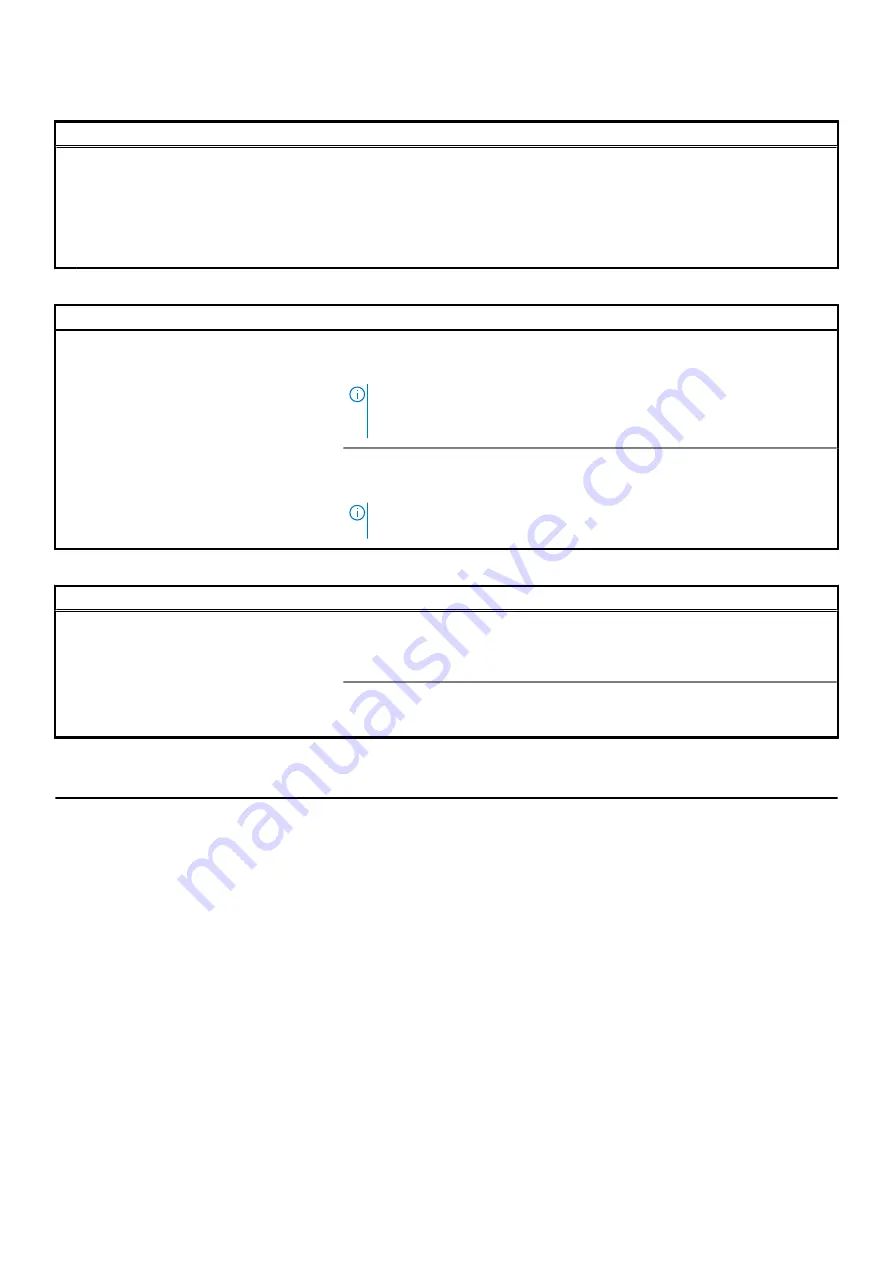
Table 8. System setup options—Security menu(continued)
Security
Admin Password
Sets, Changes, or deletes the administrator (admin) password (sometimes called the
"setup" password).
System Password
Sets, Changes, or deletes the system password.
Enable Master Password Lockout
Enables or disables the master password support.
Default: OFF.
Table 9. System setup options—Secure Boot menu
Secure Boot
Enable Secure Boot
Enables or disables the computer to boos using only validated boot software.
Default: OFF.
NOTE:
For Secure Boot to be enabled, the computer needs to be in UEFI
boot mode and the Enable Legacy Option ROMs option needs to be
turned off.
Secure Boot Mode
Selects the Secure Boot operation mode.
Default: Deployed Mode.
NOTE:
Deployed Mode should be selected for normal operation of Secure
Boot.
Table 10. System setup options—Expert Key Management menu
Expert Key Management
Enable Custom Mode
Enables or disables the keys in the PK, KEK, db, and dbx security key databases to be
modified.
Default: OFF.
Custom Mode Key Management
Selects the custom values for expert key management.
Default: PK.
Table 11. System setup options—Performance menu
Performance
Intel Hyper-Threading Technology
Enables or disables the Intel Hyper-Threading Technology to use processor resources
more efficiently.
Default: ON.
Intel SpeedStep
Enables or disables the Intel SpeedStep Technology to dynamically adjust processor
voltage and core frequency, decreasing average power consumption and heat
production.
Default: ON.
Intel TurboBoost Technology
Enabled or disabled the Intel TurboBoost mode of the processor. If enabled, the Intel
TurboBoost driver increases the performance of the CPU or graphics processor.
Default: ON.
Multi-Core Support
Changes the number of CPU cores available to the operating system. The default
value is set to the maximum number of cores.
Default: All Cores.
Enable C-State Control
Enables or disables the CPU's ability to enter and exit low-power states.
Default: ON.
66
System setup
















































