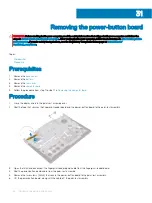Replacing the system board
WARNING:
Before working inside your computer, read the safety information that shipped with your computer and follow the
steps in
Before working inside your computer
. After working inside your computer, follow the instructions in
. For more safety best practices, see the Regulatory Compliance home page at
NOTE:
Your computer’s Service Tag is stored in the system board. You must enter the Service Tag in the BIOS setup program
after you replace the system board.
NOTE:
Replacing the system board removes any changes you have made to the BIOS using the BIOS setup program. You must
make the appropriate changes again after you replace the system board.
Topics:
•
•
•
Entering the Service Tag in the BIOS setup program
Procedure
1
Replace the
2
Turn the system board over.
3
Slide the ports on the system board into the slots on the computer base and align the screw holes on the system board with the screw
holes on the computer base.
4
Replace the four screws (M2x3) that secure the fans to the system board.
5
Replace the three screws (M2.5x5) that secure the system board to the computer base.
6
Connect the speaker cable to the system board.
7
Align and place the USB Type-C port bracket on the system board.
8
Replace the two screws (M2.5x5) that secure the USB Type-C port bracket to the computer base.
26
50
Replacing the system board
Содержание G5 15
Страница 1: ...Dell G5 15 Service Manual Computer Model Dell G5 5587 Regulatory Model P72F Regulatory Type P72F002 ...
Страница 14: ...14 Removing the base cover ...
Страница 16: ...16 Replacing the base cover ...
Страница 20: ...20 Removing the memory modules ...
Страница 27: ...Removing the wireless card 27 ...
Страница 29: ...Post requisites Replace the base cover Replacing the wireless card 29 ...
Страница 39: ...Removing the computer base 39 ...
Страница 49: ...15 Turn the system board over 16 Remove the heat sink assembly Removing the system board 49 ...
Страница 59: ...Removing the power button board 59 ...
Страница 67: ...5 After performing the above steps you will be left with the display assembly Removing the display assembly 67 ...
Страница 71: ...6 Lift the keyboard along with the cables off the palm rest assembly Removing the keyboard 71 ...
Страница 78: ...78 Removing the display bezel ...
Страница 81: ...Removing the display hinges 81 ...
Страница 85: ...Removing the display panel 85 ...
Страница 96: ...10 Replace the battery 11 Replace the base cover 96 Replacing the display back cover and antenna assembly ...