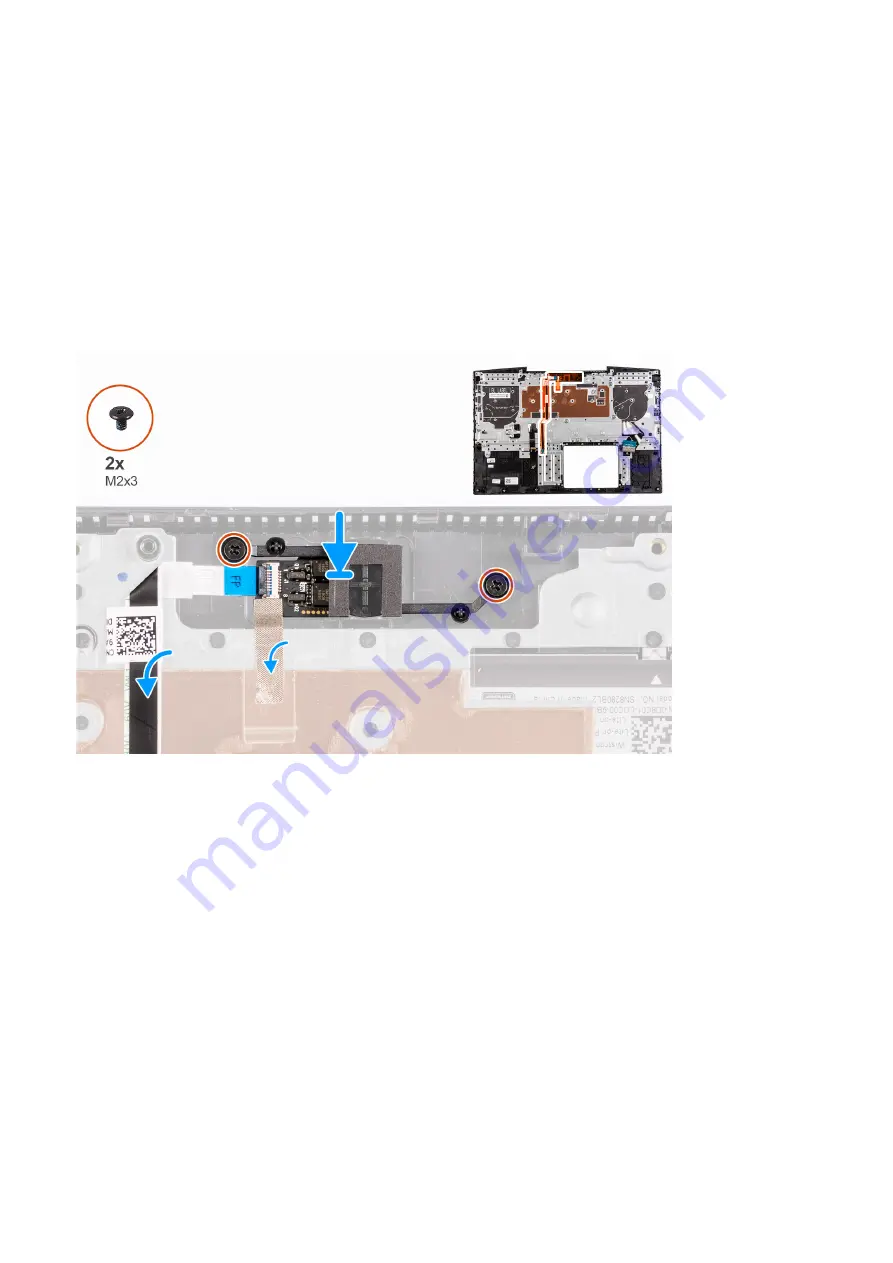
2. Remove the two screws (M2x3) that secure the power button with fingerprint reader to the palm-rest and keyboard
assembly.
3. Lift the power button with fingerprint-reader, along with the fingerprint-reader cable, off the palm-rest and keyboard
assembly.
Installing the power button with fingerprint reader
Prerequisites
If your are replacing a component, remove the existing component before performing the installation procedure.
Steps
1. Locate the power button with fingerprint reader slot on your computer.
2. Align and place the power button with fingerprint reader on the palm-rest and keyboard assembly.
3. Replace the two screws (M2x3) that secure the power button with fingerprint reader to the palm-rest and keyboard
assembly.
Next steps
1. Install the
.
2. Install the
.
3. Install the
.
4. Install the
5. Install the
6. Install the
7. Install the
.
8. Install the
solid-state drive in M.2 slot two
.
9. Install the
solid-state drive in M.2 slot one
10. Install the
.
11. Install the
.
12. Install the
.
After working inside your computer
.
Removing and installing components
53
Содержание G3 15 3500
Страница 1: ...Dell G3 15 3500 Service Manual Regulatory Model P89F Regulatory Type P89F002 August 2021 Rev A02 ...
Страница 15: ...Steps 1 Connect the battery cable to the system board if applicable Removing and installing components 15 ...
Страница 26: ...26 Removing and installing components ...
Страница 49: ...Removing and installing components 49 ...






























