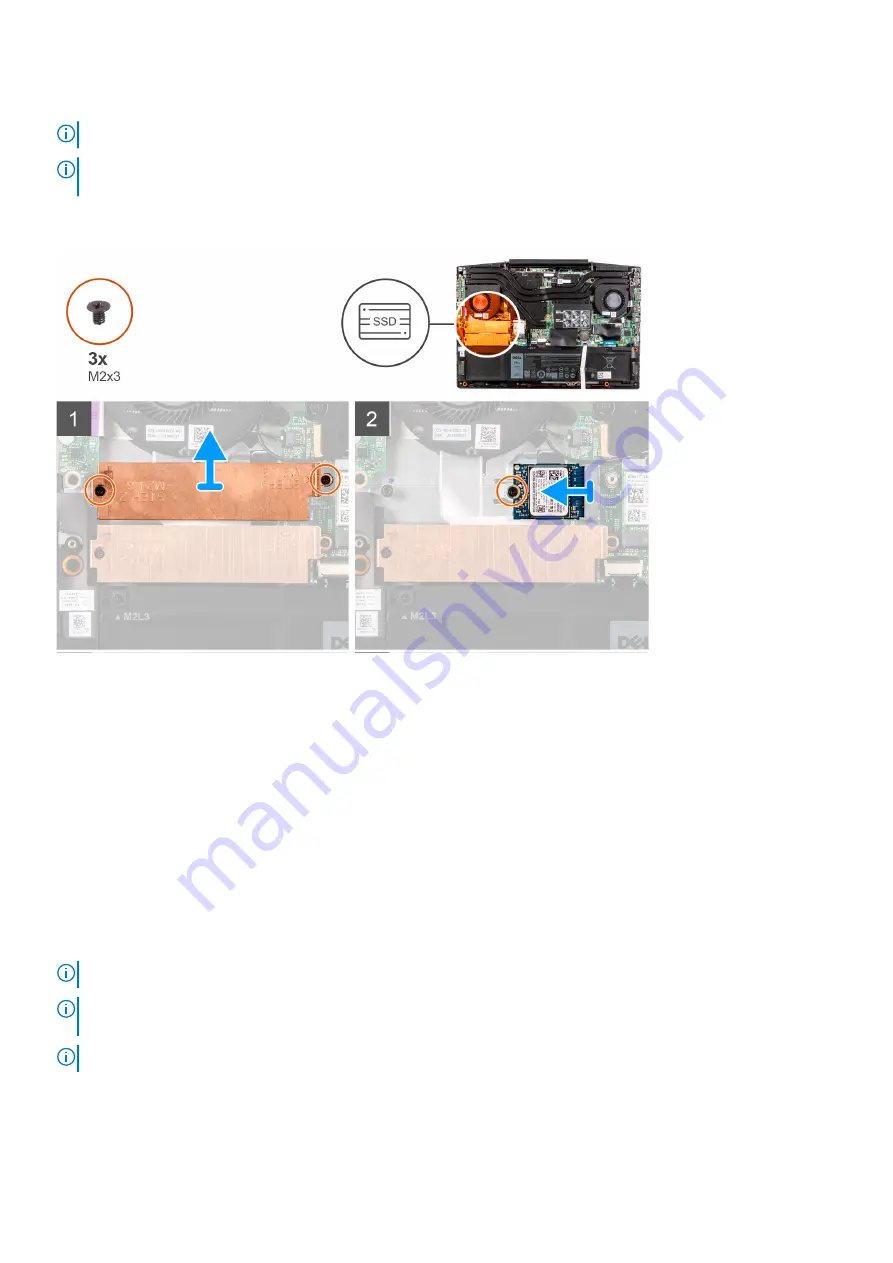
About this task
NOTE:
This procedure applies only to computers shipped with a 2230 solid-state drive installed in M.2 slot one.
NOTE:
Depending on the configuration ordered, your computer may support either 2230 solid-state drive or 2280 solid-
state drive in M.2 slot one.
The following image indicates the location of the 2230 solid-state drive that is installed in M.2 slot one and provides a visual
representation of the removal procedure.
Steps
1. Remove the two screws (M2x3) that secure the solid-state drive bracket to the system board and the palm-rest and
keyboard assembly.
2. Lift the solid-state drive bracket off the palm-rest and keyboard assembly.
3. Remove the screw (M2x3) that secures the solid-state drive bracket to the palm-rest and keyboard assembly.
4. Slide and lift the solid-state drive off the SSD1 slot on the system board.
Installing the 2230 solid-state drive in M.2 slot one
Prerequisites
If you are replacing a component, remove the existing component before performing the installation procedure.
About this task
NOTE:
This procedure applies only to computers shipped with a 2230 solid-state drive installed in M.2 slot one.
NOTE:
Depending on the configuration ordered, your computer may support either 2230 solid-state drive or 2280 solid-
state drive in M.2 slot one.
NOTE:
Install the solid-state drive mounting bracket, if it is not installed.
The following image indicates the location of the 2230 solid-state drive that is installed in M.2 slot one and provides a visual
representation of the installation procedure.
18
Removing and installing components
Содержание G3 15 3500
Страница 1: ...Dell G3 15 3500 Service Manual Regulatory Model P89F Regulatory Type P89F002 August 2021 Rev A02 ...
Страница 15: ...Steps 1 Connect the battery cable to the system board if applicable Removing and installing components 15 ...
Страница 26: ...26 Removing and installing components ...
Страница 49: ...Removing and installing components 49 ...






























