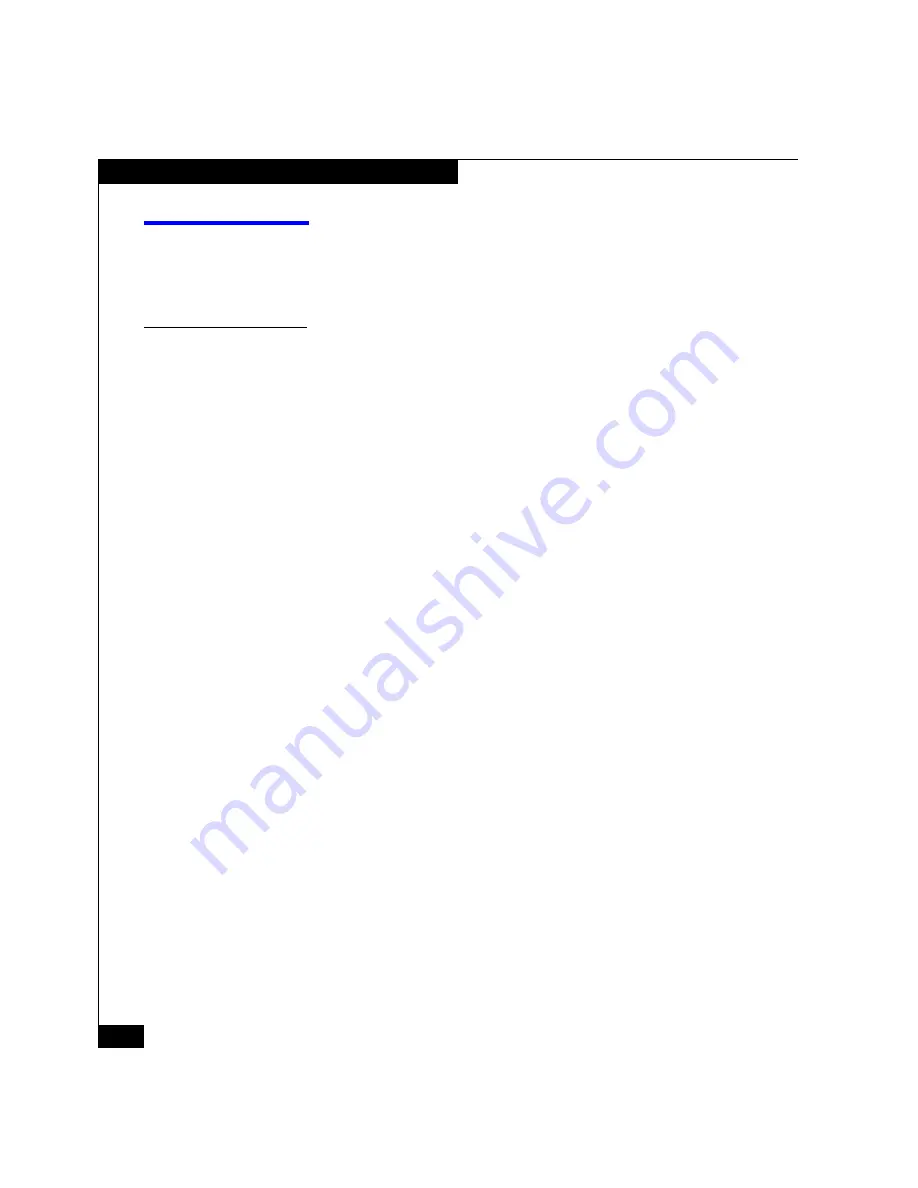
52
AX100-Series - Installing a Fibre Channel Storage System with a Direct Connection to a Solaris Server
Configuring Sun HBAs
Configuring Sun HBAs
Read this section if the server has one or more Sun HBAs connected
to the storage system.
Configure the Sun HBAs Connected to the Storage System
1. Log in to the server as superuser (root).
2. Scan the server for the Sun HBAs you installed:
devfsadm -C
3. Determine the Solaris controller number for each HBA
(controller) connected to the storage system:
cfgadm -la
Solaris displays information similar to the following:
Ap_Id
Type
Receptacle
Occupant
Condition
ac0:bank0
memory
connected
configured
ok
ac0:bank1
memory
connected
configured
ok
ac1:bank0
memory
connected
configured
ok
ac1:bank1
memory
connected
configured
ok
c1
scsi-bus
connected
configured
unknown
c1::dsk/c1t6d0
CD-ROM
connected
configured
unknown
c3
scsi-bus
connected
unconfiguredunknown
c4
scsi-bus
connected
unconfiguredunknown
c5
fc-fabric
connected
unconfiguredunknown
c6
fc-fabric
connected
unconfiguredunknown
.
.
.
.
The HBAs are type f
c-fabric
, and the HBA number is the
number following the
c
.
4. Configure each HBA:
cfgadm -c configure c
n
where
n
is the HBA number.
If multiple HBAs are connected to the storage system, you must
run the above command for each HBA. For the above example,
which lists two f
c-fabric
entries (
c5
and
c6
),
you need to enter
the following two commands:
cfgadm -c configure c5
cfgadm -c configure c6






























