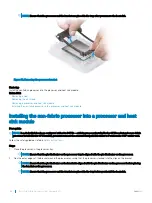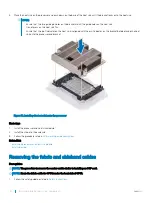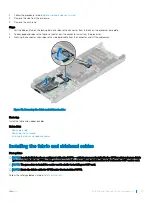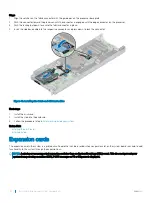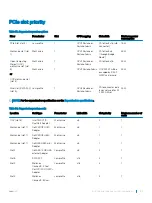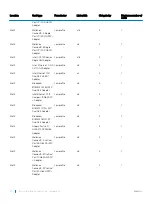Figure 44. Installing the expansion card filler bracket
Next step
Install the expansion card or the expansion card filler bracket.
Related link
Removing a sled
Removing the expansion card riser assembly
Installing an expansion card
Installing an expansion card
Prerequisites
CAUTION:
Expansion cards can only be installed in the slots on the expansion card riser. Do not attempt to install expansion
cards directly into the riser connector on the system board.
1
Follow the safety guidelines listed in
2
Unpack the expansion card and prepare it for installation. For instructions, see the documentation accompanying the card.
Steps
1
If installed, remove the filler bracket by performing the following steps:
a Remove the screw that secures the filler bracket.
b Hold the filler bracket by its edges, and carefully remove it from the riser card.
NOTE:
You must install an expansion card filler bracket over an empty expansion slot to maintain Federal
Communications Commission (FCC) certification of the system. The brackets also keep dust and dirt out of
the system and aid in proper cooling and airflow inside the system.
2
Holding the card by its edges, position the card so that the card edge connector aligns with the connector on the riser card.
3
Insert the card edge connector and push the card firmly into the riser card until the card is fully seated.
4
Replace the screw that secures the expansion card.
98
Installing and removing system components
Содержание EMC PowerEdge C6420
Страница 1: ...Dell EMC PowerEdge C6420 Regulatory Model E43S Series Regulatory Type E43S001 ...
Страница 8: ...Figure 1 Supported configurations for PowerEdge C6420 8 PowerEdge C6420 overview ...
Страница 64: ...Figure 12 Removing a sled 64 Installing and removing system components ...
Страница 66: ...Figure 14 Installing a sled 66 Installing and removing system components ...
Страница 99: ...Figure 45 Removing the expansion card filler bracket Installing and removing system components 99 ...