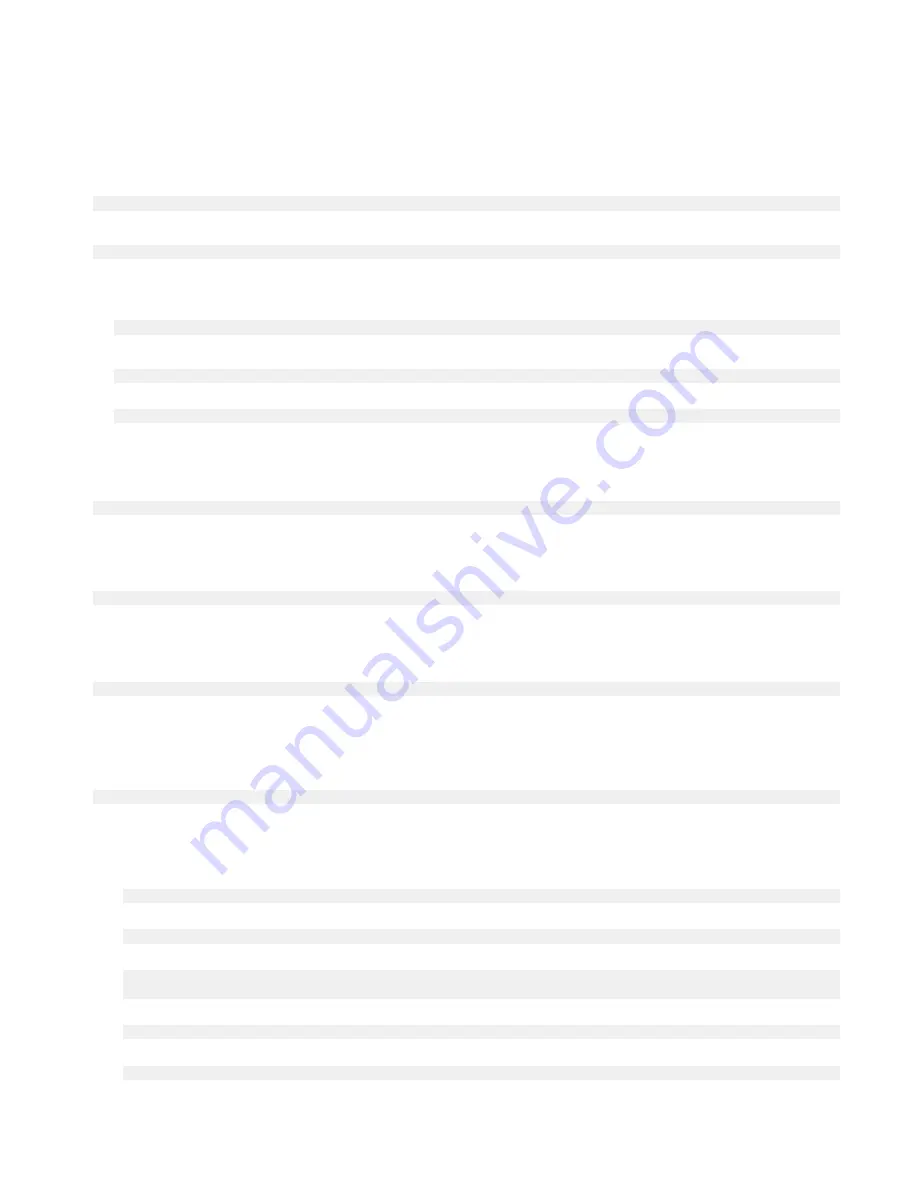
•
<ssidname> = iotisvlab
, where
ssid
is the name of the access point.
•
<name> = testwifi
, where
name
is the connection name, which is basically a connection identifier.
•
<keytype> = wpa-psk
, where
keytype
is the WLAN key management security type being used.
•
<passco> = happy
, where
passco
is the WLAN passcode or password for the access point.
Enter the following at the command prompt to view the network interfaces.
$ network-manager.nmcli d
Enter the following at the command prompt to find a list of available access points.
$ network-manager.nmcli d wifi
Run the following commands and replace $SSID, $PSK, and $WIFI_INTERFACE of your environment.
•
Connect
$ sudo network-manager.nmcli dev wifi connect $SSID password $PSK ifname $WIFI_INTERFACE
OR
$ sudo network-manager.nmcli dev wifi connect $SSID password $PSK
•
Disconnect
$ sudo network-manager.nmcli dev disconnect $WIFI_INTERFACE
Enter the following at the command prompt to add a connection to the system.
$>: network-manager.nmcli con add con-name
<name>
ifname wlan0 type wifi ssid <ssidname>
For example:
$>: network-manager.nmcli con add con-name testwifi ifname wlan0 type wifi ssid iotisvlab
Enter the following at the command prompt to provide the system with the passkey that is used on the access point.
$>: network-manager.nmcli con modify
<name>
wifi-sec.key-mgmt
<keytype>
For example:
$>: network-manager.nmcli con modify testwifi wifi-sec.key-mgmt wpa-psk
Enter the following at the command prompt to provide the system with the passcode for the access point.
$>: network-manager.nmcli con modify
<name>
wifi-sec.psk
<passco>
For example:
$>: network-manager.nmcli con modify testwifi wifi-sec.psk happy
Enter the following at the command prompt to bring up the connection (allows the system to connect to the access point and get an IP
address).
$>: network-manager.nmcli con up id
<name>
For example:
$>: network-manager.nmcli con up id testwifi
Bluetooth
Run the following commands to pair Bluetooth devices such as a Bluetooth keyboard:
1.
Start the bluetoothctl console.
#bluez.bluetoothctl -a
2.
Turn on the device.
$ power on
3.
Register the agent for keyboard.
$ agent KeyboardOnly
$ default-agent
4.
Put the controller in pairable mode.
$ pairable on
5.
Scan for nearby Bluetooth devices.
$ scan on
52






























