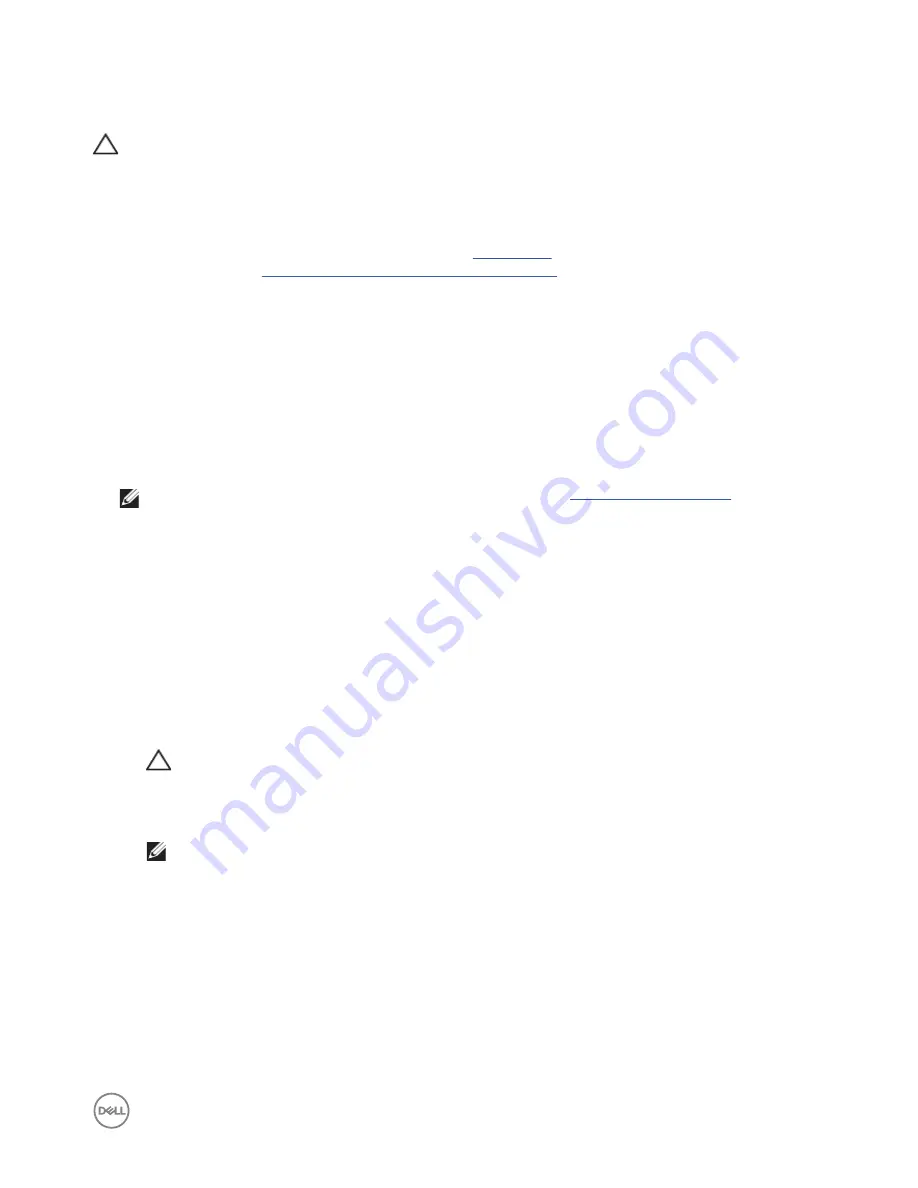
R
Restoring Ubuntu Core 16
CAUTION: Following the steps deletes all the data on your system.
The following steps refer to different methods through which the Ubuntu Core 16 operating system can be restored to the factory
image.
External storage
On supported platforms, you can download the factory image from
www.dell.com
to restore your Edge Gateway by external media
kit. For more information, see
www.dell.com/support/article/us/en/19/SLN301761
.
Run the following command to trigger native eMMC recovery partition.
VXGRHILERRWPJUQHILERRWPJU_JUHSIDFWRU\BUHVWRUH_VHGV%RRWJ_VHGV
>A$%@JUHERRW
Flashing a new OS image
Prerequisites
•
USB 2.0 or USB 3.0 flash drive with a minimum capacity of 4 GB
•
Ubuntu Desktop ISO
NOTE: You can download the latest version of the Ubuntu ISO file from
http://releases.ubuntu.com
.
•
A released Ubuntu Core 16 image from Dell/Canonical:
<unique name>
img.xz
•
Dell Edge Gateway 3000 series hardware
•
USB keyboard
•
USB mouse
•
Ubuntu workstation with Ubuntu 14.04 or higher
Flashing new Ubuntu OS image
1.
Insert a USB flash drive into the Ubuntu Desktop workstation.
2.
Download
FDUDFDOODDOSKDLPJ[]
to ~
~/Downloads/ directory.
3.
Flash the installation image to USB flash drive.
a. Start the
Terminal
application. It can be found by typing
7HUPLQDO
in the Unity Dash.
CAUTION: The
GG
command erases the content of the drive it writes to.
b. Type the following command and press Enter.
[]FDWFGURPFDUDFDOODLPJ[]_VXGRGG
RI GHYVGEEV 0V\QF
NOTE: The
VGE
may have to be replaced with the actual name of the drive on the system.
4.
Unmount and remove USB flash drive.
5.
Connect the power, keyboard, monitor, and the Ethernet cable, to your Edge Gateway.
6.
Insert the USB flash drive into your Edge Gateway.
7.
Turn on and boot-up the Edge Gateway from the USB flash drive.
The installation USB flash drive flashes the Ubuntu Core 16 installation image into storage automatically. After the installation is
complete, it will shutdown the system.
8.
Remove the USB flash drive.
9.
Restart the system.
Ubuntu Core 16 is installed on your Edge Gateway.
57
Содержание Edge 3000 Series
Страница 26: ...7 7 Tighten the screws to secure the assembly to the wall 26 ...
Страница 33: ...5 5 Tighten the screws to secure the assembly to the wall 33 ...
Страница 36: ...9 9 Push the Edge Gateway towards the DIN rail brackets to secure it on the standard mount bracket 36 ...
Страница 46: ...46 ...

























