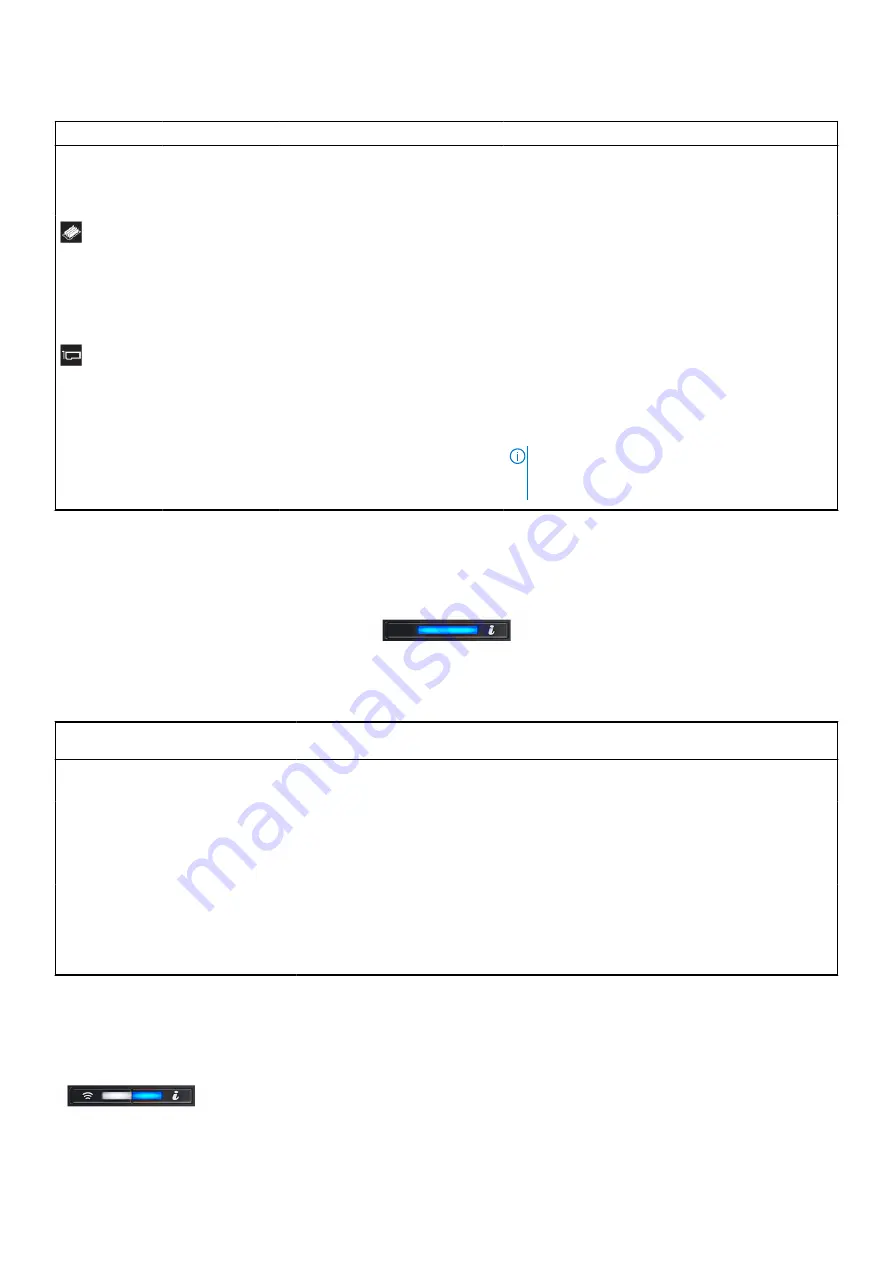
Table 46. Status LED indicators and descriptions (continued)
Icon
Description
Condition
Corrective action
If the problem persists, see the
section.
Memory indicator The indicator turns solid amber if a
memory error occurs.
Check the System Event Log or system messages
for the location of the failed memory. Reseat the
memory module.
If the problem persists, see the
section.
PCIe indicator
The indicator turns solid amber if a
PCIe card experiences an error.
Restart the system. Update any required drivers for
the PCIe card. Reinstall the card.
If the problem persists, see the
section.
NOTE:
For more information about the
supported PCIe cards, see the Expansion card
installation guidelines section.
System health and system ID indicator codes
The system health and system ID indicator is located on the front panel of the system.
Figure 181. System health and system ID indicator
Table 47. System health and system ID indicator codes
System health and system ID
indicator code
Condition
Solid blue
Indicates that the system is powered on, is healthy, and system ID mode is not active.
Press the system health and system ID button to switch to system ID mode.
Blinking blue
Indicates that the system ID mode is active. Press the system health and system ID
button to switch to system health mode.
Solid amber
Indicates that the system is in fail-safe mode. If the problem persists, see the
section.
Blinking amber
Indicates that the system is experiencing a fault. Check the System Event Log
for specific error messages. For information about the event and error messages
generated by the system firmware and agents that monitor system components, go
to
>
Look Up
>
Error Code
, type the error code, and then click
Look it
up
.
iDRAC Quick Sync 2 indicator codes
iDRAC Quick Sync 2 module (optional) is located on the front IO panel of the system.
System diagnostics and indicator codes
175
Содержание E76S
Страница 7: ...Chapter 9 Documentation resources 186 Contents 7 ...
Страница 24: ...Figure 13 Memory information Figure 14 BOSS S2 module 24 PowerEdge T550 system overview ...
Страница 27: ...Figure 24 GPU PowerEdge T550 system overview 27 ...
Страница 73: ...Figure 66 Removing a drive bay Figure 67 Removing a drive bay Installing and removing system components 73 ...
Страница 75: ...Figure 69 Installing a drive bay Figure 70 Installing a drive bay Installing and removing system components 75 ...













































