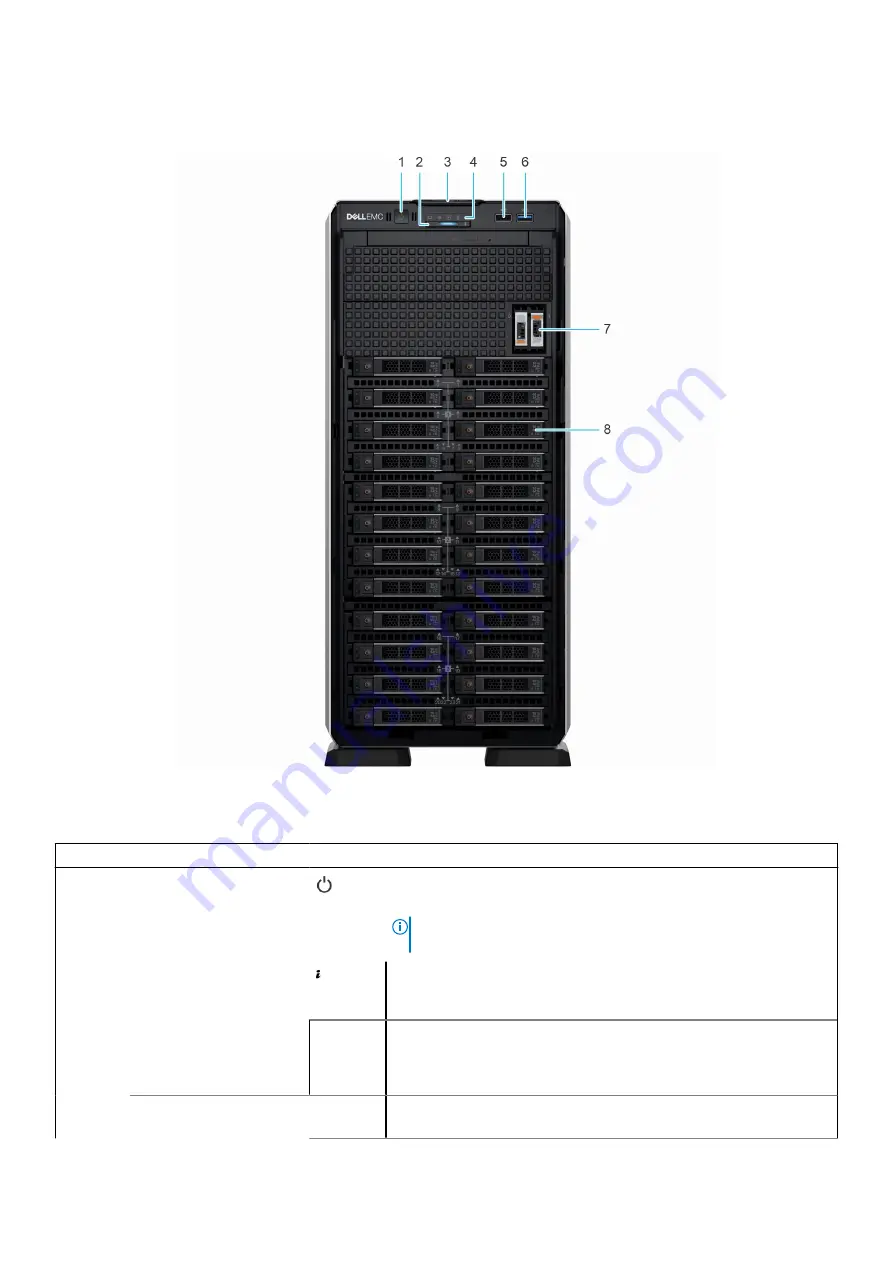
Front view of the system
Figure 1. Front view of 24 x 2.5-inch drive system
Table 1. Features available on the front of the system
Item
Ports, panels, and slots
Icon
Description
1
Power button
Indicates if the system is powered on or off. Press the power button to
manually power on or off the system.
NOTE:
Press the power button to gracefully shut down an ACPI-
compliant operating system.
2
System health and ID
indicator
Indicates the status of the system. For more information about
System health and system ID indicator codes, see the
3
Information tag
N/A
The Information tag is a slide-out label panel that contains system
information such as Service Tag, NIC, MAC address, and so on. If
you have opted for the secure default access to iDRAC, then the
Information tag also contains the iDRAC secure default password.
4
Status LED indicators
N/A
Enables you to identify any failed hardware components. There are
up to five status LEDs and an overall system health LED bar. For
10
PowerEdge T550 system overview
Содержание E76S
Страница 7: ...Chapter 9 Documentation resources 186 Contents 7 ...
Страница 24: ...Figure 13 Memory information Figure 14 BOSS S2 module 24 PowerEdge T550 system overview ...
Страница 27: ...Figure 24 GPU PowerEdge T550 system overview 27 ...
Страница 73: ...Figure 66 Removing a drive bay Figure 67 Removing a drive bay Installing and removing system components 73 ...
Страница 75: ...Figure 69 Installing a drive bay Figure 70 Installing a drive bay Installing and removing system components 75 ...











































