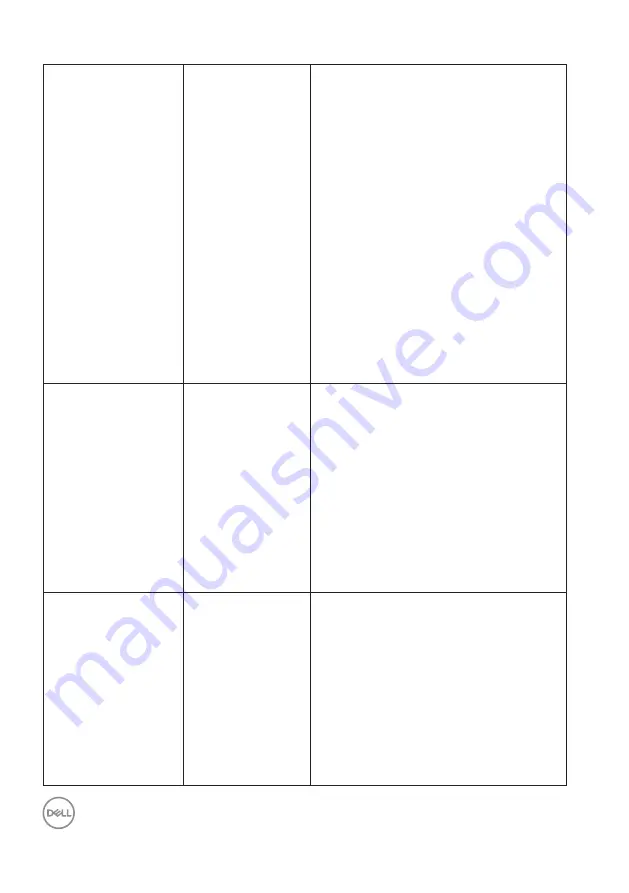
44
│
Troubleshooting
Distorted Sound
Computer’s sound
card is used as the
audio source
• Clear any obstructions between the
Soundbar and the user
• Confirm that the audio line-in plug is
completely inserted into the jack of the
sound card
• Set all Windows volume controls to
their midpoints
• Decrease the volume of the audio
application
• Turn the Power/Volume knob on the
Soundbar counter-clockwise to a lower
volume setting
• Clean and re-seat the audio line-in plug
• Troubleshoot the computer’s sound
card
• Test the Soundbar using another audio
source (For example: portable CD
player, MP3 player)
• Avoid using an audio cable extension or
audio jack converter
Unbalanced Sound
Output
Sound from
only one side of
Soundbar
• Clear any obstructions between the
Soundbar and the user
• Confirm that the audio line-in plug is
completely inserted into the jack of the
sound card or audio source
• Set all Windows audio balance controls
(L-R) to their midpoints
• Clean and reseat the audio line-in plug
• Troubleshoot the computer’s sound
card
• Test the Soundbar using another audio
source (For example: portable CD
player, MP3 player)
Low Volume
Volume is too low
• Clear any obstructions between the
Soundbar and the user
• Turn the Power/Volume knob on the
Soundbar clockwise to the maximum
volume setting
• Set all Windows volume controls to
their maximum
• Increase the volume of the audio
application
• Test the Soundbar using another audio
source (For example: portable CD
player, MP3 player)


































