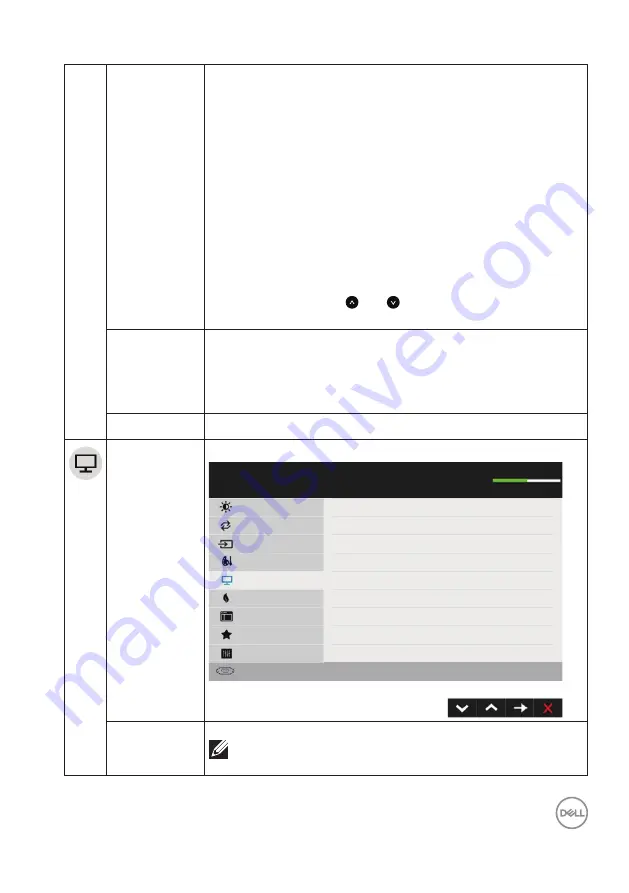
Operating the Monitor
│
27
3 Take regular and frequent breaks for 20 minutes every
two hours
4 Look away from your monitor and gaze at a distant
object at 20 feet away for at least 20 seconds during
the breaks
5 Perform stretches to relieve tension in the neck, arm,
back, and shoulders during the breaks
• Multimedia:
Loads color settings ideal for multimedia
applications
• Warm:
Increases the color temperature The screen
appears warmer with a red/yellow tint
• Cool:
Decreases the color temperature The screen appears
cooler with a blue tint
• Custom Color:
Allows you to manually adjust the color
settings Press the and keys to adjust the Red, Green,
and Blue values and create your own preset color mode
Input Color
Format
Allows you to set the video input mode to:
• RGB:
Select this option if your monitor is connected to a
computer or DVD player using the DP adapter
• YPbPr:
Select this option if your DVD player supports only
YPbPr output
Reset Color
Resets your monitor’s color settings to the factory defaults
Display
Use the
Display
menu to adjust the monitor’s display settings
Dell E2219HN
Brightness / Contrast
Auto Adjust
Input Source
Color
Display
Energy
Menu
Personalize
Others
Aspect Ratio
Horizontal Position
Vertical Position
Sharpness
Pixel Clock
Phase
Response Time
Reset Display
Wide 16:9
50
50
50
50
50
Normal
Energy Use
Resolution: 1280x1024, 60Hz
Maximum: 1920x1080. 60Hz
Aspect Ratio
Adjusts the image ratio as Wide 16:9, 4:3, or 5:4
NOTE:
Wide 16:9 adjustment is not required at maximum
preset resolution 1920 x 1080
















































