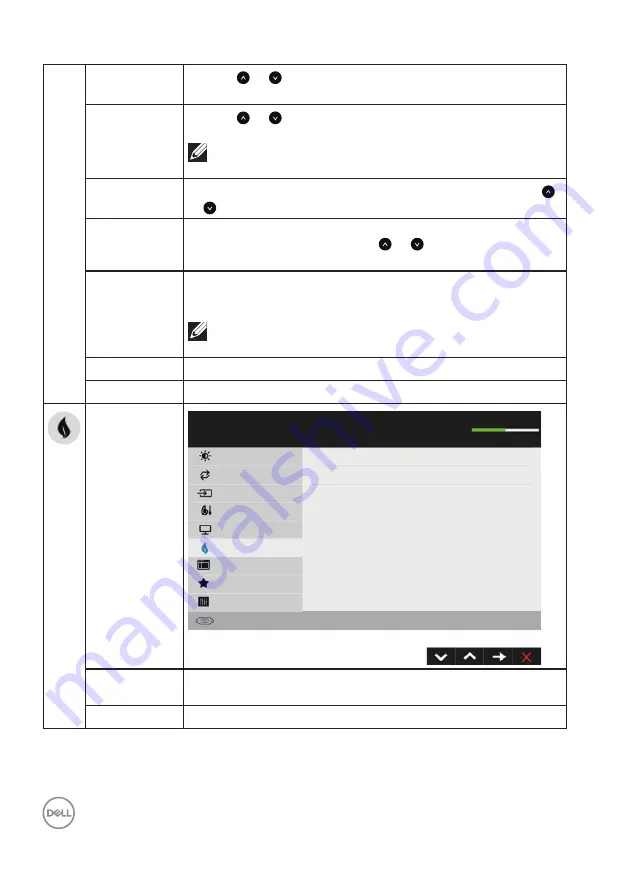
28
│
Operating the Monitor
Horizontal
Position
Use the or buttons to adjust image left and right
Minimum is ‘0’ (-) Maximum is ‘100’ (+)
Vertical
Position
Use the or buttons to adjust image up and down
Minimum is ‘0’ (-) Maximum is ‘100’ (+)
NOTE:
Horizontal Position and Vertical Position
adjustments are only available for “VGA” input
Sharpness
This feature can make the image look sharper or softer Use
or to adjust the sharpness from ‘0’ to ‘100’
Pixel Clock
The Phase and Pixel Clock adjustments allow you to adjust your
monitor to your preference Use or buttons to adjust for
best image quality
Phase
If satisfactory results are not obtained using the Phase
adjustment, use the Pixel Clock (coarse) adjustment and then
use Phase (fine), again
NOTE:
Pixel Clock and Phase adjustment are only available
for VGA input
Response Time
Allows you to set the Response Time to
Normal
or
Fast
ResetDisplay
Select this option to restore default display settings
Energy
Dell E2219HN
Brightness / Contrast
Auto Adjust
Input Source
Color
Display
Energy
Menu
Personalize
Others
Power Button LED
Reset Energy
On During Active
Energy Use
Resolution: 1280x1024, 60Hz
Maximum: 1920x1080. 60Hz
Power Button
LED
Allows you to set the power LED indicator on or off during
active to save energy
Reset Energy
Select this option to restore default Energy settings






























