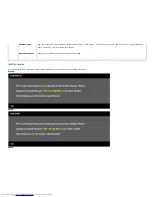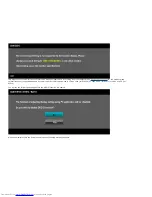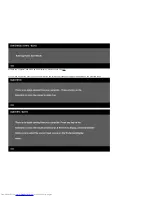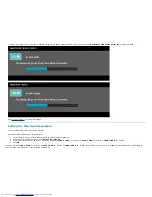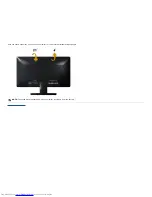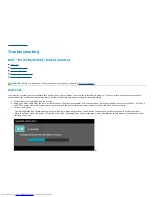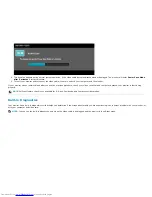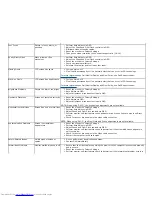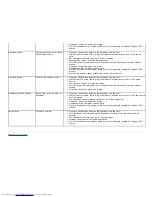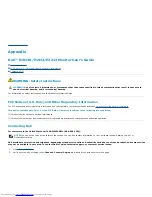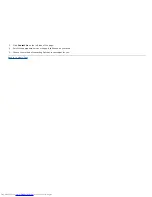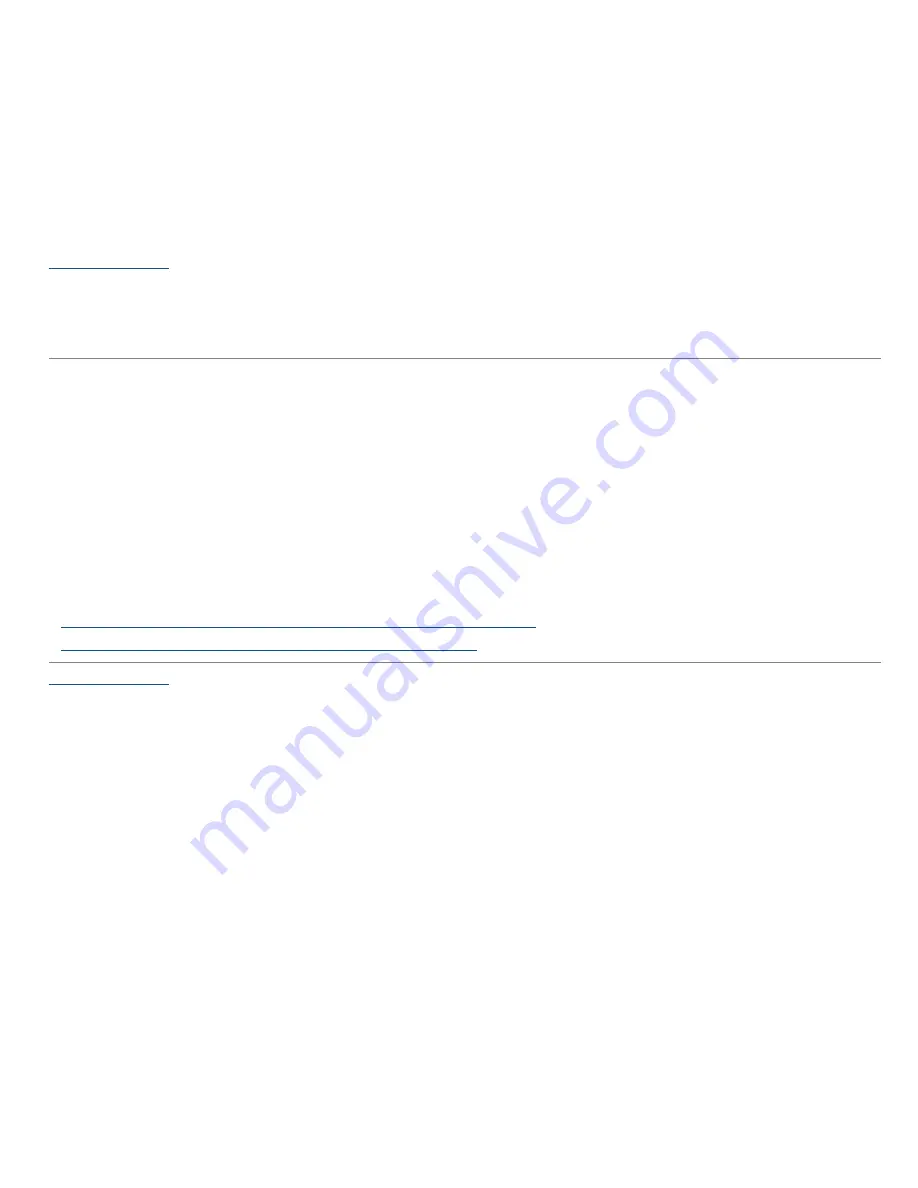
Back to Contents Page
Setting Up Your Monitor
Dell™ E1913S/E1913/E2213 monitor
Setting the display resolution to 1280 x 1024 (for E1913S) or 1440 x 900 (for E1913) or
1680 x 1050 (for E2213) (Maximum)
For optimal display performance while using the Microsoft Windows operating systems, set the display resolution to
1280 x 1024
(for E1913S) or
1440 x
900
(for E1913) or
1680 x 1050
(for E2213) pixels by performing the following steps:
In Windows Vista®, Windows® 7, Windows® 8:
1. For Windows® 8 only, select the Desktop tile to switch to classic desktop.
2. Right-click on the desktop and click
Screen Resolution.
3. Click the Dropdown list of the Screen resolution and select
1280 x 1024
(for E1913S) or
1440 x 900
(for E1913) or
1680 x 1050
(for E2213).
4. Click
OK
.
If you do not see
1280 x 1024
(for E1913S) or
1440 x 900
(for E1913) or
1680 x 1050
(for E2213) as an option, you may need to update your
graphics driver. Please choose the scenario below that best describes the computer system you are using, and follow the provided
1:
If you have a Dell™ desktop or a Dell ™ portable computer with internet access.
2:
If you have a non Dell ™desktop, portable computer, or graphics card.
Back to Contents Page