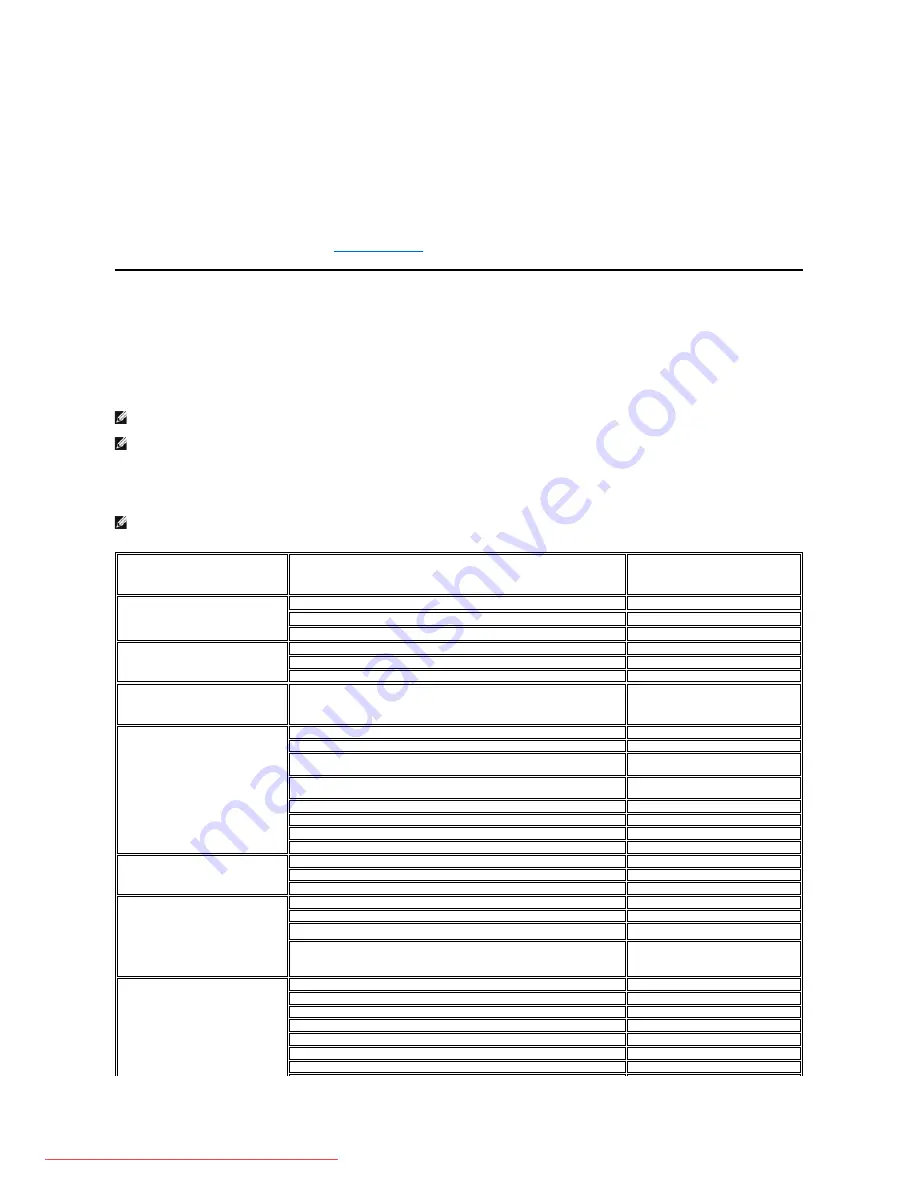
l
Place your monitor in a location with low humidity and minimum dust. Avoid places similar to a damp basement or dusty hallway.
l
Do not expose the monitor to rain or use it near water (in kitchens, next to swimming pools, etc.). If the monitor accidentally gets wet, unplug it and
contact an authorized dealer immediately. You can clean the monitor with a damp cloth when necessary, being sure to unplug the monitor first.
l
Place the monitor on a solid surface and treat it carefully. The screen is made of glass and can be damaged if dropped or hit sharply.
l
Locate your monitor near an easily accessible electric outlet.
l
If your monitor does not operate normally - in particular, if there are any unusual sounds or smells coming from it - unplug it immediately and contact an
authorized dealer or service center.
l
Do not attempt to remove the back cover, as you will be exposed to an electrical shock hazard. The back cover should only be removed by qualified
service personnel.
l
High temperatures can cause problems. Don't use your monitor in direct sunlight, and keep it away from heaters, stoves, fireplaces, and other sources
of heat.
l
Unplug the monitor when it is going to be left unused for an extended period of time.
l
Unplug your monitor from the electric outlet before any service is performed.
l
Hg Lamp(s) inside this product contains mercury and must be recycled or disposed of according to local, state or federal laws. For more information, Go
Or contact the electronic industries alliance:
http://www.eiae.org
for more information.
Contacting Dell
To contact Dell electronically, you can access the following websites:
l
www.dell.com
l
support.dell.com (support)
For specific web addresses for your country, find the appropriate country section in the table below.
NOTE:
Toll-free numbers are for use within the country for which they are listed.
NOTE:
In certain countries, support specific to Dell XPS™ portable computers is available at a separate telephone number listed for participating
countries. If you do not see a telephone number listed that is specific for XPS portable computers, you may contact Dell through the support number listed and
your call will be routed appropriately.
When you need to contact Dell, use the electronic addresses, telephone numbers, and codes provided in the following table. If you need assistance in
determining which codes to use, contact a local or an international operator.
NOTE:
The contact information provided was deemed correct at the time that this document went to print and issubject to change.
Country (City)
International Access Code Country
Code
City Code
Department Name or Service Area,
Website and E-Mail Address
Area Codes,
Local Numbers, and
Toll-Free Numbers
Anguilla
Website: www.dell.com.ai
E-mail: [email protected]
General Support
toll-free: 800-335-0031
Antigua and Barbuda
Website: www.dell.com.ag
E-mail: [email protected]
General Support
1-800-805-5924
Aomen
Technical Support (Dell™ Dimension™, Dell
Inspiron™, Dell OptiPlex™, Dell Latitude™, and
Dell Precision™)
Technical Support (servers and storage)
0800-105
0800-105
Argentina (Buenos Aires)
International Access Code: 00
Country Code: 54
City Code: 11
Website: www.dell.com.ar
E-mail: [email protected]
E-mail for desktop and portable computers:
E-mail for servers and EMC
®
storage products:
Customer Care
toll-free: 0-800-444-0730
Technical Support
toll-free: 0-800-444-0733
Technical Support Services
toll-free: 0-800-444-0724
Sales
0-810-444-3355
Aruba
Website: www.dell.com.aw
E-mail: [email protected]
General Support
toll-free: 800-1578
Australia (Sydney)
International Access Code: 0011
Country Code: 61
City Code: 2
Website: support.ap.dell.com
E-mail: support.ap.dell.com/contactus
Technical Support (XPS)
toll-free: 1300 790 877
General Support
13DELL-133355
Austria (Vienna)
International Access Code: 900
Country Code: 43
City Code: 1
Website: support.euro.dell.com
E-mail: [email protected]
Home/Small Business Sales
0820 240 530 00
Home/Small Business Fax
0820 240 530 49
Home/Small Business Customer Care
0820 240 530 14
Preferred Accounts/Corporate Customer Care
0820 240 530 16
Support for XPS
0820 240 530 81
Downloaded from ManualMonitor.com Manuals










































