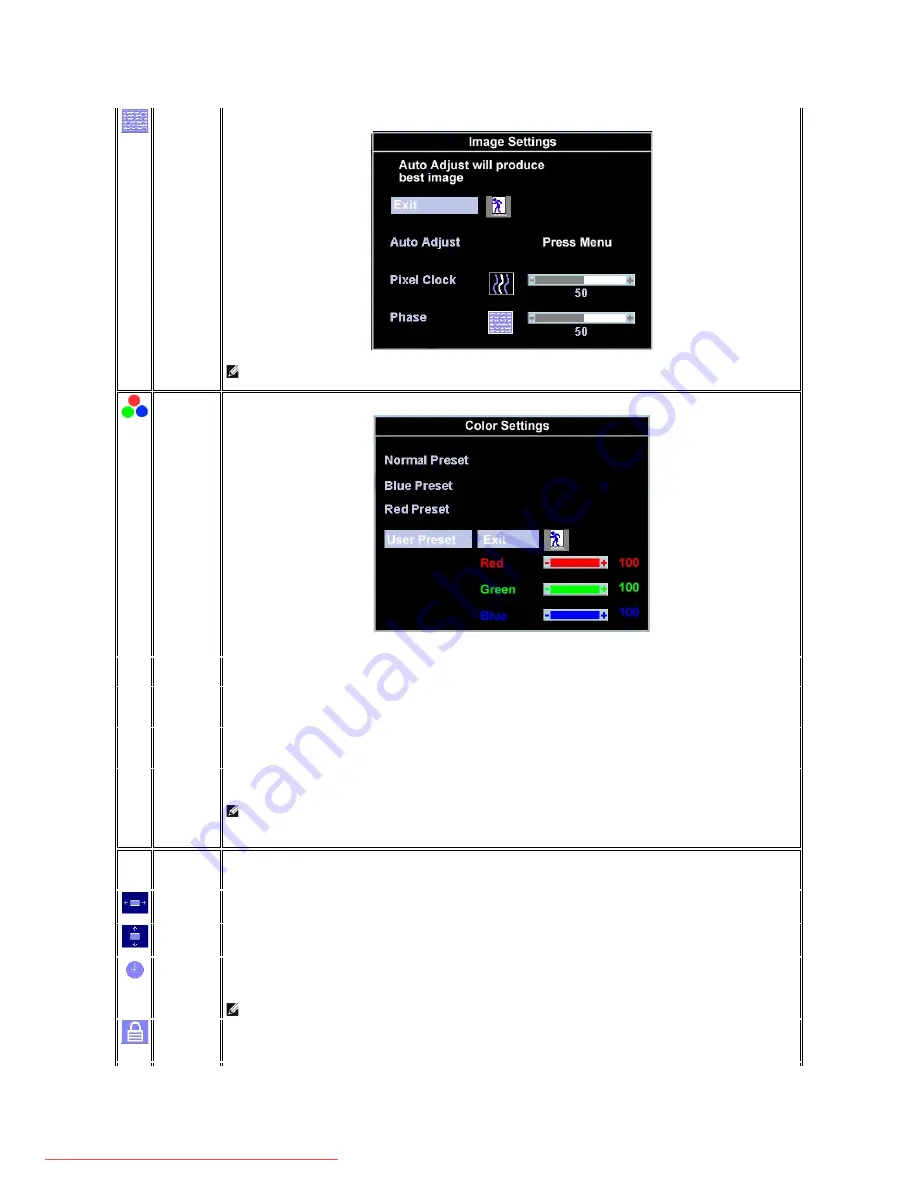
Phase
If satisfactory results are not obtained using the
Phase
adjustment, use the
Pixel Clock
'adjustment and then use 'Phase' again.
NOTE: This function may change the width of the display image. Use the 'Horizontal' function of the 'Position' menu to center
the display image on the screen.
Color
Settings:
Adjusts the color temperature and saturation.
Normal Preset
Selected to obtain the default (factory) color settings.
Blue Preset
This color setting gives a bluish tint and is used for text-based applications such as spreadsheets, programming, text editors, and so
on.
Red Preset
This color setting gives a reddish tint and is used for color-intensive applications such as photograph image editing, multimedia,
movies, and so on.
User Preset
Use the +/- buttons to increase or decrease each of the three colors (R, G, B) independently, in single digit increments, from '0' to
'100'.
NOTE: 'Color temperature' is a measure of the 'warmth' of the image colors (red/green/blue). The two available presets ('Blue'
and 'Red') favor blue and red accordingly. Select each one to see how each range suits your eye; or utilize the 'User Preset'
option to customize the color settings to your exact choice.
OSD Settings:
Each time the OSD opens, it displays in the same location on the screen. 'OSD Settings' (horizontal/vertical) provides control over this
location.
Horizontal
Position
-
and + buttons move OSD to the left and right.
Vertical
Position
-
and + buttons move OSD down and up.
OSD Hold
Time:
The OSD stays active for as long as it is in use.
'OSD Hold Time': Sets the length of time the OSD will remain active after the last time you pressed a button.
Use the
-
and + buttons to adjust the slider in 5 second increments, from 5 to 60 seconds.
NOTE: Default 'OSD hold time' is 20 seconds.
OSD Lock
Controls user access to adjustments. When 'Yes' (+) is selected, no user adjustments are allowed. All buttons, except Menu, are
locked.
All buttons can be locked or unlocked. Press the 'Menu' button for over 15 seconds to unlock the OSD menu.
Downloaded from ManualMonitor.com Manuals









































