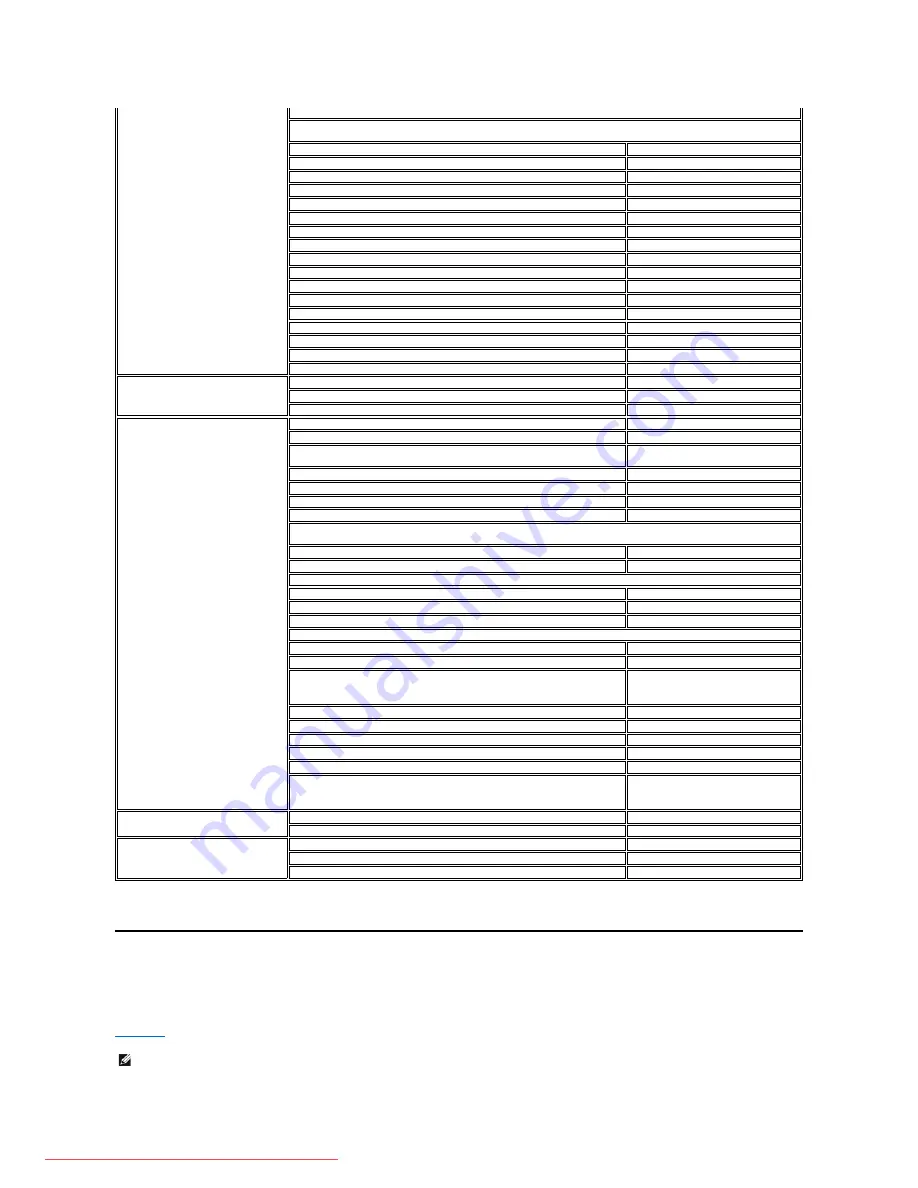
Your Monitor Set-up Guide
To view PDF files (files with an extension of
), click the document title. To save PDF files (files with an extension of
) to your hard drive, right-click the
document title, click
Save Target As
in Microsoft
®
Internet Explorer or
Save Link As
in Netscape Navigator, and then specify a location on your hard drive to
which you want to save the files.
Setup Guide
(
)
International Access Code: 00
Country Code: 44
City Code: 1344
E-mail: [email protected]
Customer Care website:
support.euro.dell.com/uk/en/ECare/Form/Home.asp
Sales
Home and Small Business Sales
0870 907 4000
Corporate/Public Sector Sales
01344 860 456
Customer Care
Home and Small Business Customer Care
0870 906 0010
Corporate Customer Care
01344 373 185
Preferred Accounts (500
–
5000 employees)
0870 906 0010
Global Accounts Customer Care
01344 373 186
Central Government Customer Care
01344 373 193
Local Government & Education Customer Care
01344 373 199
Health Customer Care
01344 373 194
Technical Support
Technical Support for XPS computers only
0870 366 4180
Technical Support (Corporate/PreferredAccounts/PCA [1000+ employees])
0870 908 0500
Technical Support for all other products
0870 353 0800
General
Home and Small Business Fax
0870 907 4006
Uruguay
Website: www.dell.com/uy
E-mail: [email protected]
General Support
toll-free: 000-413-598-2521
U.S.A. (Austin, Texas)
International Access Code: 011
Country Code: 1
Automated Order-Status Service
toll-free: 1-800-433-9014
AutoTech (portable and desktop computers)
toll-free: 1-800-247-9362
Hardware and Warranty Support (Dell TV, Printers, and Projectors) for
Relationship customers
toll-free 1-877-459-7298
Americas Consumer XPS support
toll-free: 1-800-232-8544
Consumer
(Home and Home Office) Support for all other Dell products
toll-free: 1-800-624-9896
Customer Service
toll-free: 1-800-624-9897
Employee Purchase Program (EPP) Customers
toll-free: 1-800-695-8133
Financial Services website:
www.dellfinancialservices.com
Financial Services (lease/loans)
toll-free: 1-877-577-3355
Financial Services (Dell Preferred Accounts [DPA])
toll-free: 1-800-283-2210
Business
Customer Service and Support
toll-free: 1-800-456-3355
Employee Purchase Program (EPP) Customers
toll-free: 1-800-695-8133
Support for printers, projectors, PDAs, and MP3 players
toll-free: 1-877-459-7298
Public (government, education, and healthcare)
Customer Service and Support
toll-free: 1-800-456-3355
Employee Purchase Program (EPP) Customers
toll-free: 1-800-695-8133
Dell Sales
toll-free: 1-800-289-3355
or toll-free: 1-800-879-3355
Dell Outlet Store (Dell refurbished computers)
toll-free: 1-888-798-7561
Software and Peripherals Sales
toll-free: 1-800-671-3355
Spare Parts Sales
toll-free: 1-800-357-3355
Extended Service and Warranty Sales
toll-free: 1-800-247-4618
Fax
toll-free: 1-800-727-8320
Dell Services for the Deaf, Hard-of-Hearing, or Speech-Impaired
toll-free: 1-877-DELLTTY
(1-877-335-5889)
U.S. Virgin Islands
E-mail: [email protected]
General Support
toll-free: 1-877-702-4360
Venezuela
Website: www.dell.com/ve
E-mail: [email protected]
General Support
0800-100-4752
NOTES:
PDF files require Adobe
®
Acrobat
®
Reader
®
, which can be downloaded from the Adobe website at
www.adobe.com
.
To view a PDF file, launch Acrobat Reader. Then click
File
®
Open
and select the PDF file.
Downloaded from ManualMonitor.com Manuals














































