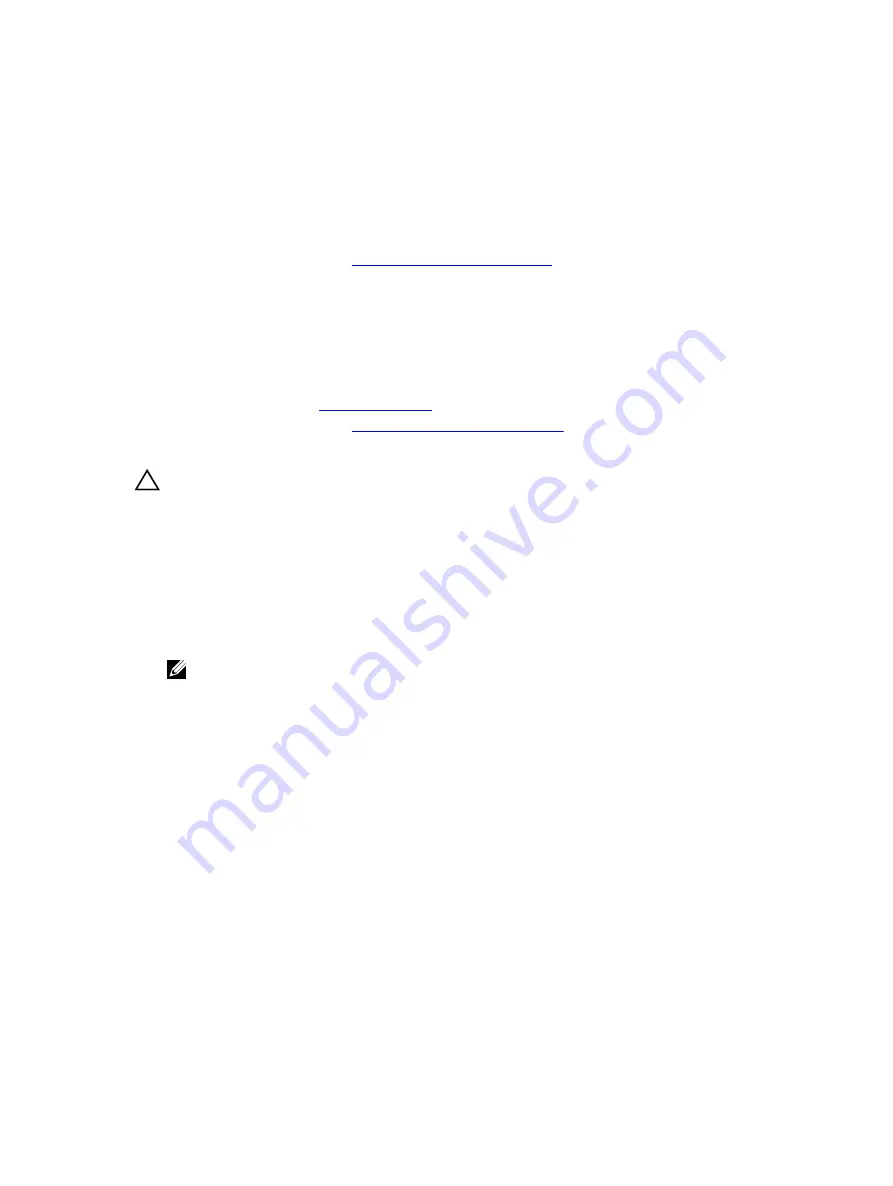
Steps
1.
Use the hooks on the chassis as guides to align the hard-drive backplane.
2.
Lower the hard-drive backplane until the release tabs snap into place.
3.
Connect the SAS/SATA/SSD data, signal, and power cable(s) to the backplane.
Next steps
1.
Install the hard drives in their original locations.
2.
Follow the procedure listed in
After working inside your system
.
Control panel assembly
Removing the control panel–10 hard drive
Prerequisites
1.
2.
Follow the procedure listed in
Before working inside your system
3.
Keep the #1 Philips screwdriver ready.
CAUTION: Many repairs may only be done by a certified service technician. You should only
perform troubleshooting and simple repairs as authorized in your product documentation, or as
directed by the online or telephone service and support team. Damage due to servicing that is
not authorized by Dell is not covered by your warranty. Read and follow the safety instructions
that are shipped with your product.
Steps
1.
Using a #1 Philips screwdriver, remove the screw (located at the bottom of the chassis) that secures
the control panel to the chassis.
2.
Remove the control panel cable from the connectors on the system board (J_CP and J_FP_USB) and
the hard-drive expander card.
NOTE: To locate the connectors on the system board, see System Board Connectors.
3.
Press the control panel latch and slide the control panel out of the chassis.
4.
Disconnect the control panel cable from the control panel.
90






























