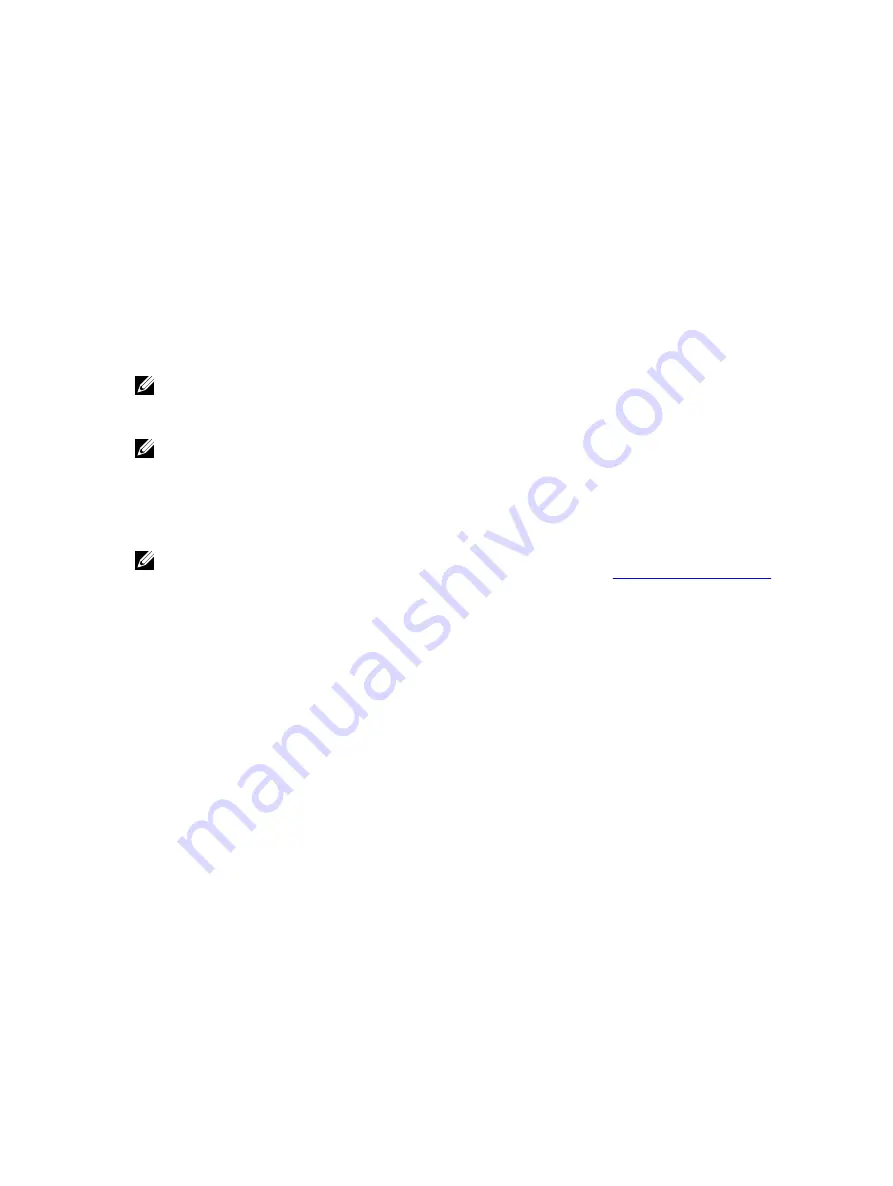
Choosing the system boot mode
With System Setup, you can to specify the boot mode for installing your operating system:
• BIOS boot mode (the default) is the standard BIOS-level boot interface.
• UEFI boot mode is an enhanced 64-bit boot interface based on Unified Extensible Firmware Interface
(UEFI) specifications that overlays the system BIOS.
You must select the boot mode in the
Boot Mode
field of the
Boot Settings
screen of System Setup.
Once you specify the boot mode, the system boots in the specified boot mode and you then proceed to
install your operating system from that mode. Thereafter, you must boot the system in the same boot
mode (BIOS or UEFI) to access the installed operating system. Trying to boot the operating system from
the other boot mode causes the system to halt at startup.
NOTE: Operating systems must be UEFI-compatible to be installed from the UEFI boot mode. DOS
and 32-bit operating systems do not support UEFI and can only be installed from the BIOS boot
mode.
NOTE: For the latest information on supported operating systems, go to
Dell.com/ossupport
.
Assigning a system and setup password
Prerequisites
NOTE: The password jumper enables or disables the System Password and Setup Password
features. For more information about the password jumper settings, see
.
You can assign a new
System Password
and
Setup Password
or change an existing
System Password
and
Setup Password
only when the password jumper setting is
enabled
and
Password Status
is
Unlocked
.
If the password jumper setting is disabled, the existing
System Password
and
Setup Password
are deleted
and you need not provide the system password to boot the system.
About this task
To assign a
System Password
and
Setup Password
, follow the steps below:
Steps
1.
To go to system setup, press F2 immediately after a power-on or reboot.
2.
On the
System Setup Main Menu
screen, select
System BIOS
, and then press Enter.
3.
On the
System BIOS
screen, select
System Security
, and then press Enter.
4.
On the
System Security
screen, verify that
Password Status
is
Unlocked
.
5.
Select
System Password
, enter your system password, and then press Enter or Tab.
Use the following guidelines to assign the system password:
• A password can have up to 32 characters.
• The password can contain the numbers 0 through 9.
• Only the following special characters are allowed: white space, (”), (+), (,), (-), (.), (/), (;), ([), (\), (]),
(`).
A message prompts you to reenter the system password.
6.
Reenter the system password and click
OK
.
40






























