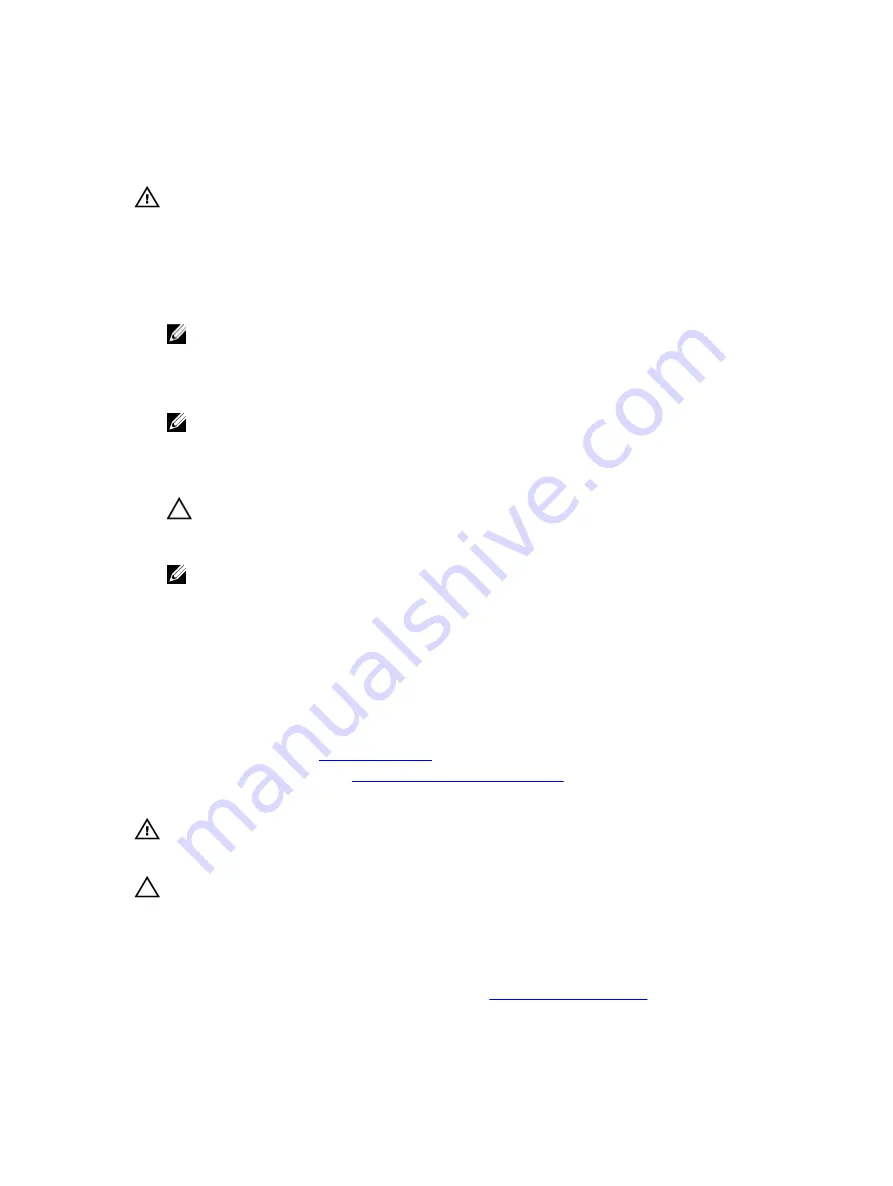
Installing a DC power supply unit
Prerequisites
WARNING: For equipment using –(48–60) V DC power supply units (PSUs), a qualified electrician
must perform all connections to DC power and to safety grounds. Do not attempt connecting to
DC power or installing grounds yourself. All electrical wiring must comply with applicable local
or national codes and practices. Damage due to servicing that is not authorized by Dell is not
covered by your warranty. Read and follow all safety instructions that came with the product.
Steps
1.
Verify that both the power supplies are of the same type and have the same maximum output power.
NOTE: The maximum output power (shown in watts) is listed on the PSU label.
2.
If installed, remove the power supply blank.
3.
Slide the new power supply unit into the chassis until the power supply unit is fully seated and the
release latch snaps into place.
NOTE: If you unlatched the cable management arm, relatch it. For information about the cable
management arm, see the system’s rack documentation.
4.
Connect the safety ground wire.
5.
Install the DC power connector in the power supply unit.
CAUTION: When connecting the power wires, secure the wires with the strap to the power
supply handle.
6.
Connect the wires to a DC power source.
NOTE: When installing, hot-swapping, or hot-adding a new power supply, wait for 15 seconds
for the system to recognize the power supply and determine its status. The power-supply
status indicator turns green to signify that the power supply is functioning properly.
System battery
Replacing the system battery
Prerequisites
1.
2.
Follow the procedure listed in
Before working inside your system
3.
Remove the cooling shroud.
WARNING: There is a danger of a new battery exploding if it is incorrectly installed. Replace the
battery only with the same or equivalent type recommended by the manufacturer. For more
information, see the safety information that shipped with your system.
CAUTION: Many repairs may only be done by a certified service technician. You should only
perform troubleshooting and simple repairs as authorized in your product documentation, or as
directed by the online or telephone service and support team. Damage due to servicing that is
not authorized by Dell is not covered by your warranty. Read and follow the safety instructions
that are shipped with your product.
Steps
1.
Locate the battery socket. For more information, see
.
86






























