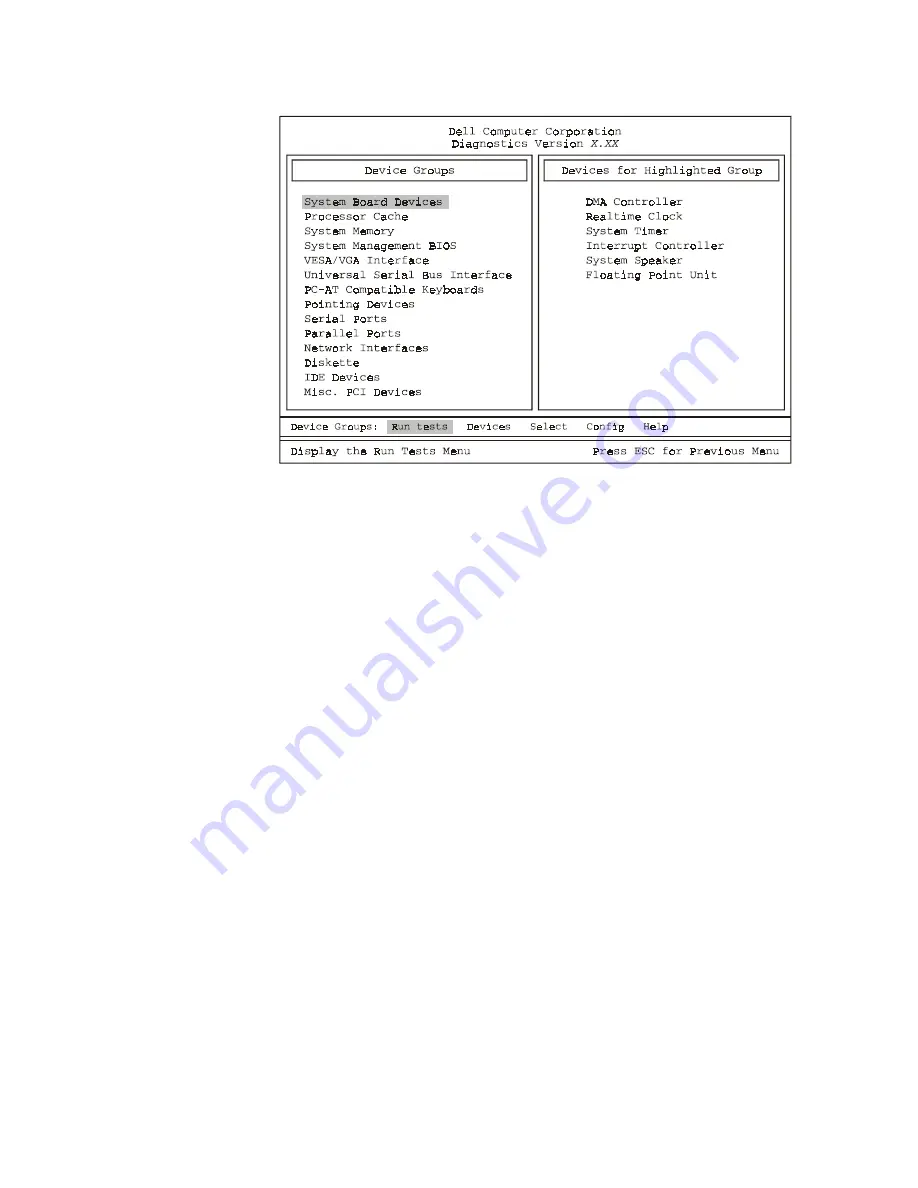
4-12
Dell Dimension XPS Txxx and Txxxr Systems Reference and Troubleshooting Guide
" #((#))
Do not be concerned if the
Device Groups
area does not list the names of all the
components or devices you know are part of your computer system. For example,
you will not see a mouse listed, although you know one is attached to your computer.
If you select the
Pointing Devices
device group,
Mouse
is listed under
Devices for
Highlighted Group
. Similarly, you can test your printer connection through the
Paral-
lel Ports
device group.
The online Help in the Dell Diagnostics provides instructions on how to use the pro-
gram and explains each menu item, test group, subtest, and test and error result. To
enter the Help menu, perform the following steps:
1.
Highlight
Select Devices to Test
in the
DIAGNOSTICS MENU
.
2.
Press <Enter>.
3.
Press <h>.
The
Help
menu options are
Menu
,
Keys
,
Device Group
,
Device
,
Test
, and
Versions
.
The online Help also provides detailed descriptions of the devices that you are testing.
The
Help
options are explained in the following subsections.
0
Menu
describes the main menu screen area, the device groups, and the different
diagnostic menus and commands and provides instructions on how to use them.
Содержание Dimension XPS 50
Страница 1: ... ...
Страница 18: ...xx ...
Страница 68: ...3 22 Dell Dimension XPS Txxx and Txxxr Systems Reference and Troubleshooting Guide ...
Страница 82: ...4 14 Dell Dimension XPS Txxx and Txxxr Systems Reference and Troubleshooting Guide ...
Страница 94: ...5 12 Dell Dimension XPS Txxx and Txxxr Systems Reference and Troubleshooting Guide ...
Страница 108: ...6 14 Dell Dimension XPS Txxx and Txxxr Systems Reference and Troubleshooting Guide ...
Страница 128: ...7 20 Dell Dimension XPS Txxx and Txxxr Systems Reference and Troubleshooting Guide ...
Страница 134: ...A 6 Dell Dimension XPS Txxx and Txxxr Systems Reference and Troubleshooting Guide ...
Страница 196: ...8 Dell Dimension XPS Txxx and Txxxr Systems Reference and Troubleshooting Guide ...






























