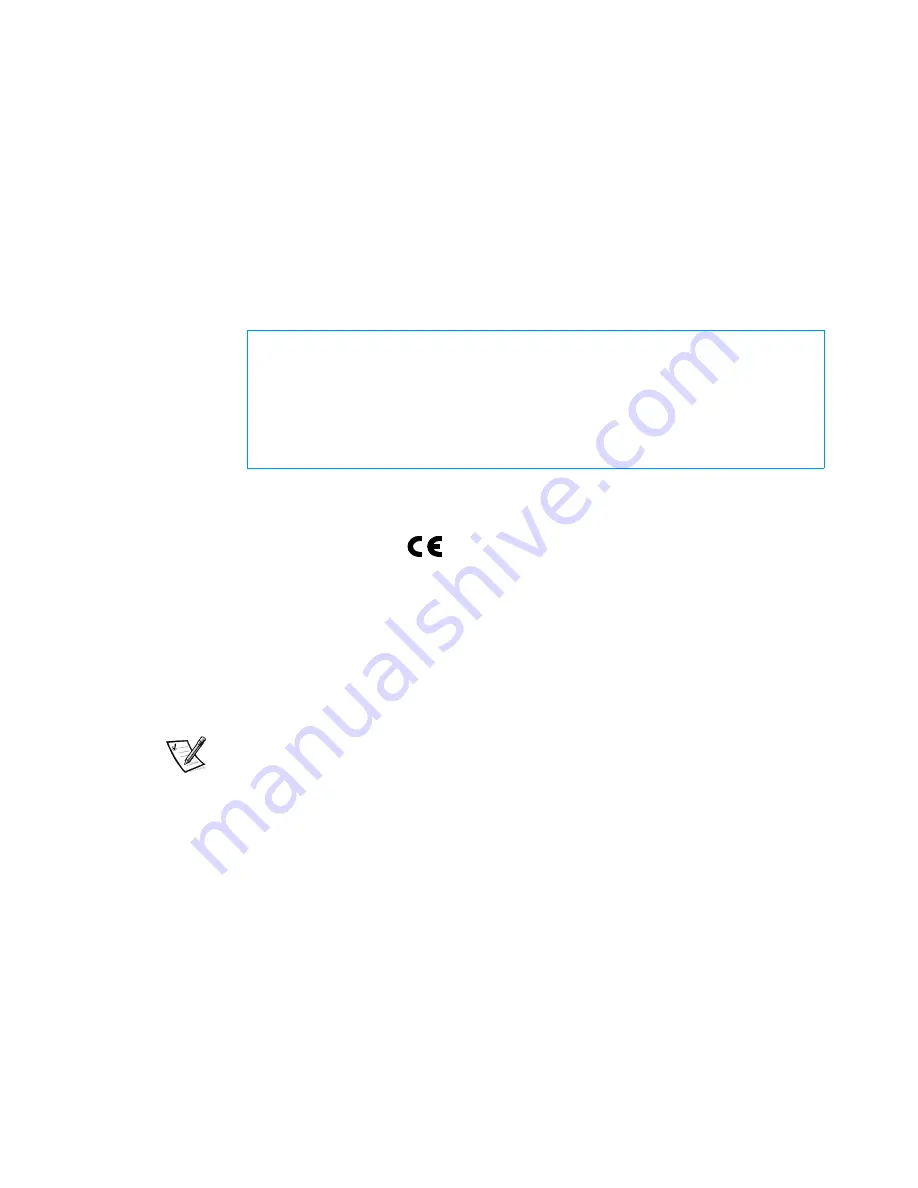
D-4
Dell Dimension XPS Txxx and Txxxr Systems Reference and Troubleshooting Guide
&2$4
Most Dell computer systems (and other Dell digital apparatus) are classified by the
Industry Canada (IC) Interference-Causing Equipment Standard #3 (ICES-003) as
Class B digital devices. To determine which classification (Class A or B) applies to your
computer system (or other Dell digital apparatus), examine all registration labels
located on the bottom or the back panel of your computer (or other digital apparatus).
A statement in the form of “IC Class A ICES-3” or “IC Class B ICES-3” will be located
on one of these labels. Note that Industry Canada regulations provide that changes or
modifications not expressly approved by Dell Computer Corporation could void your
authority to operate this equipment.
&24
Marking by the symbol
indicates compliance of this Dell system to the EMC
Directive and the Low Voltage Directive of the European Union. Such marking is indic-
ative that this Dell system meets the following technical standards:
EN 55022 — “Limits and Methods of Measurement of Radio Interference Char-
acteristics of Information Technology Equipment.”
EN 50082-1: 1992 — “Electromagnetic compatibility—Generic immunity stan-
dard Part 1: Residential, commercial, and light industry.”
EN 60950 — “Safety of Information Technology Equipment.”
NOTE: EN 55022 emissions requirements provide for two classifications:
Class A is for typical commercial areas.
Class B is for typical domestic areas.
This Dell device is classified for use in a typical Class B domestic environment.
A “Declaration of Conformity” in accordance with the preceding directives and stan-
dards has been made and is on file at Dell Products Europe BV, Limerick, Ireland.
This Class B (or Class A, if so indicated on the registration label) digital apparatus
meets the requirements of the Canadian Interference-Causing Equipment
Regulations.
Cet appareil numérique de la Classe B (ou Classe A, si ainsi indiqué sur l’étiquette
d’enregistration) respecte toutes les exigences du Reglement sur le Materiel
Brouilleur du Canada.
Содержание Dimension XPS 50
Страница 1: ... ...
Страница 18: ...xx ...
Страница 68: ...3 22 Dell Dimension XPS Txxx and Txxxr Systems Reference and Troubleshooting Guide ...
Страница 82: ...4 14 Dell Dimension XPS Txxx and Txxxr Systems Reference and Troubleshooting Guide ...
Страница 94: ...5 12 Dell Dimension XPS Txxx and Txxxr Systems Reference and Troubleshooting Guide ...
Страница 108: ...6 14 Dell Dimension XPS Txxx and Txxxr Systems Reference and Troubleshooting Guide ...
Страница 128: ...7 20 Dell Dimension XPS Txxx and Txxxr Systems Reference and Troubleshooting Guide ...
Страница 134: ...A 6 Dell Dimension XPS Txxx and Txxxr Systems Reference and Troubleshooting Guide ...
Страница 196: ...8 Dell Dimension XPS Txxx and Txxxr Systems Reference and Troubleshooting Guide ...
















































