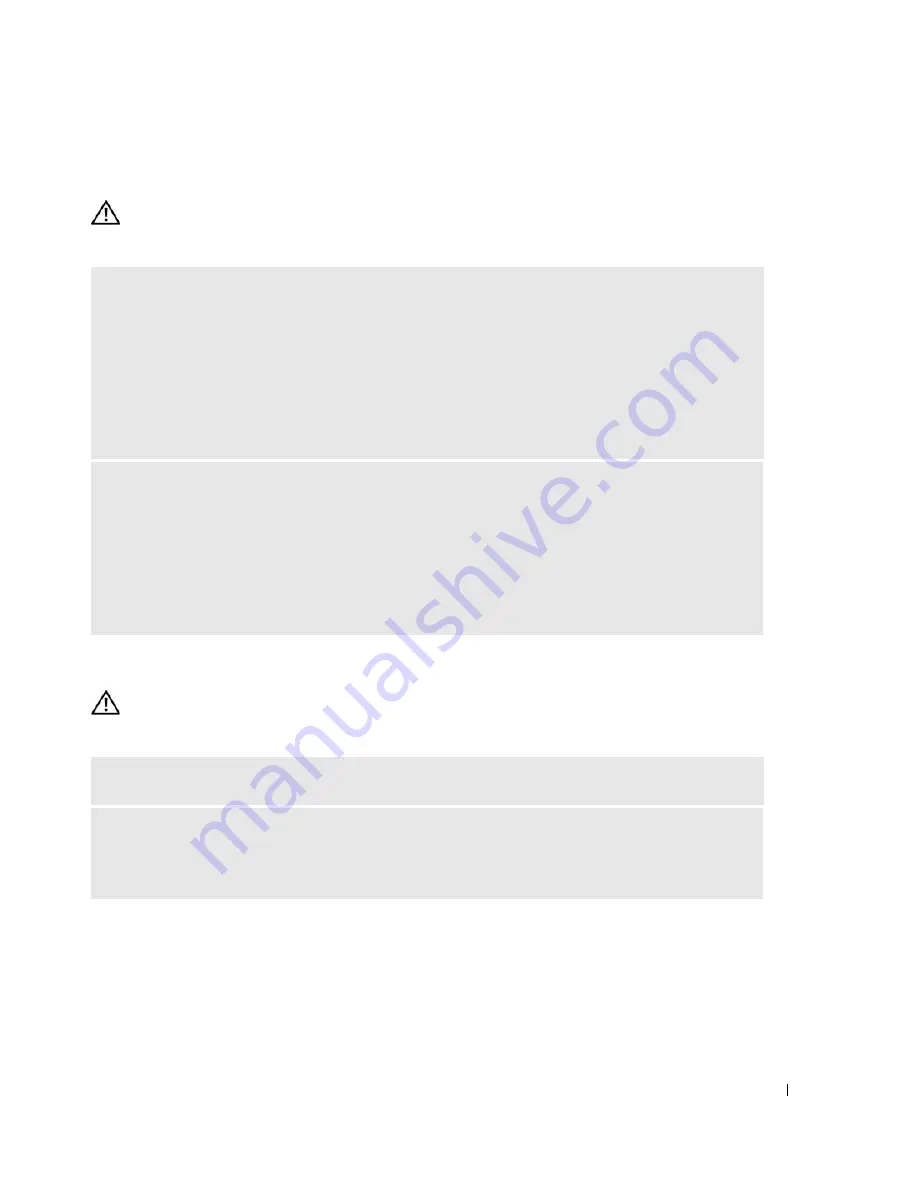
Solving Problems
39
Memory Problems
CAUTION:
Before you begin any of the procedures in this section, follow the safety instructions in the
Product
Information Guide
.
Mouse Problems
CAUTION:
Before you begin any of the procedures in this section, follow the safety instructions in the
Product
Information Guide
.
I
F
YOU
RECEIVE
AN
INSUFFICIENT
MEMORY
MESSAGE
—
• Save and close any open files and exit any open programs you are not using to see if that resolves the
problem.
• See the software documentation for minimum memory requirements. If necessary, install additional
memory (see "Installing Memory" on page 70).
• Reseat the memory modules (see "Installing Memory" on page 70) to ensure that your computer is
successfully communicating with the memory.
• Run the Dell Diagnostics (see "Dell Diagnostics" on page 50).
I
F
YOU
EXPERIENCE
OTHER
MEMORY
PROBLEMS
—
• Reseat the memory modules (see "Installing Memory" on page 70) to ensure that your computer is
successfully communicating with the memory.
• Ensure that you are following the memory installation guidelines (see "Installing Memory" on page 70).
• Your computer supports DDR2 memory. For more information about the type of memory supported by
your computer, see "Memory" on page 109.
• Run the Dell Diagnostics (see "Dell Diagnostics" on page 50).
C
LEAN
THE
MOUSE
—
See "Mouse" on page 122 for instructions on cleaning the mouse.
C
HECK
THE
MOUSE
CABLE
—
1
Remove mouse extension cables, if used, and connect the mouse directly to the computer.
2
Reconnect the mouse cable as shown on the setup diagram
for your computer.
Содержание Dimension E520
Страница 8: ...8 Contents ...
Страница 12: ...12 Finding Information ...
Страница 58: ...58 Troubleshooting Tools ...
Страница 103: ...Removing and Installing Parts 103 4 Connect the power and data cables to the drive 1 CD DVD drive 2 screws 3 1 2 ...
Страница 108: ...108 Removing and Installing Parts ...
Страница 146: ...146 Appendix ...
Страница 162: ...62 Index 162 Index ...
















































