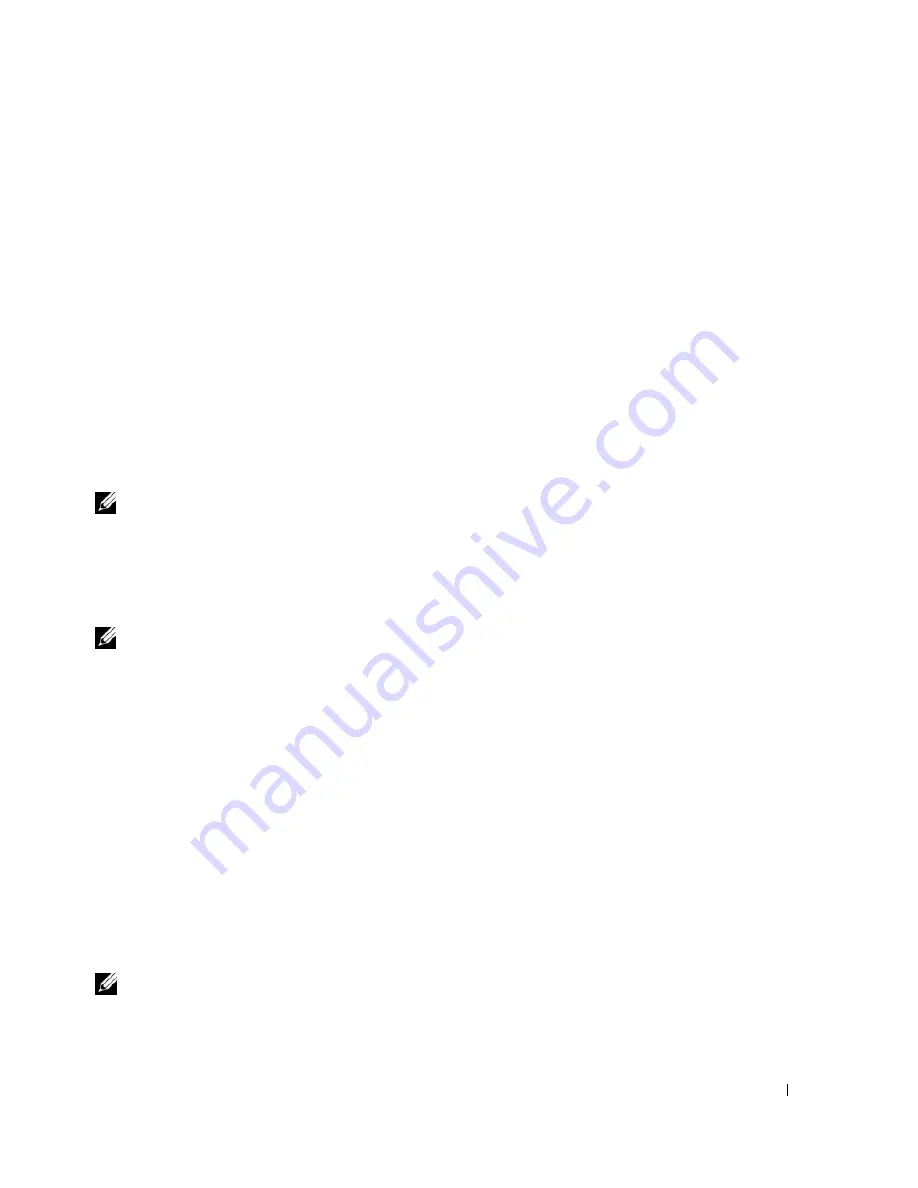
Appendix
119
Boot Sequence
This feature allows you to change the boot sequence for devices.
Option Settings
•
Diskette Drive —
The computer attempts to boot from the floppy drive. If the floppy disk in the drive
is not bootable, if no floppy disk is in the drive, or if there is no floppy drive installed in the computer,
the computer generates an error message.
•
Hard Drive
— The computer attempts to boot from the primary hard drive. If no operating system is
on the drive, the computer generates an error message.
•
CD Drive
— The computer attempts to boot from the CD drive. If no CD is in the drive, or if the CD
has no operating system, the computer generates an error message.
•
USB Flash Device —
Insert the memory device into a USB port and restart the computer. When
F12
= Boot Menu
appears in the upper-right corner of the screen, press <F12>. The BIOS detects the
device and adds the USB flash option to the boot menu.
NOTE:
To boot to a USB device, the device must be bootable. To make sure that your device is bootable, check the
device documentation.
Changing Boot Sequence for the Current Boot
You can use this feature, for example, to restart your computer to a USB device such as a floppy drive,
memory key, or CD-RW drive.
NOTE:
If you are booting to a USB floppy drive, you must first set the floppy drive to OFF in system setup (see
"System Setup" on page 113).
1
If you are booting to a USB device, connect the USB device to a USB connector (see "Connectors" on
page 111).
2
Turn on (or restart) your computer.
3
When
F2 = Setup, F12 = Boot Menu
appears in the upper-right corner of the screen, press
<F12>.
If you wait too long and the operating system logo appears, continue to wait until you see the
Microsoft Windows desktop. Then shut down your computer (see "Turning Off Your Computer" on
page 59) and try again.
The
Boot Device Menu
appears, listing all available boot devices. Each device has a number next to it.
4
At the bottom of the menu, enter the number of the device that is to be used for the current boot only.
For example, if you are booting to a USB memory key, highlight
USB Flash Device
and press
<Enter>.
NOTE:
To boot to a USB device, the device must be bootable. To make sure your device is bootable, check the
device documentation.
Содержание Dimension E520
Страница 8: ...8 Contents ...
Страница 12: ...12 Finding Information ...
Страница 58: ...58 Troubleshooting Tools ...
Страница 103: ...Removing and Installing Parts 103 4 Connect the power and data cables to the drive 1 CD DVD drive 2 screws 3 1 2 ...
Страница 108: ...108 Removing and Installing Parts ...
Страница 146: ...146 Appendix ...
Страница 162: ...62 Index 162 Index ...






























