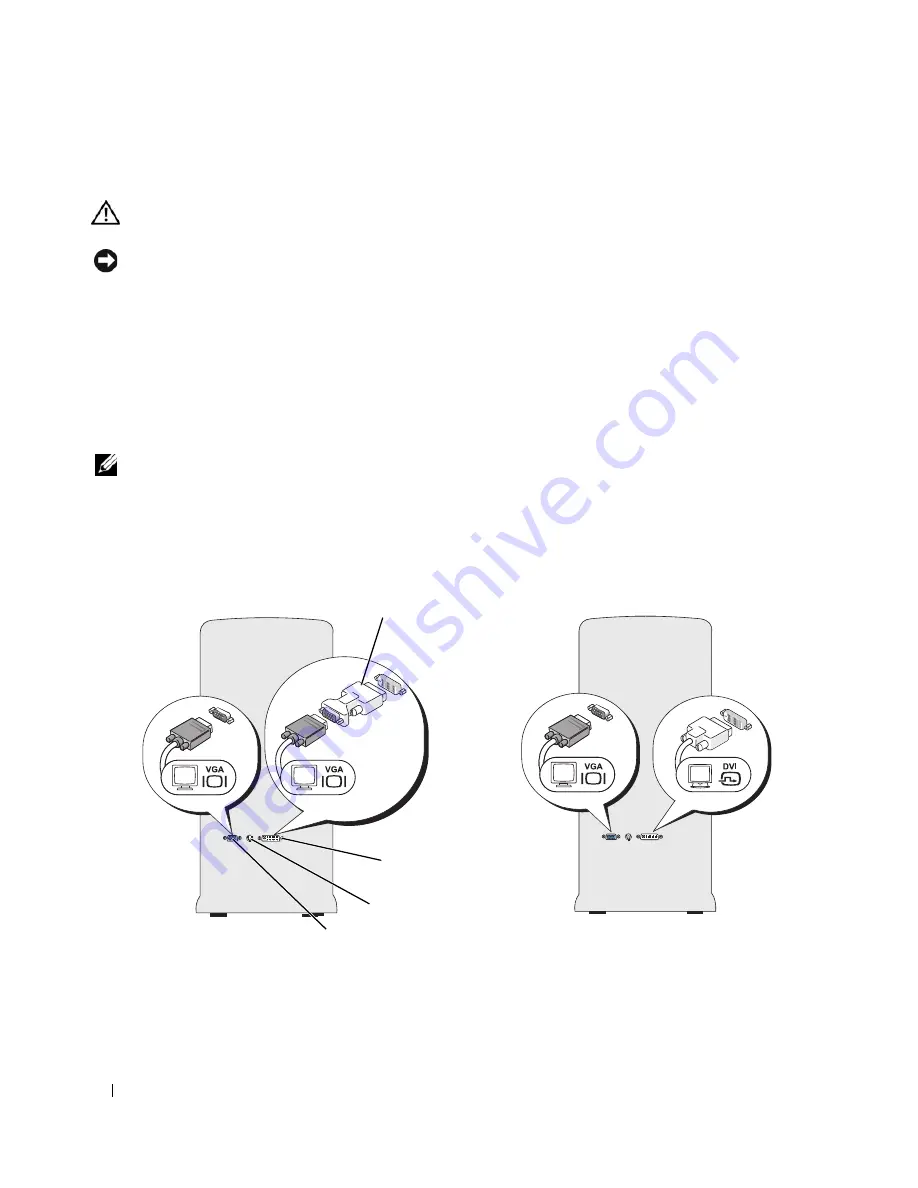
22
Setting Up and Using Your Computer
Connecting Two Monitors
CAUTION:
Before you begin any of the procedures in this section, follow the safety instructions in the
Product
Information Guide
.
NOTICE:
If you are connecting two monitors that have VGA connectors, you must have the optional DVI adapter. If
you are connecting two flat-panel monitors, at least one of them must have a VGA connector. If you are connecting
a TV, you may connect only one monitor (VGA or DVI) in addition to the TV.
If you purchased a graphics card that supports dual monitors, follow these instructions to connect and
enable your monitors. The instructions tell you how to connect either two monitors (each with a VGA
connector), one monitor with a VGA connector and one monitor with a DVI connector, or a TV.
Connecting Two Monitors With VGA Connectors
1
Follow the procedures in "Before You Begin" on page 59.
NOTE:
If your computer has integrated video, do not connect either monitor to the integrated video connector. If
the integrated video connector is covered by a cap, do not remove the cap to connect the monitor or the monitor
will not function.
2
Connect one of the monitors to the VGA (blue) connector on the back of the computer.
3
Connect the other monitor to the optional DVI adapter and connect the DVI adapter to the DVI
(white) connector on the back of the computer.
1
optional DVI adapter
2
DVI (white) connector
3
TV-OUT connector
4
VGA (blue) connector
*May not be present on your computer
4
2*
1
3*
Содержание Dimension E520
Страница 8: ...8 Contents ...
Страница 12: ...12 Finding Information ...
Страница 58: ...58 Troubleshooting Tools ...
Страница 103: ...Removing and Installing Parts 103 4 Connect the power and data cables to the drive 1 CD DVD drive 2 screws 3 1 2 ...
Страница 108: ...108 Removing and Installing Parts ...
Страница 146: ...146 Appendix ...
Страница 162: ...62 Index 162 Index ...






























