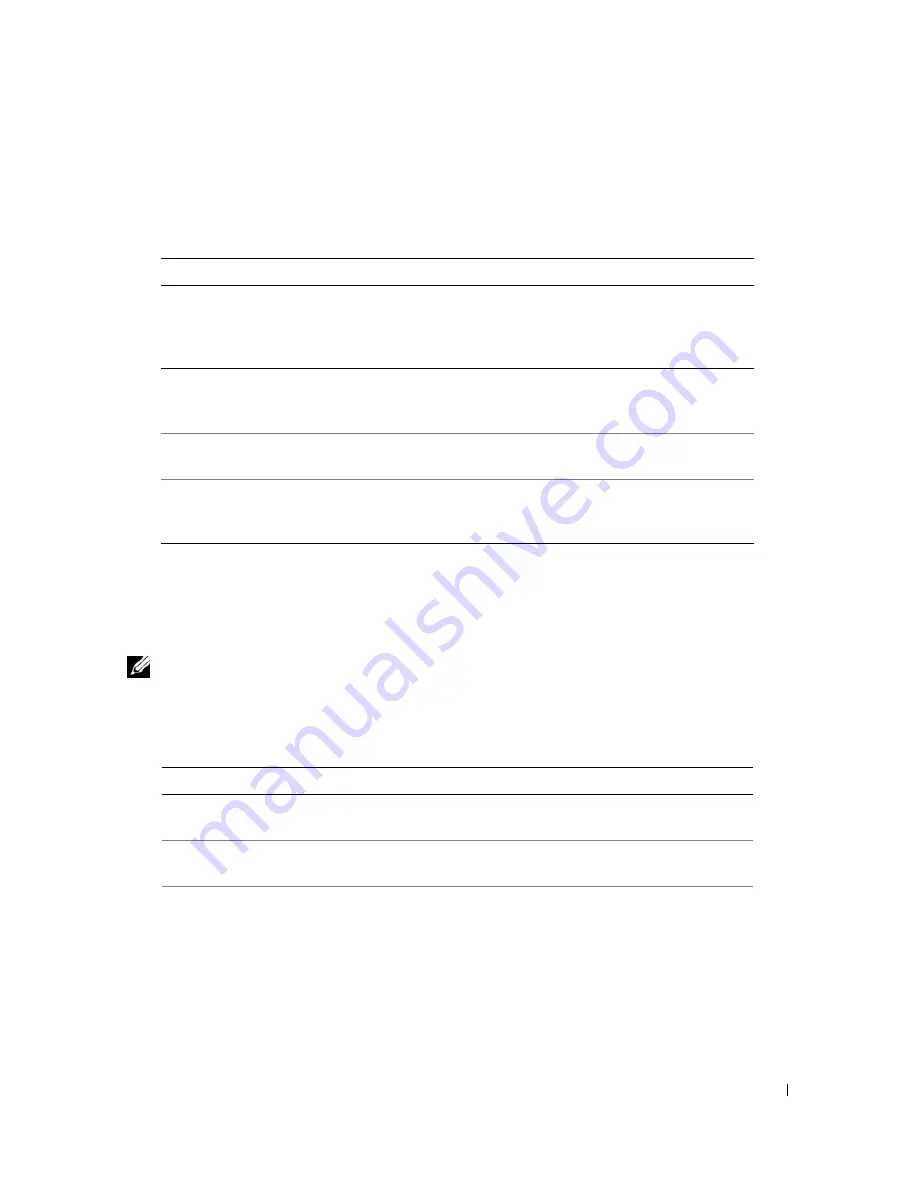
Advanced Troubleshooting
51
Dell Diagnostics Main Menu
1
After the Dell Diagnostics loads and the
Main
Menu
screen appears, click the button for the option
you want.
2
If a problem is encountered during a test, a message appears with an error code and a description of the
problem. Write down the error code and problem description and follow the instructions on the
screen.
If you cannot resolve the error condition, contact Dell (see
"Contacting Dell" on page 108
).
NOTE:
The Service Tag for your computer is located at the top of each test screen. If you contact Dell,
technical support will ask for your Service Tag.
3
If you run a test from the
Custom Test
or
Symptom Tree
option, click the applicable tab described in
the following table for more information.
Option
Function
Express Test
Performs a quick test of devices. This test typically takes 10 to
20 minutes and requires no interaction on your part. Run
Express Test
first to increase the possibility of tracing the
problem quickly.
Extended Test
Performs a thorough check of devices. This test typically takes
an hour or more and requires you to answer questions
periodically.
Custom Test
Tests a specific device. You can customize the tests you want
to run.
Symptom Tree
Lists the most common symptoms encountered and allows you
to select a test based on the symptom of the problem you are
having.
Tab
Function
Results
Displays the results of the test and any error conditions
encountered.
Errors
Displays error conditions encountered, error codes, and the
problem description.
Help
Describes the test and may indicate requirements for running
the test.
Содержание Dimension C521
Страница 8: ...8 Contents ...
Страница 46: ...46 Solving Problems ...
Страница 58: ...58 Advanced Troubleshooting ...
Страница 63: ...Removing and Installing Parts 63 System Board Components 1 2 6 5 13 4 7 15 14 12 11 10 3 9 8 ...
Страница 92: ...92 Removing and Installing Parts ...
Страница 126: ...126 Appendix ...






























