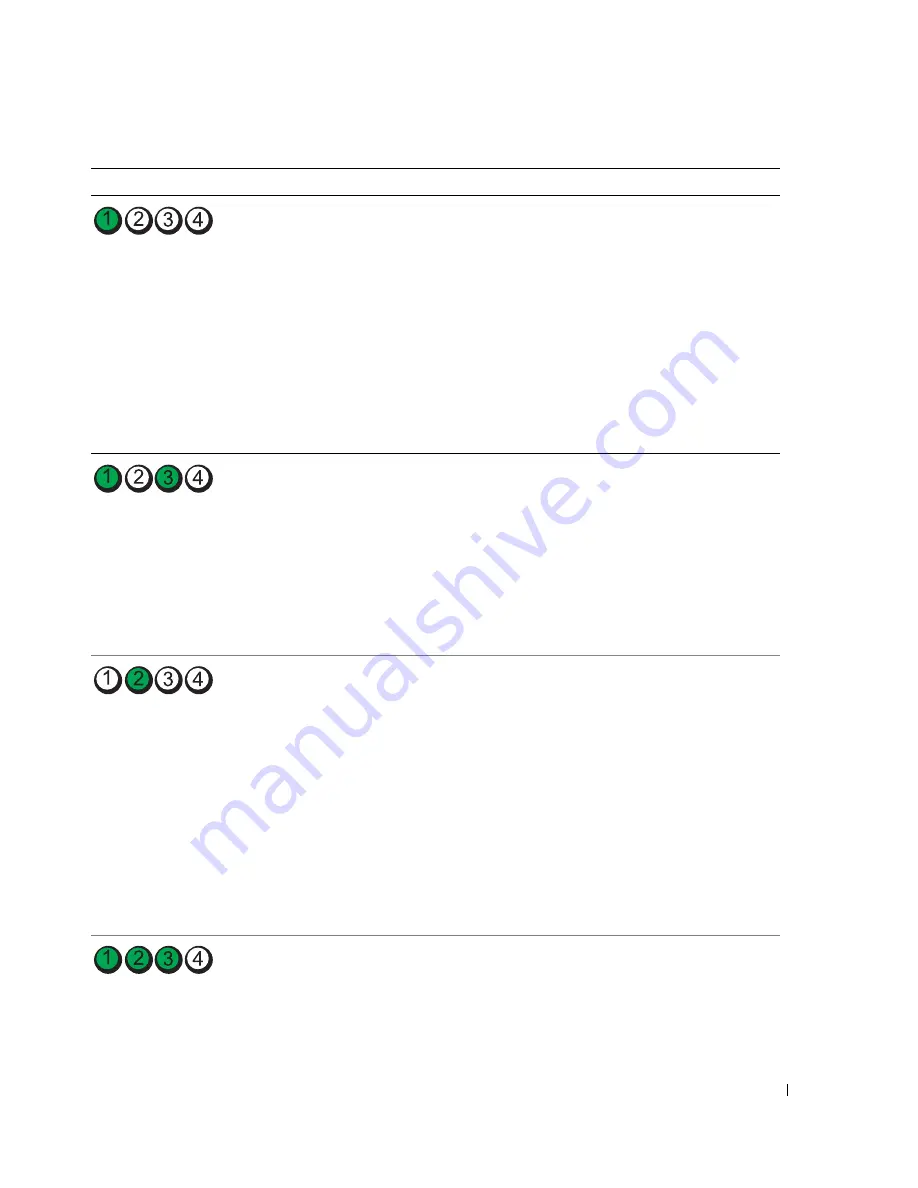
Advanced Troubleshooting
49
No memory modules are detected.
• If you have two or more memory
modules installed, remove the modules,
reinstall one module (see "Memory" on
page 64), and then restart the computer.
If the computer starts normally, reinstall
an additional module. Continue until
you have identified a faulty module or
reinstalled all modules without error.
• If available, install properly working
memory of the same type into your
computer (see "Memory" on page 64).
• If the problem persists, contact Dell
(see
"Contacting Dell" on page 108
).
Memory modules are detected, but a
memory configuration or compatibility
error exists.
• Ensure that no special memory
module/memory connector placement
requirements exist (see "Memory" on
page 64).
• Verify that the memory modules that
you are installing are compatible with
your computer (see "Memory" on
page 64).
• If the problem persists, contact Dell
(see
"Contacting Dell" on page 108).
A possible expansion card failure has
occurred.
1
Determine whether a conflict exists by
removing a card and restarting the
computer (see "Cards" on page 68).
2
If the problem persists, reinstall the card
that you removed, remove a different
card, and then restart the computer.
3
Repeat this process for each card. If the
computer starts normally, troubleshoot
the last card removed from the
computer for resource conflicts (see
"Resolving Software and Hardware
Incompatibilities" on page 54).
4
If the problem persists, contact Dell
(see
"Contacting Dell" on page 108
).
Routine system activity subsequent to
video initialization.
Watch your monitor for on-screen
messages.
Light Pattern
Problem Description
Suggested Resolution
Содержание Dimension C521
Страница 8: ...8 Contents ...
Страница 46: ...46 Solving Problems ...
Страница 58: ...58 Advanced Troubleshooting ...
Страница 63: ...Removing and Installing Parts 63 System Board Components 1 2 6 5 13 4 7 15 14 12 11 10 3 9 8 ...
Страница 92: ...92 Removing and Installing Parts ...
Страница 126: ...126 Appendix ...
















































