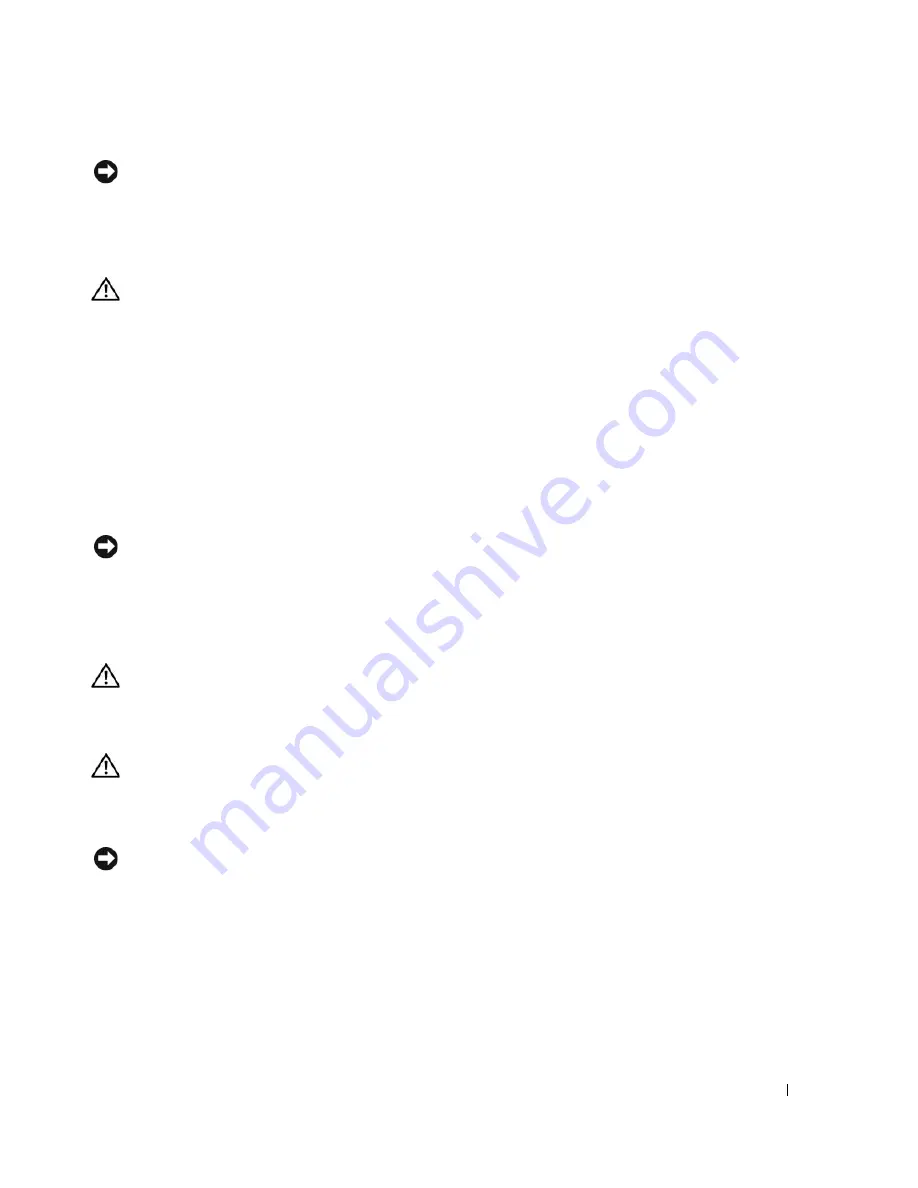
Appendix
105
NOTICE:
To connect a network cable, first plug the cable into the network port or device, and then plug it into the
computer.
11
Connect your computer and devices to electrical outlets, and then turn them on.
Clearing CMOS Settings
CAUTION:
Before you begin any of the procedures in this section, follow the safety instructions located in the
Product Information Guide
.
1
Follow the procedures in "Before You Begin" on page 59.
2
Reset the current CMOS settings:
a
Locate the 2-pin CMOS jumper (RTCRST) on the system board (see "Jumper Locations" on
page 104).
b
Remove the jumper plug from pin 1.
c
Place the jumper plug on pins 1 and 2 and wait approximately five seconds.
d
Replace the jumper plug on pin 1.
3
Replace the computer cover (see "Replacing the Computer Cover" on page 90).
NOTICE:
To connect a network cable, first plug the cable into the network port or device, and then plug it into the
computer.
4
Connect your computer and devices to electrical outlets, and then turn them on.
Cleaning Your Computer
CAUTION:
Before you begin any of the procedures in this section, follow the safety instructions in the
Product
Information Guide
.
Computer, Keyboard, and Monitor
CAUTION:
Before you clean your computer, disconnect the computer from the electrical outlet. Clean your
computer with a soft cloth dampened with water. Do not use liquid or aerosol cleaners, which may contain
flammable substances.
•
Use a can of compressed air to remove dust from between the keys on the keyboard.
NOTICE:
To prevent damage to the antiglare coating, do not wipe the display with soap or alcohol.
•
To clean your monitor screen, lightly dampen a soft, clean cloth with water. You can also use a special
screen-cleaning tissue or solution suitable for the monitor’s antistatic coating.
•
Wipe the keyboard, computer, and monitor plastics with a soft cleaning cloth moistened with a
solution of three parts water and one part dishwashing detergent.
Do not soak the cloth or let water drip inside your computer or keyboard.
Содержание Dimension C521
Страница 8: ...8 Contents ...
Страница 46: ...46 Solving Problems ...
Страница 58: ...58 Advanced Troubleshooting ...
Страница 63: ...Removing and Installing Parts 63 System Board Components 1 2 6 5 13 4 7 15 14 12 11 10 3 9 8 ...
Страница 92: ...92 Removing and Installing Parts ...
Страница 126: ...126 Appendix ...






























