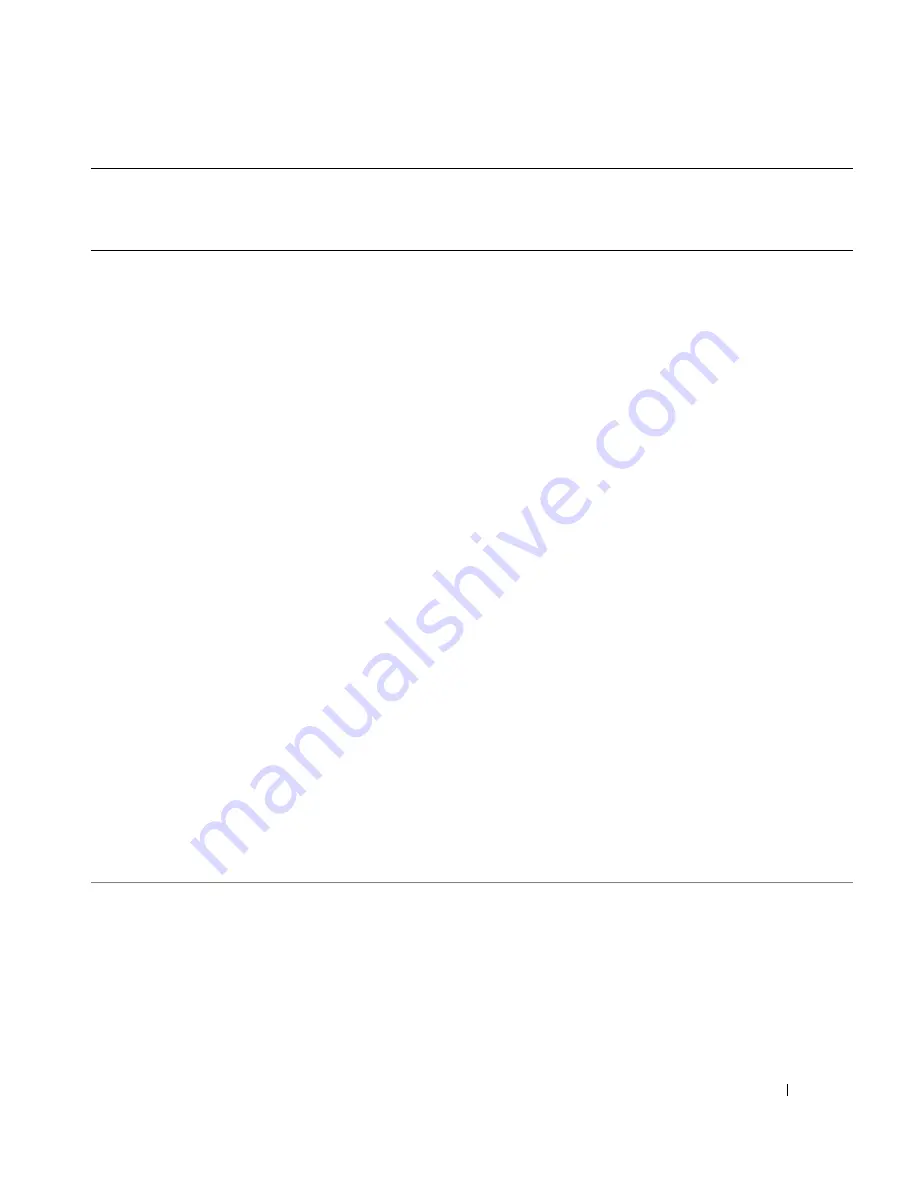
Appendix
117
Japan (Kawasaki)
International Access Code:
001
Country Code:
81
City Code:
44
Website:
support.jp.dell.com
Technical Support (servers)
toll-free: 0120-198-498
Technical Support outside of Japan (servers)
81-44-556-4162
Technical Support (Dimension and Inspiron)
toll-free: 0120-198-226
Technical Support outside of Japan (Dimension and
Inspiron)
81-44-520-1435
Technical Support (Dell Precision, OptiPlex, and
Latitude)
toll-free:0120-198-433
Technical Support outside of Japan (Dell Precision,
OptiPlex, and Latitude)
81-44-556-3894
Technical Support (PDAs, projectors, printers,
routers)
toll-free: 0120-981-690
Technical Support outside of Japan (PDAs,
projectors, printers, routers)
81-44-556-3468
Faxbox Service
044-556-3490
24-Hour Automated Order Service
044-556-3801
Customer Care
044-556-4240
Business Sales Division (up to 400 employees)
044-556-1465
Preferred Accounts Division Sales (over 400
employees)
044-556-3433
Large Corporate Accounts Sales (over 3500
employees)
044-556-3430
Public Sales (government agencies, educational
institutions, and medical institutions)
044-556-1469
Global Segment Japan
044-556-3469
Individual User
044-556-1760
Switchboard
044-556-4300
Korea (Seoul)
International Access Code:
001
Country Code:
82
City Code:
2
E-mail: [email protected]
Support
toll-free: 080-200-3800
Support (Dimension, PDA, Electronics and
Accessories)
toll-free: 080-200-3801
Sales
toll-free: 080-200-3600
Fax
2194-6202
Switchboard
2194-6000
Country (City)
International Access Code
Country Code
City Code
Department Name or Service Area,
Website and E-Mail Address
Area Codes,
Local Numbers, and
Toll-Free Numbers
Содержание Dimension C521
Страница 8: ...8 Contents ...
Страница 46: ...46 Solving Problems ...
Страница 58: ...58 Advanced Troubleshooting ...
Страница 63: ...Removing and Installing Parts 63 System Board Components 1 2 6 5 13 4 7 15 14 12 11 10 3 9 8 ...
Страница 92: ...92 Removing and Installing Parts ...
Страница 126: ...126 Appendix ...















































