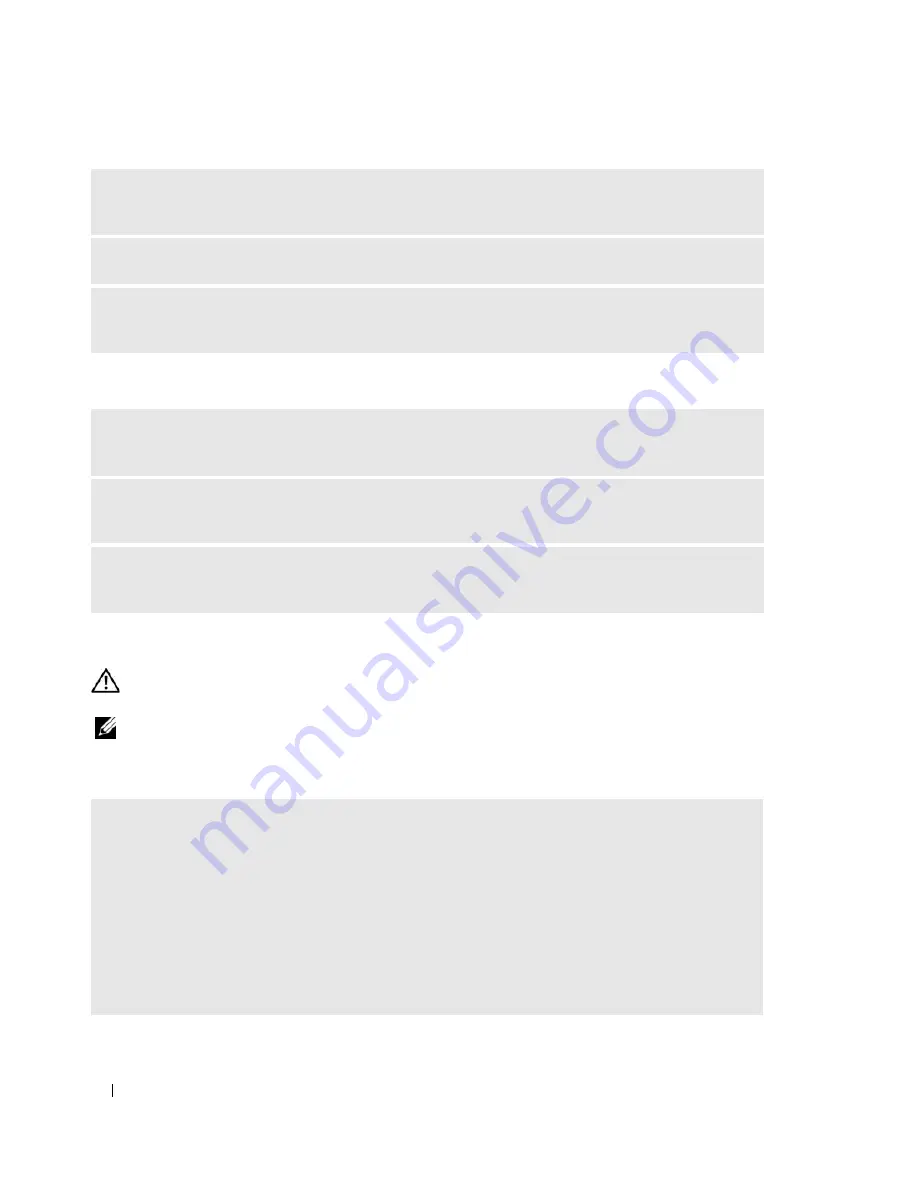
44
Solving Problems
No sound from headphones
Video and Monitor Problems
CAUTION:
Before you begin any of the procedures in this section, follow the safety instructions located in the
Product Information Guide
.
NOTE:
See the monitor documentation for troubleshooting procedures.
The screen is blank
E
LIMINATE
POSSIBLE
INTERFERENCE
—
Turn off nearby fans, fluorescent lights, or halogen lamps to
check for interference.
R
EINSTALL
THE
SOUND
DRIVER
—
See "Reinstalling Drivers" on page 53.
R
UN
THE
H
ARDWARE
T
ROUBLESHOOTER
—
See "Resolving Software and Hardware Incompatibilities"
on page 54.
C
HECK
THE
HEADPHONE
CABLE
CONNECTION
—
Ensure that the headphone cable is securely inserted
into the headphone connector (see "Front View of the Computer" on page 13).
A
DJUST
THE
W
INDOWS
VOLUME
CONTROL
—
Click or double-click the speaker icon in the lower-right
corner of your screen. Ensure that the volume is turned up and that the sound is not muted.
E
NSURE
THAT
THE
CORRECT
AUDIO
SOLUTION
IS
ENABLED
IN
THE
B I O S
SETUP
PROGRAM
—
See
"System Setup" on page 97.
C
HECK
THE
MONITOR
CABLE
CONNECTION
—
• Ensure that the graphics cable is connected as shown on the setup diagram for your computer.
If an optional video card is installed, check that the monitor cable is connected to the card, rather than
the video connector on the system board.
• If you are using a graphics extension cable and removing the cable solves the problem, the cable is
defective.
• Swap the computer and monitor power cables to determine if the power cable is defective.
• Check the connector for bent or broken pins. It is normal for monitor cable connectors to have missing
pins.
Содержание Dimension C521
Страница 8: ...8 Contents ...
Страница 46: ...46 Solving Problems ...
Страница 58: ...58 Advanced Troubleshooting ...
Страница 63: ...Removing and Installing Parts 63 System Board Components 1 2 6 5 13 4 7 15 14 12 11 10 3 9 8 ...
Страница 92: ...92 Removing and Installing Parts ...
Страница 126: ...126 Appendix ...
















































