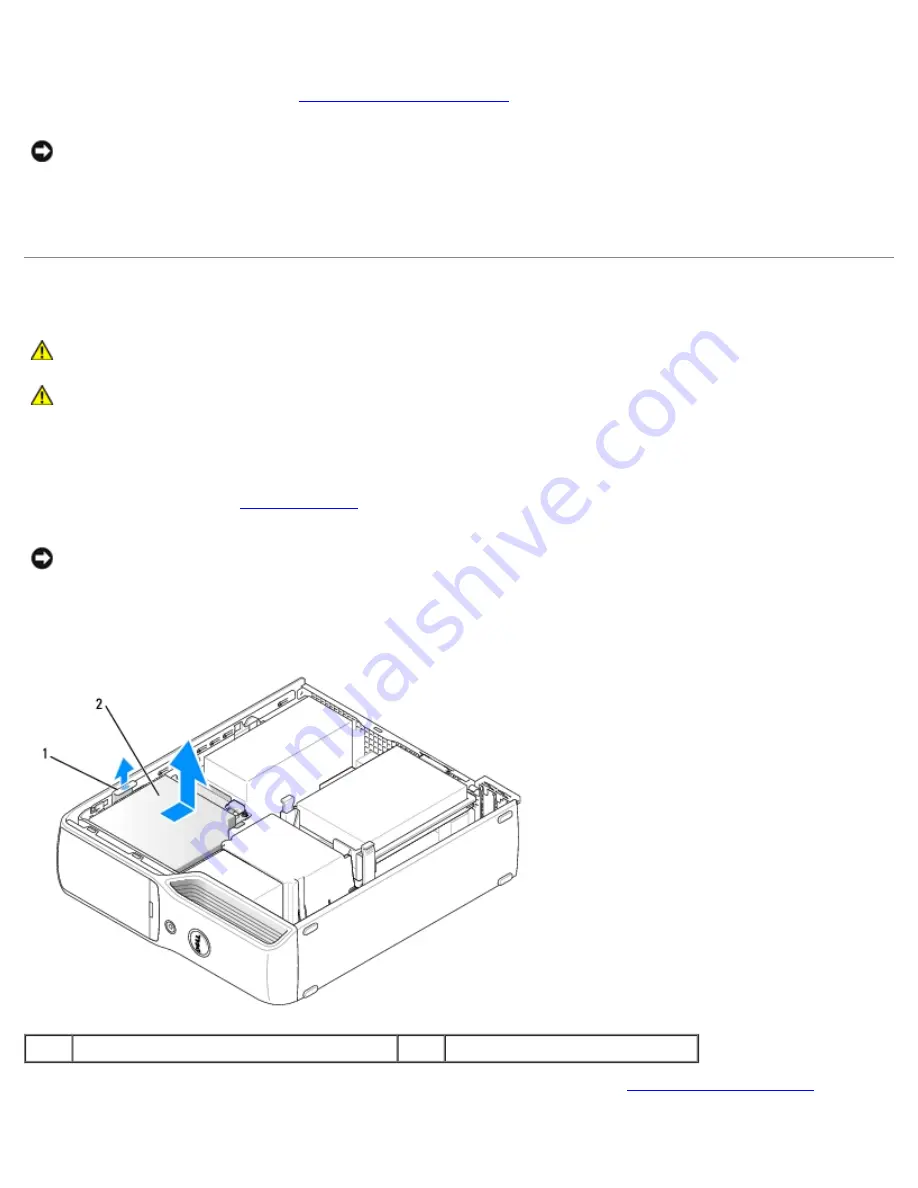
Removing and Installing Parts: Dell Dimension 9200C Service Manual
file:///T|/htdocs/systems/dim9200C/en/SM_EN/parts.htm[10/31/2012 8:07:53 AM]
9. Firmly press on the blue tab on each side of the drive until you hear a click.
10. Replace the computer cover (see
Replacing the Computer Cover
).
NOTICE:
To connect a network cable, first plug the cable into the network wall jack and then plug it into the computer.
11. Connect your computer and devices to electrical outlets, and then turn them on.
See the documentation that came with the drive for instructions on installing any software required for drive operation.
CD/DVD Drive
CAUTION:
Before you begin any of the procedures in this section, follow the safety instructions in the
Product Information Guide
.
CAUTION:
To guard against electrical shock, always unplug your computer from the electrical outlet before
opening the cover.
Removing a CD/DVD Drive
1. Follow the procedures in
Before You Begin
.
NOTICE:
Do not pull the drive out of the computer by the drive cables. Doing so may cause damage to the cables and
cable connectors.
2. Pull up on the drive release latch and slide the drive towards the back of the computer.
3. Carefully, lift the drive away from the computer.
1
drive release latch
2
CD/DVD drive
4. Disconnect the data cable from the CD/DVD connector on the system board (see
System Board Components
).
5. Disconnect the power cable and data cable from the back of the drive.






























