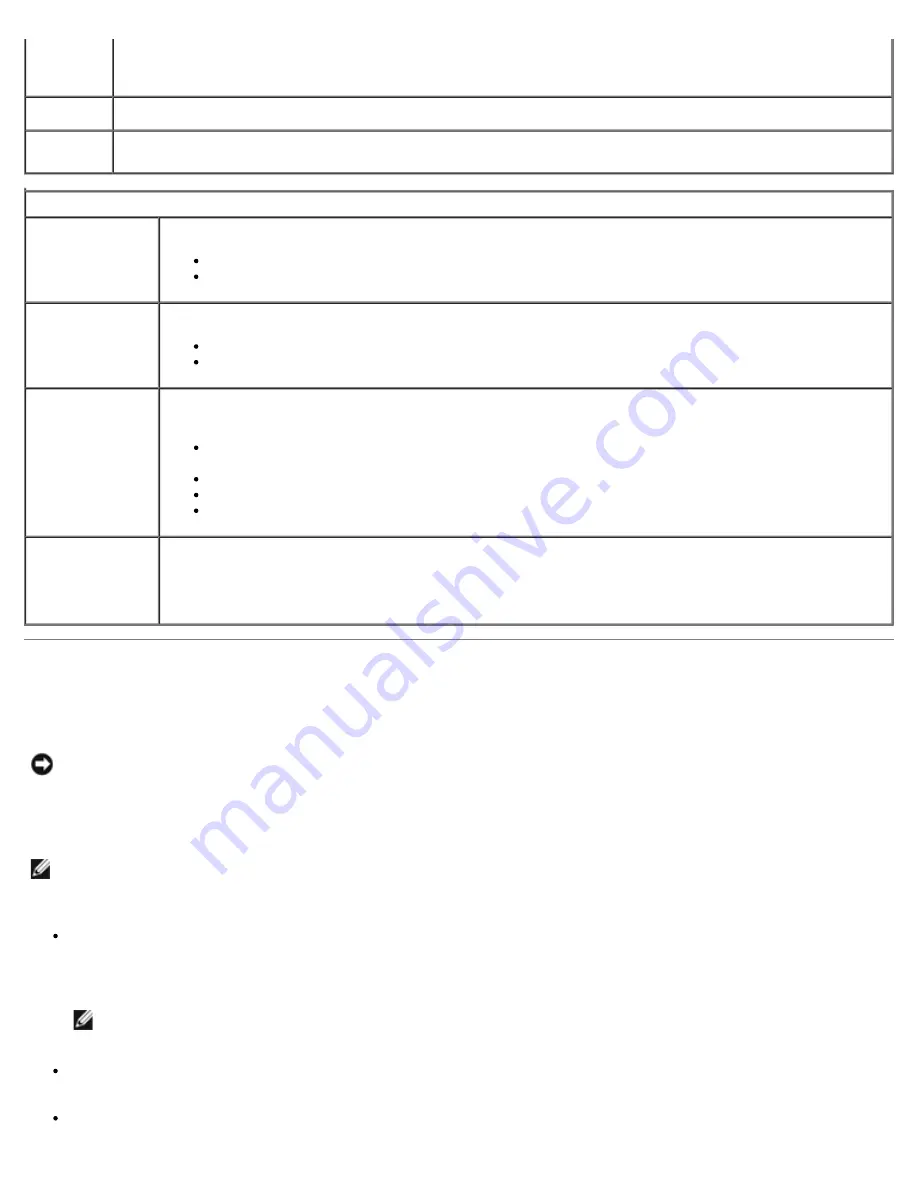
System Setup: Dell Dimension 9200C Service Manual
file:///T|/htdocs/systems/dim9200C/en/SM_EN/syssetup.htm[10/31/2012 8:07:30 AM]
Message
(
On
default)
NOTE:
Some graphics cards require that the SERR DMI message mechanism be disabled.
Load
Defaults
Restores System Setup options to their factory defaults.
Event Log
Allows you to view the
Event Log
. Entries are marked
R
for
Read
and
U
for
Unread
.
Mark All Entries Read
puts an
R
to the left of all entries.
Clear Log
clears the
Event Log
.
POST Behavior
Fastboot
(
On
default)
When enabled, this feature reduces computer startup time by bypassing some compatibility steps.
Off
— Does not skip any steps during computer startup.
On
— Starts the system more quickly.
Numlock Key
(
On
default)
Determines the functionality of the numeric keys on the right side of your keyboard.
Off
— Commands the right keypad keys to function as arrows.
On
— Commands the right keypad keys to function as numbers.
POST Hotkeys
(
Setup & Boot
Menu
default)
Determines whether the startup screen displays a message stating the keystroke sequence that is
required to enter the System Setup program or the Quickboot feature.
Setup & Boot Menu
— Displays both messages
(F2=Setup and F12=Boot Menu).
Setup
— Displays the setup message only (F2=Setup).
Boot Menu
— Displays the
Quickboot
message only (F12=Boot Menu).
None
— Displays no message.
Keyboard Errors
(
Report
default)
When set to
Report
and an error is detected during POST, the BIOS will display the error message and
prompt you to press <F1> to continue or press <F2> to enter System Setup.
When set to
Do Not Report
(disabled) and an error is detected during POST, the BIOS will display the
error message and continue booting the system.
Boot Sequence
This feature allows you to change the boot sequence for devices.
NOTICE:
If you modify any boot sequence settings, save the new settings to avoid losing the changes.
Option Settings
NOTE:
The computer attempts to boot from all bootable devices listed in the boot sequence. If no bootable device is
detected the computer displays the error message
No bootable devices
. Press the <F1> key to retry the boot or
press the <F2> key to enter the setup utility.
Onboard or USB Floppy Drive —
The computer attempts to boot from the floppy drive. If there is no floppy disk in
the drive, or there is no floppy drive installed, the computer attempts to boot from the next bootable device in the
sequence.
NOTE:
If there is a non-bootable floppy disk in the drive, the computer generates an error message. Follow the
on-screen instructions to retry the boot.
Onboard SATA Hard Drive
— The computer attempts to boot from the primary hard drive. If there is no operating
system on the drive, the computer attempts to boot from the next bootable device in the sequence.
Onboard or USB CD-ROM Drive
— The computer attempts to boot from the CD-ROM drive. If there is no CD in the
















































