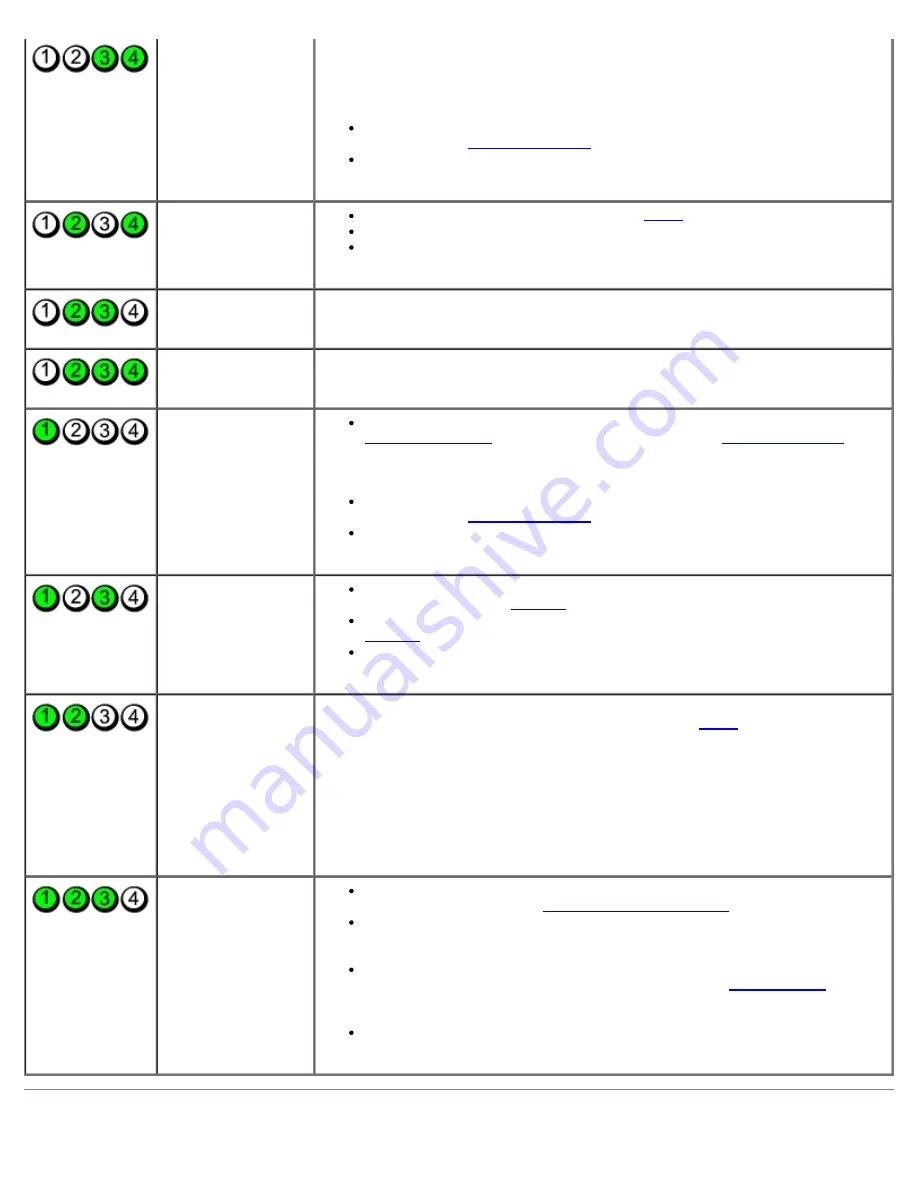
Troubleshooting: Dell Dimension 9200C Service Manual
file:///T|/htdocs/systems/dim9200C/en/SM_EN/tshoot.htm[10/31/2012 8:07:27 AM]
memory failure has
occurred.
restart the computer. If the computer starts normally, continue to install
additional memory modules (one at a time) until you have identified a
faulty module or reinstalled all modules without error.
If available, install properly working memory of the same type into your
computer (see
Installing Memory
).
If the problem persists, contact Dell (see "Contacting Dell" in your
Owner's
Manual
).
A possible graphics
card failure has
occurred.
Reseat any installed graphics cards (see
Cards
).
If available, install a working graphics card into your computer.
If the problem persists or the computer has integrated graphics, contact
Dell (see "Contacting Dell" in your
Owner's Manual
).
A possible floppy
drive or hard drive
failure has occurred.
Reseat all power and data cables.
A possible USB
failure has occurred.
Reinstall all USB devices and check all cable connections.
No memory modules
are detected.
If two or more memory modules are installed, remove the modules (see
Removing Memory
), then reinstall one module (see
Installing Memory
) and
restart the computer. If the computer starts normally, continue to install
additional memory modules (one at a time) until you have identified a
faulty module or reinstalled all modules without error.
If available, install properly working memory of the same type into your
computer (see
Installing Memory
).
If the problem persists, contact Dell (see "Contacting Dell" in your
Owner's
Manual
).
Memory modules are
detected, but a
memory
configuration or
compatibility error
has occurred.
Ensure that no special requirements for memory module/connector
placement exist (see
Memory
).
Ensure that the memory you are using is supported by your computer (see
Memory
).
If the problem persists, contact Dell (see "Contacting Dell" in your
Owner's
Manual
).
A possible expansion
card failure has
occurred.
1. Determine if a conflict exists by removing an expansion card (not a
graphics card) and restarting the computer (see
Cards
).
2. If the problem persists, reinstall the card that you removed, then remove a
different card and restart the computer.
3. Repeat this process for each expansion card installed. If the computer
starts normally, troubleshoot the last card removed from the computer for
resource conflicts (see "Resolving Software and Hardware Incompatibilities"
in your
Owner's Manual
).
4. If the problem persists, contact Dell (see "Contacting Dell" in your
Owner's
Manual
).
Another failure has
occurred.
Ensure that all hard drive and CD/DVD drive cables are properly connected
to the system board (see
System Board Components
).
If there is an error message on your screen identifying a problem with a
device (such as the floppy drive or hard drive), check the device to make
sure it is functioning properly.
If the operating system is attempting to boot from a device (such as the
floppy drive or hard drive), check system setup (see
System Setup
) to
make sure the boot sequence is correct for the devices installed on your
computer.
If the problem persists, contact Dell (see "Contacting Dell" in your
Owner's
Manual
).
















































