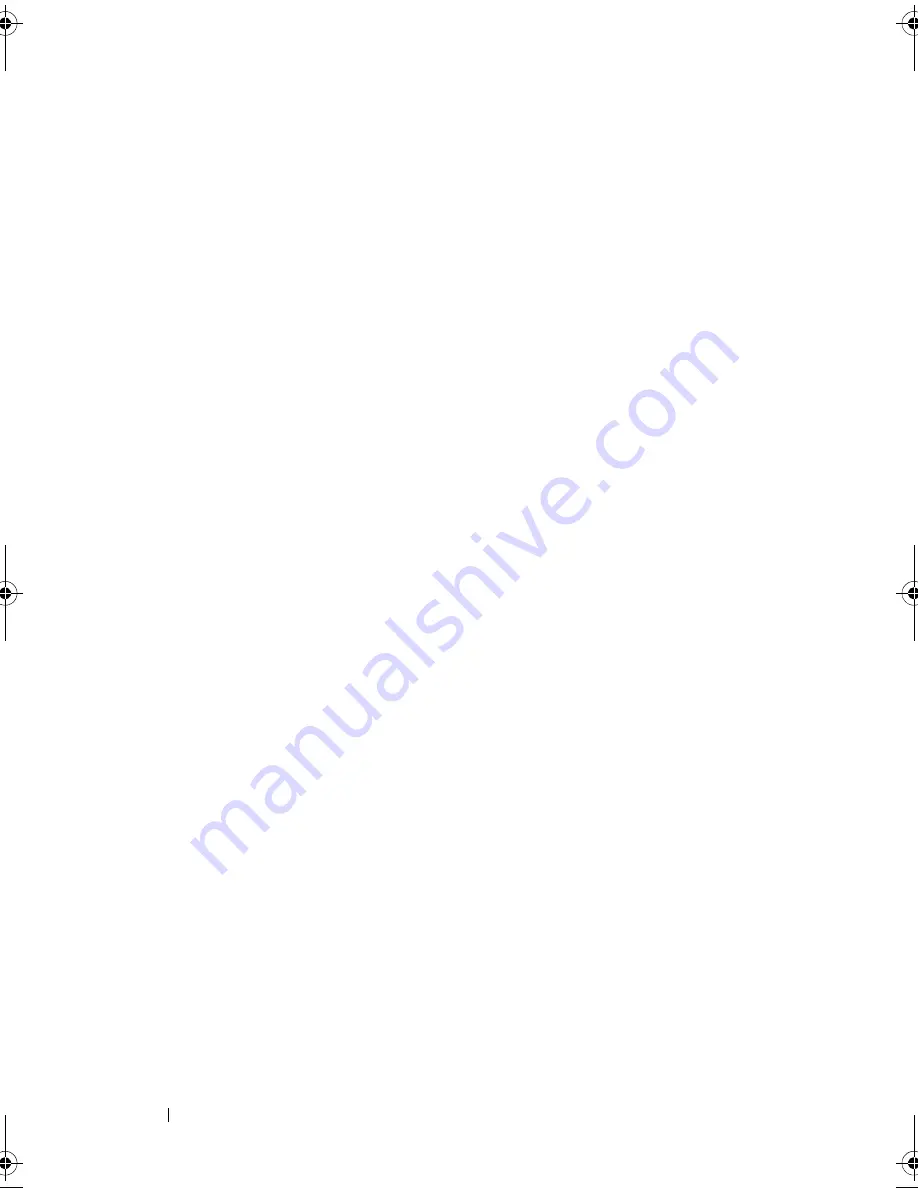
40
Drives
5
Gently slide the optical drive into place.
6
Align the screw holes in the optical drive with the screw holes in the optical
drive bay.
7
Replace the four screws that secure the optical drive to the optical drive
bay.
8
Connect the power and data cables to the optical drive.
9
Ensure that you connect the data cable to the system board connector, if
you disconnected it while removing the optical drive. For the location of
the SATA connectors, see "System Board Components" on page 8.
10
Replace the front bezel (see "Replacing the Front Bezel" on page 20).
11
Replace the computer cover on both the sides (see "Replacing the
Computer Cover" on page 16).
12
Connect your computer and devices to their electrical outlets, and turn
them on.
See the documentation that came with the optical drive for instructions
on installing any software required for drive operation.
13
Check the System Setup for drive configuration changes (see "Entering
System Setup" on page 69).
book.book Page 40 Monday, November 19, 2012 11:42 AM
Содержание Dimension 2010
Страница 10: ...10 Technical Overview ...
Страница 14: ...14 Before You Begin ...
Страница 18: ...18 Computer Cover ...
Страница 24: ...24 Memory Module s ...
Страница 36: ...36 Drives 5 Gently slide the Media Card Reader into place in the FlexBay slot 1 break away metal plate 1 ...
Страница 41: ...Drives 41 ...
Страница 42: ...42 Drives ...
Страница 44: ...44 Power Switch Module 1 hard drive activity light 2 holder 1 2 ...
Страница 46: ...46 Power Switch Module ...
Страница 50: ...50 Front I O Panel ...
Страница 60: ...60 System Board 9 Lift the system board up and out 1 screws 6 2 system board 1 2 ...
Страница 62: ...62 System Board ...
Страница 66: ...66 Power Supply ...
Страница 78: ...78 System Setup ...
















































