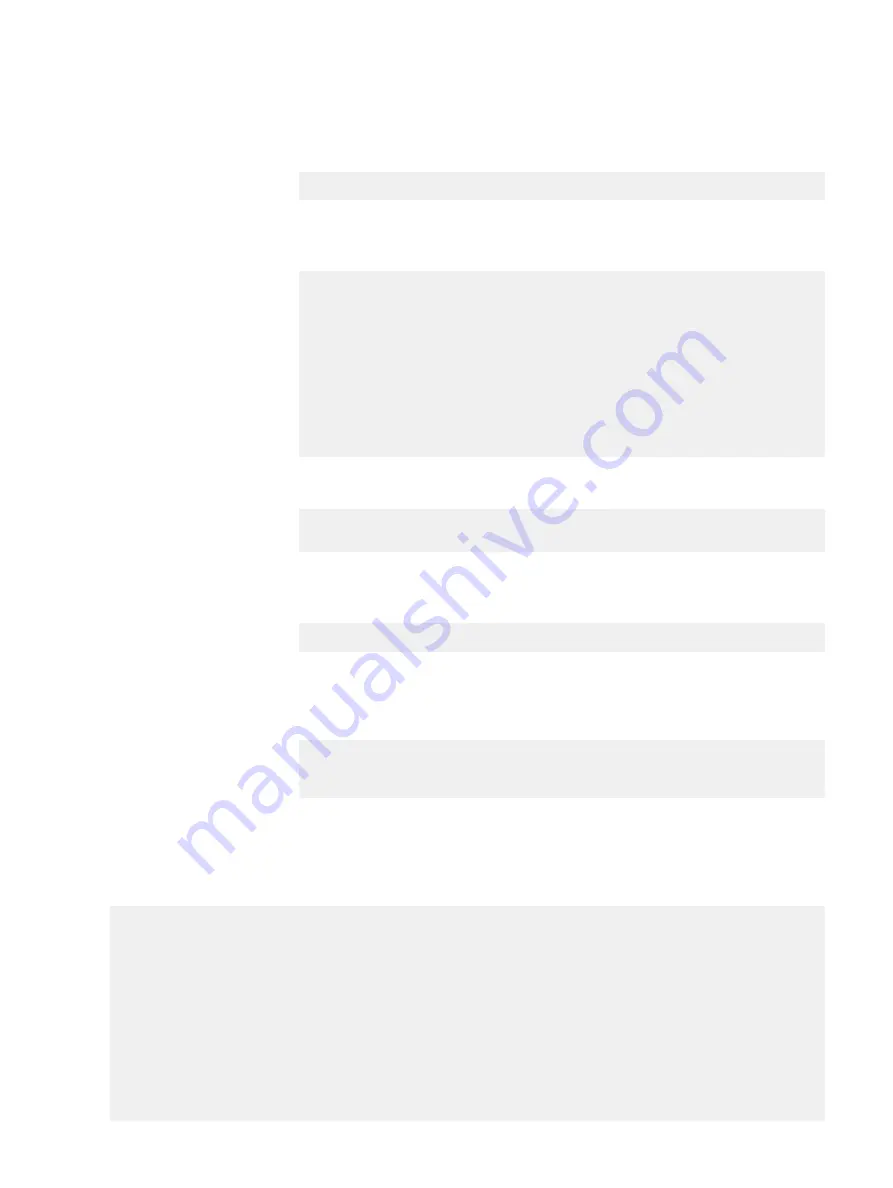
4. Enter the DNS (Domain Name System) domain name; for example,
yourcompany.com
. Or accept the domain name, if the system was able to
discover it.
Domainname
Enter your DNS domainname []:
5. Enable and configure each Ethernet interface. Accept or decline DHCP for each
interface. If the port does not use DHCP to discover network parameters
automatically, enter the information manually.
Ethernet port eth0a
Enable Ethernet port eth0a (yes|no|?) [yes]:
no
Ethernet port eth0b
Enable Ethernet port eth0b (yes|no|?) [no]:
yes
Use DHCP on Ethernet port eth0b (yes|no|?) [no]:
Enter the IP address for eth0b [192.168.10.185]:
Enter the netmask for eth0b [255.255.255.0]:
6. Enter the IP address of the default routing gateway. Or accept the default
gateway, if the system was able to discover it.
Default Gateway
Enter the default gateway IP address:
192.168.10.1
7. Enter the IPv6 address of the default routing gateway or accept the IPv6
address of the default gateway if the system was able to discover it. If IPv6 is
not in use, leave the field empty, and press
Enter
to continue.
IPV6 Default Gateway
Enter the ipv6 default gateway IP address:
8. Enter up to three DNS servers to use for resolving host names to IP addresses.
Use a comma-separated or space-separated list. Enter a space for no DNS
servers. Or accept the IP addresses of the DNS servers, if the system was able
to discover them.
DNS Servers
Enter the DNS Server list (zero, one, two or three IP
addresses):
192.168.10.1
9. A summary of the network settings is displayed. You can accept the settings
(
Save
), reject the settings and exit to the CLI (
Cancel
), or return to the
beginning of the current section and change the settings (
Retry
). Entering
Retry
displays your previous responses for each prompt. Press
Return
to
accept the displayed value or enter a new one.
Pending Network Settings
Hostname ddbeta1.dallasrdc.com
Domain name dallasrdc.com
Default Gateway 192.168.10.1
DNS Server List 192.168.10.1
Port Enabled Cable DHCP IP Address Netmask or Prefix Length
----- ------- ----- ---- -------------- ------------------------
eth0a no no n/a n/a n/a
eth0b no no n/a n/a n/a
eth0c no no n/a n/a n/a
eth0d no no n/a n/a n/a
ethMa yes yes no 192.168.10.181 255.255.255.0
ethMb no no n/a n/a n/a
ethMc no no n/a n/a n/a
ethMd no no n/a n/a n/a
Configure System For Use
Configuring the network
89
Содержание Data Domain DD9500
Страница 6: ...FIGURES 6 Data Domain DD9500 and DD9800 Systems 6 1 Hardware Overview and Installation Guide ...
Страница 8: ...TABLES 8 Data Domain DD9500 and DD9800 Systems 6 1 Hardware Overview and Installation Guide ...
Страница 10: ...Revision history 10 Data Domain DD9500 and DD9800 Systems 6 1 Hardware Overview and Installation Guide ...
Страница 36: ...Hardware Overview 36 Data Domain DD9500 and DD9800 Systems 6 1 Hardware Overview and Installation Guide ...




































