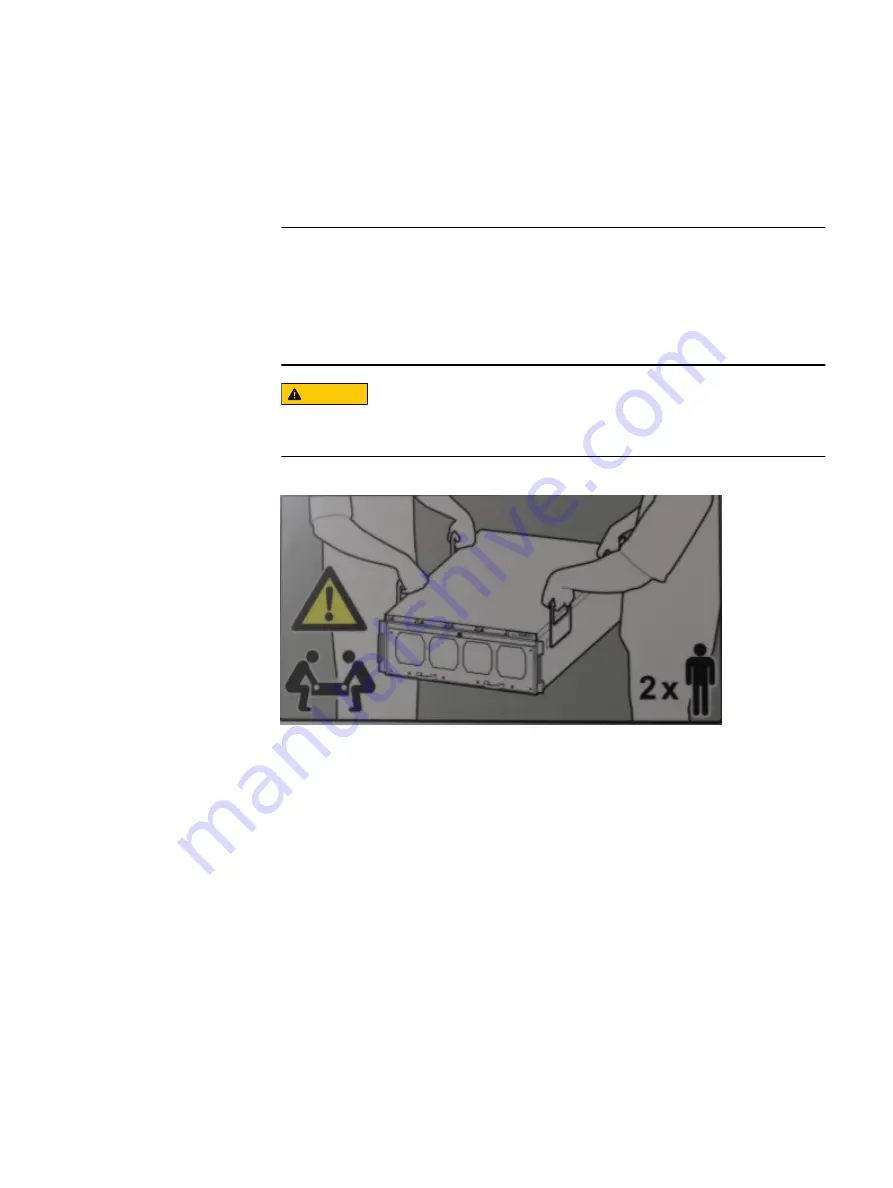
Unpack the system
1. Remove the accessories and rail mount kit from the shipping packages.
2. Remove the controller and the bezels from the shipping packages.
Note
For field installations, the controller has temporary handles pre-fitted at the
factory to help in removal of the system from the box and for placing it in a rack.
While the controller is being placed in a rack, the handles attached to the chassis
can be removed by loosening the thumbscrew on each handle. The handles must
be saved for future use.
CAUTION
Data Domain systems are heavy. Always use two people or a mechanical lift to
move a system. The chassis displays warning labels.
Figure 18 Warning about lifting the system
3. Remove expansion shelves and their bezels from the shipping packages.
Install the rack brackets
Data Domain systems are installed into racks using the rail bracket hardware.
Shelf brackets and cable management assembly
The rack mounting kits are compatible with racks that have front-to-rear post spacing
between 24 inches and 36 inches. The hardware fits the following types of mounting
holes:
l
7.1 mm round holes
l
.375 inch / 9.2 mm square holes
l
M5, M6, 12-24, and 10-32 threaded holes
The controller rail kit includes the following items:
l
Two bracket assemblies, one marked for the left side and one marked for the right
side of the rack
Install the System in the Rack
38
Data Domain DD9500 and DD9800 Systems
6.1
Hardware Overview and Installation Guide
Содержание Data Domain DD9500
Страница 6: ...FIGURES 6 Data Domain DD9500 and DD9800 Systems 6 1 Hardware Overview and Installation Guide ...
Страница 8: ...TABLES 8 Data Domain DD9500 and DD9800 Systems 6 1 Hardware Overview and Installation Guide ...
Страница 10: ...Revision history 10 Data Domain DD9500 and DD9800 Systems 6 1 Hardware Overview and Installation Guide ...
Страница 36: ...Hardware Overview 36 Data Domain DD9500 and DD9800 Systems 6 1 Hardware Overview and Installation Guide ...
















































