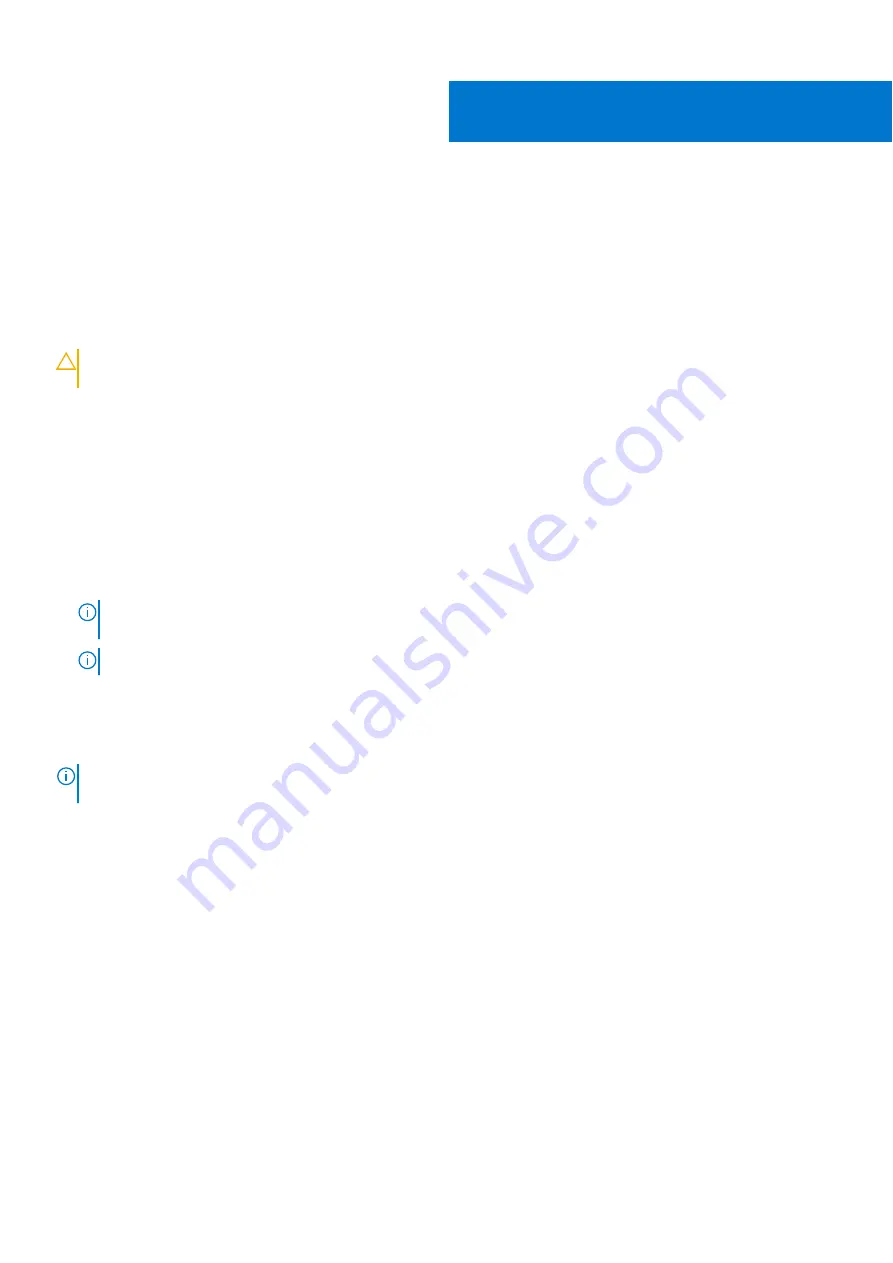
System Setup overview
System Setup allows you to:
●
Change the system configuration information after you add, change, or remove any hardware in your computer.
●
Set or change a user-selectable option such as the user password.
●
Read the current amount of memory or set the type of hard drive installed.
Before you use System Setup, it is recommended that you write down the System Setup screen information for future
reference.
CAUTION:
Unless you are an expert computer user, do not change the settings for this program. Certain
changes can cause your computer to work incorrectly.
Topics:
•
•
Accessing System Setup
1. Turn on (or restart) your computer.
2. After the white Dell logo appears, press F2 immediately.
The System Setup page is displayed.
NOTE:
If you wait too long and the operating system logo appears, wait until you see the desktop. Then, shut down or
restart your computer and try again.
NOTE:
After the Dell logo appears, you can also press F12 and then select
BIOS setup
.
System setup options
NOTE:
Depending on the tabletcomputerlaptop and its installed devices, the items listed in this section may or may not
appear.
General screen options
This section lists the primary hardware features of your computer.
Option
Description
System
Information
●
System Information: Displays BIOS Version, Service Tag, Asset Tag, Ownership Tag, Ownership Date,
Manufacture Date, and the Express Service Code.
●
Memory Information: Displays Memory Installed, Memory Available, Memory Speed, Memory Channels
Mode, Memory Technology, DIMM A1 Size, DIMM B 2Size.
●
Processor Information: Displays Processor Type, Core Count, Processor ID, Current Clock Speed,
Minimum Clock Speed, Maximum Clock Speed, Processor L2 Cache, Processor L3 Cache, HT Capable,
and 64-Bit technology.
●
Device Information: Displays Primary Hard Drive, SATA-0SATA-0, SATA-1, SATA-2, SATA-3, LOM
MAC Address, Video Controller, Audio Controller.LOM MAC Address, Video Controller, Audio
Controller, WiFi Device, M.2PCIe SSD-0, Dock eSATA Device, Video BIOS Version, Video Memory,
Panel Type, Native Resolution, WiGig Device, Cellular Device, Bluetooth Device.
5
System Setup overview
79
Содержание D13S
Страница 1: ...Dell Vostro 3267 3268 Owner s Manual Regulatory Model D13S Regulatory Type D13S002 April 2022 Rev A02 ...
Страница 9: ...c Lift and remove the cover from the computer 3 Disassembly and reassembly 9 ...
Страница 13: ...Disassembly and reassembly 13 ...
Страница 16: ...16 Disassembly and reassembly ...
Страница 34: ...34 Disassembly and reassembly ...
Страница 39: ...3 Connect the heat sink assembly cable to the connector on the system board Disassembly and reassembly 39 ...
Страница 51: ...Disassembly and reassembly 51 ...



























