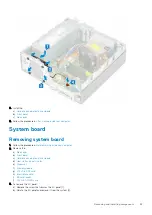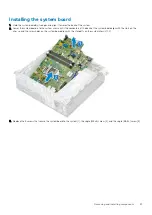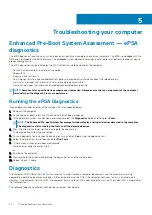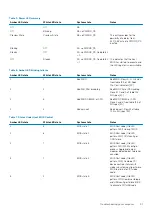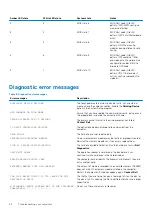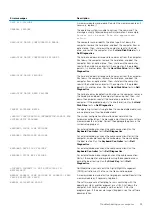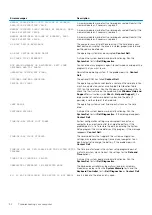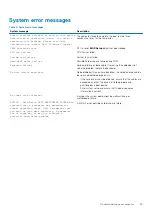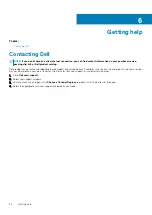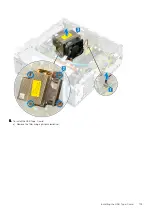Troubleshooting your computer
Enhanced Pre-Boot System Assessment — ePSA
diagnostics
The ePSA diagnostics (also known as system diagnostics) performs a complete check of your hardware. The ePSA is embedded with the
BIOS and is launched by the BIOS internally. The embedded system diagnostics provides a set of options for particular devices or device
groups allowing you to:
The ePSA diagnostics can be initiated by the FN+PWR buttons while powering on the computer.
•
Run tests automatically or in an interactive mode
•
Repeat tests
•
Display or save test results
•
Run thorough tests to introduce additional test options to provide extra information about the failed device(s)
•
View status messages that inform you if tests are completed successfully
•
View error messages that inform you of problems encountered during testing
NOTE:
Some tests for specific devices require user interaction. Always ensure that you are present at the computer
terminal when the diagnostic tests are performed.
Running the ePSA Diagnostics
Invoke diagnostics boot by either of the methods that are suggested below:
1. Power on the computer.
2. As the computer boots, press the F12 key when the Dell logo is displayed.
3. In the boot menu screen, use Up/Down arrow key to select the
Diagnostics
option and then press
Enter
.
NOTE:
The Enhanced Pre-boot System Assessment window displays, listing all devices detected in the computer.
The diagnostics starts running the tests on all the detected devices.
4. Press the arrow in the lower-right corner to go to the page listing.
The detected items are listed and tested.
5. To run a diagnostic test on a specific device, press Esc and click
Yes
to stop the diagnostic test.
6. Select the device from the left pane and click
Run Tests
.
7. If there are any issues, error codes are displayed.
Note the error code and contact Dell.
or
8. Shut down the computer.
9. Press and hold the Fn key, while pressing the power button, and then release both.
10. Repeat steps 3–7 above.
Diagnostics
The computer POST (Power On Self Test) ensures that it meets the basic computer requirements and the hardware is working
appropriately before the boot process begins. If the computer passes the POST, the computer continues to start in a normal mode.
However, if the computer fails the POST, the computer emits a series of LED codes during the start-up. The system LED is integrated on
the Power button.
The following table shows different light patterns and what they indicate.
5
90
Troubleshooting your computer
Содержание D11S
Страница 1: ...Dell Precision 3431 Small Form Factor Service Manual Regulatory Model D11S Regulatory Type D11S004 ...
Страница 15: ...Major components of your system 1 Side cover 2 Heatsink and fan 3 Major components of your system 15 ...
Страница 64: ...g Remove the plastic tube from internal antenna cable 64 Removing and Installing components ...
Страница 68: ...Installing the External Antenna 1 External antenna 68 Removing and Installing components ...
Страница 103: ...7 To install the USB Type C card a Remove the filler using a philips screwdriver Installing the USB Type C card 103 ...
Страница 116: ...7 To install the VGA card a Remove the filler using a philips screwdriver 116 Installing the VGA card ...
Страница 118: ...d Fasten the two screws to secure the VGA card to the system chassis 1 118 Installing the VGA card ...