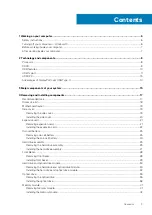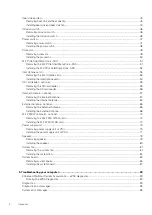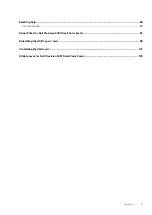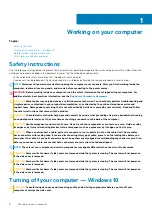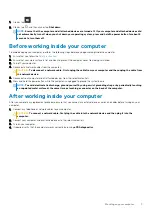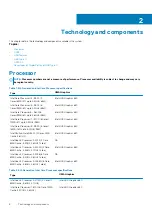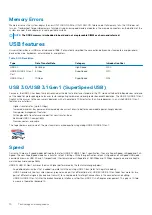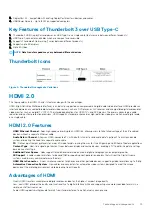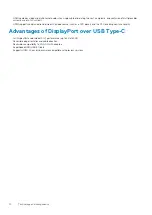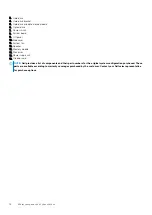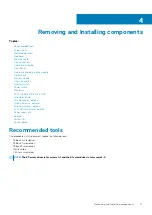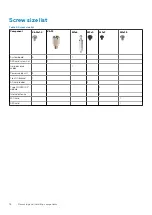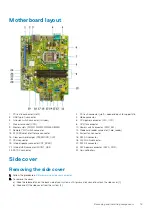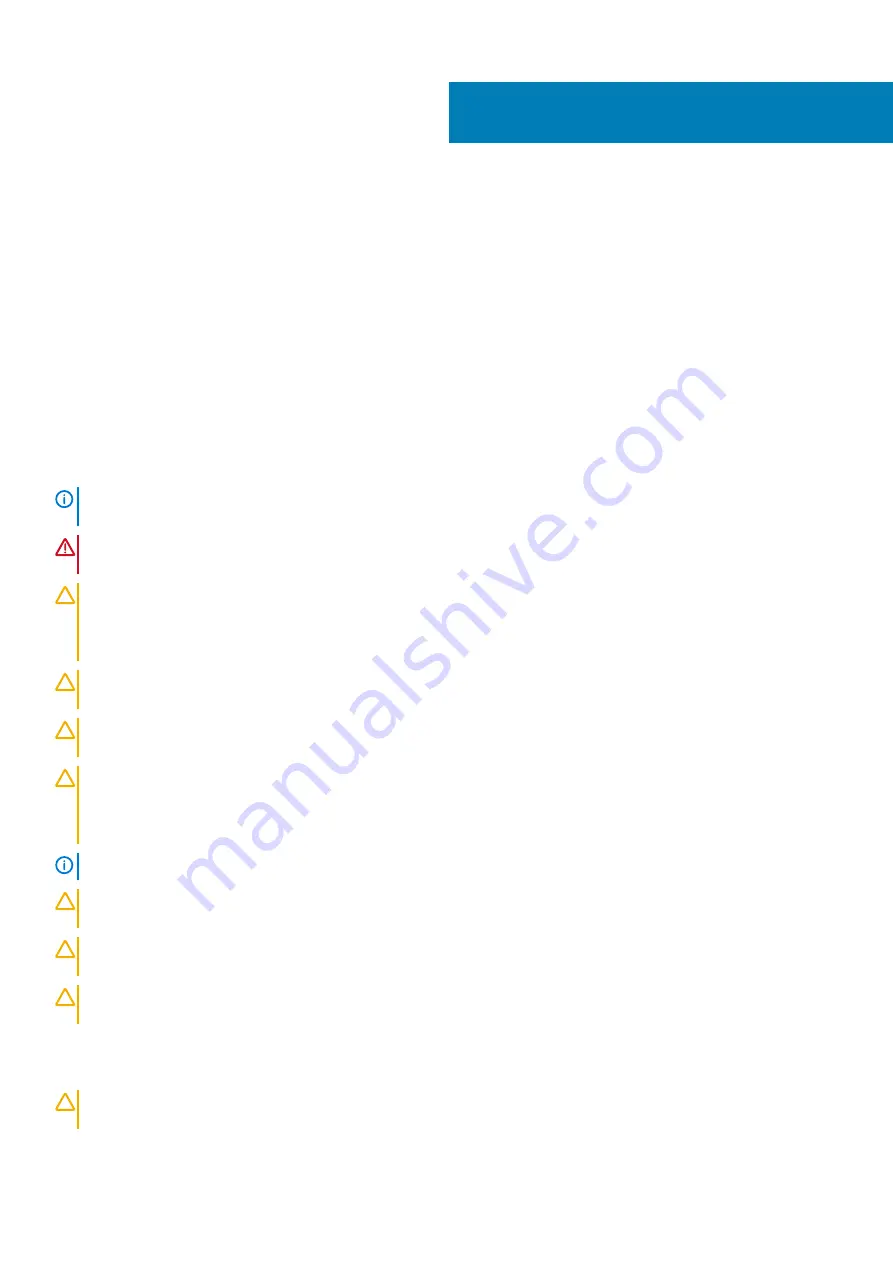
Working on your computer
Topics:
•
•
Turning off your computer — Windows 10
•
Before working inside your computer
•
After working inside your computer
Safety instructions
Use the following safety guidelines to protect your computer from potential damage and to ensure your personal safety. Unless otherwise
noted, each procedure included in this document assumes that the following conditions exist:
•
You have read the safety information that shipped with your computer.
•
A component can be replaced or, if purchased separately, installed by performing the removal procedure in reverse order.
NOTE:
Disconnect all power sources before opening the computer cover or panels. After you finish working inside the
computer, replace all covers, panels, and screws before connecting to the power source.
WARNING:
Before working inside your computer, read the safety information that shipped with your computer. For
additional safety best practices information, see the
Regulatory Compliance Homepage
CAUTION:
Many repairs may only be done by a certified service technician. You should only perform troubleshooting and
simple repairs as authorized in your product documentation, or as directed by the online or telephone service and
support team. Damage due to servicing that is not authorized by Dell is not covered by your warranty. Read and follow
the safety instructions that came with the product.
CAUTION:
To avoid electrostatic discharge, ground yourself by using a wrist grounding strap or by periodically touching
an unpainted metal surface at the same time as touching a connector on the back of the computer.
CAUTION:
Handle components and cards with care. Do not touch the components or contacts on a card. Hold a card by
its edges or by its metal mounting bracket. Hold a component such as a processor by its edges, not by its pins.
CAUTION:
When you disconnect a cable, pull on its connector or on its pull-tab, not on the cable itself. Some cables
have connectors with locking tabs; if you are disconnecting this type of cable, press in on the locking tabs before you
disconnect the cable. As you pull connectors apart, keep them evenly aligned to avoid bending any connector pins. Also,
before you connect a cable, ensure that both connectors are correctly oriented and aligned.
NOTE:
The color of your computer and certain components may appear differently than shown in this document.
CAUTION:
System will shut down if side covers are removed while the system is running. The system will not power on
if the side cover is removed.
CAUTION:
System will shut down if side covers are removed while the system is running. The system will not power on
if the side cover is removed.
CAUTION:
System will shut down if side covers are removed while the system is running. The system will not power on
if the side cover is removed.
Turning off your computer — Windows 10
CAUTION:
To avoid losing data, save and close all open files and exit all open programs before you turn off your
computer or remove the side cover.
1
6
Working on your computer
Содержание D11S
Страница 1: ...Dell Precision 3431 Small Form Factor Service Manual Regulatory Model D11S Regulatory Type D11S004 ...
Страница 15: ...Major components of your system 1 Side cover 2 Heatsink and fan 3 Major components of your system 15 ...
Страница 64: ...g Remove the plastic tube from internal antenna cable 64 Removing and Installing components ...
Страница 68: ...Installing the External Antenna 1 External antenna 68 Removing and Installing components ...
Страница 103: ...7 To install the USB Type C card a Remove the filler using a philips screwdriver Installing the USB Type C card 103 ...
Страница 116: ...7 To install the VGA card a Remove the filler using a philips screwdriver 116 Installing the VGA card ...
Страница 118: ...d Fasten the two screws to secure the VGA card to the system chassis 1 118 Installing the VGA card ...